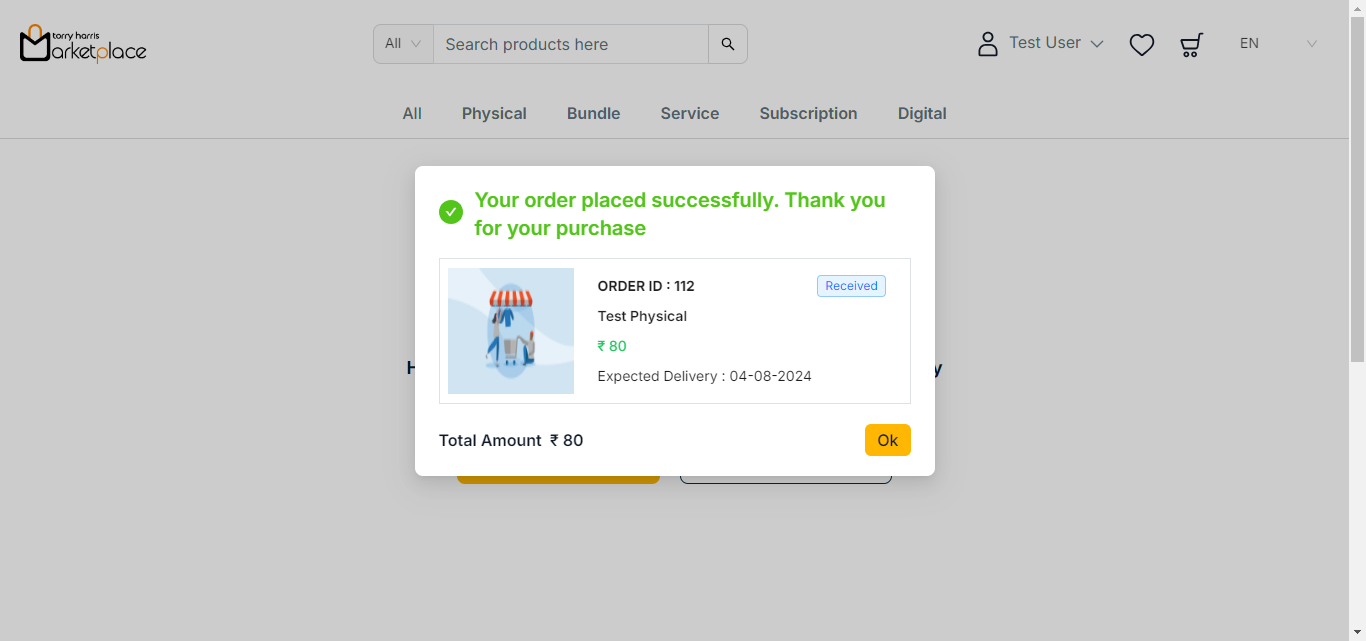Checkout the products from Cart
Before entering the data in the various fields, please review the Field Validation section that is associated with the last sheet.
Free products can be purchased only with COD as the default payment method or with other products through all available payment methods.
Bundle with subscription product could not be purchased if it has a product that’s already subscribed by the user.
Checkout the Physical Product
- Click the Cart icon.
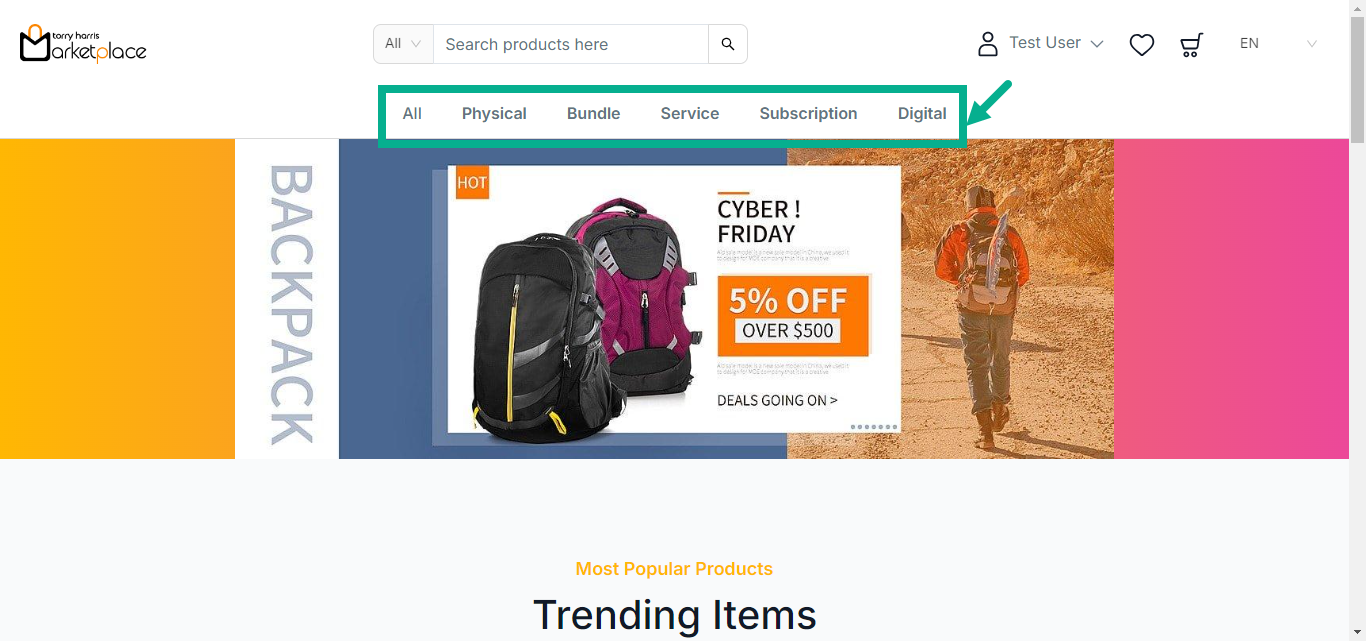
The cart with the added products is displayed on the screen as shown below.
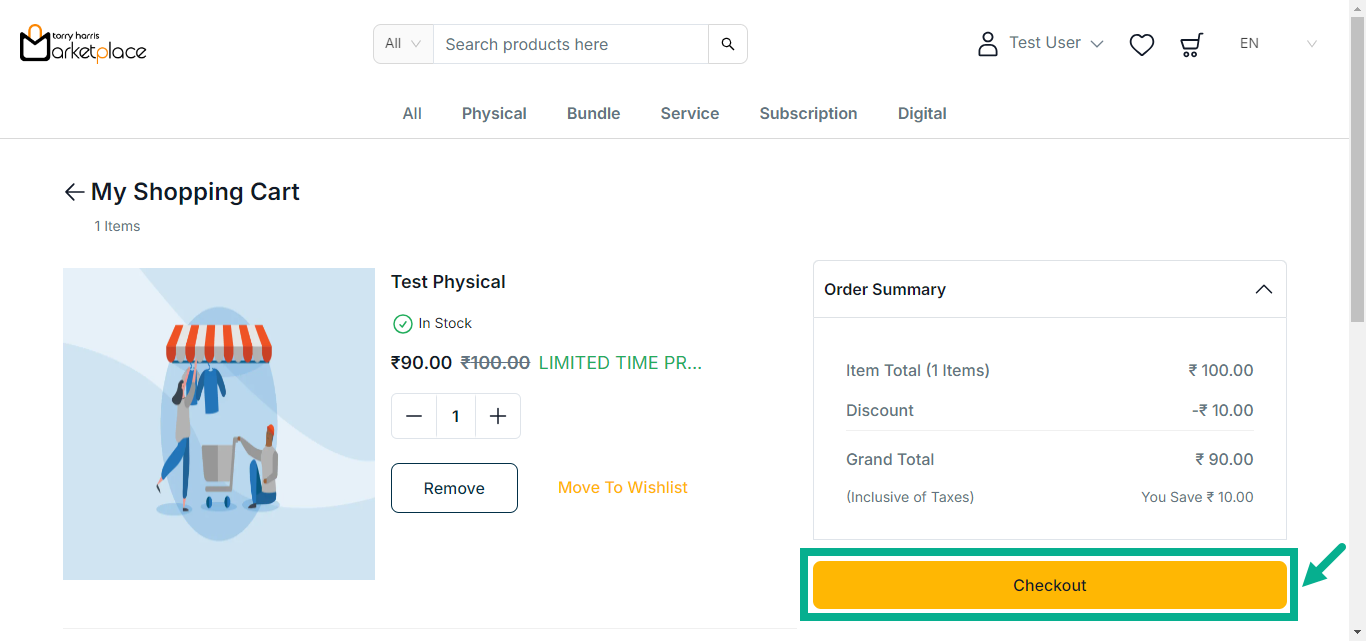
- Click Checkout.
The Checkout screen is displayed on the screen as shown below.
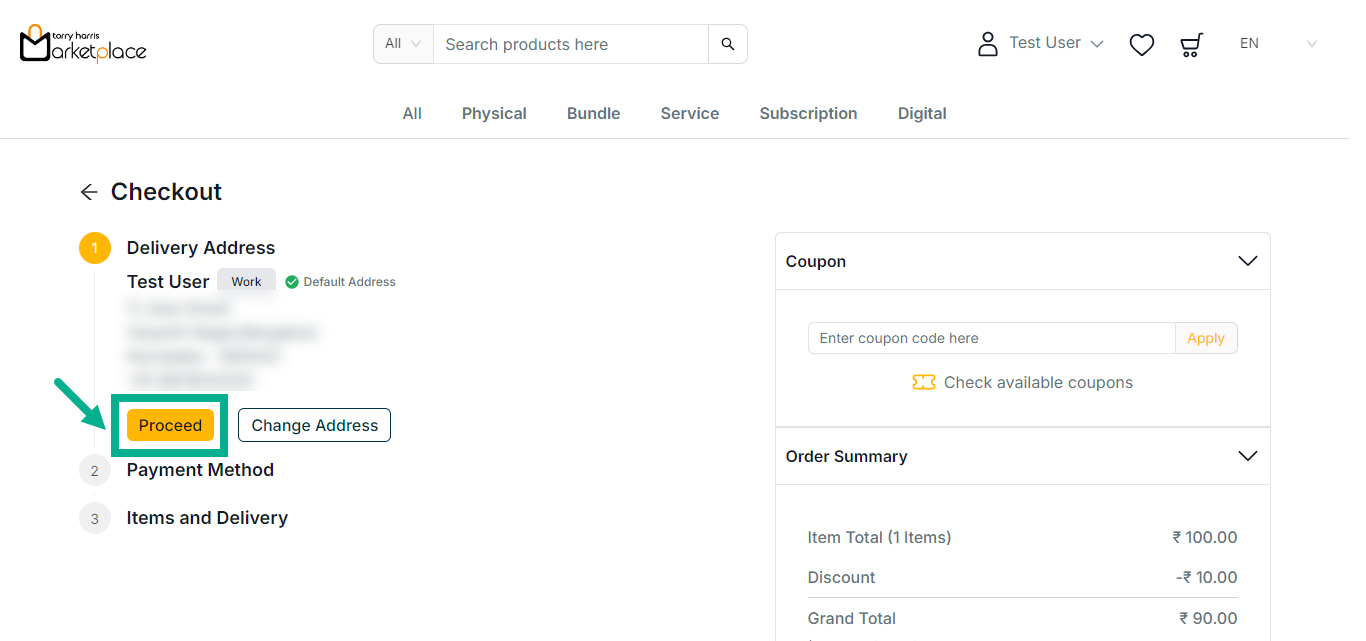
- Click Proceed.
COD, Stripe and Cashfree are the acceptable payment options for the Physical Products.
If COD is selected as the Payment Method:
Enable the checkbox if billing address is same as delivery address.
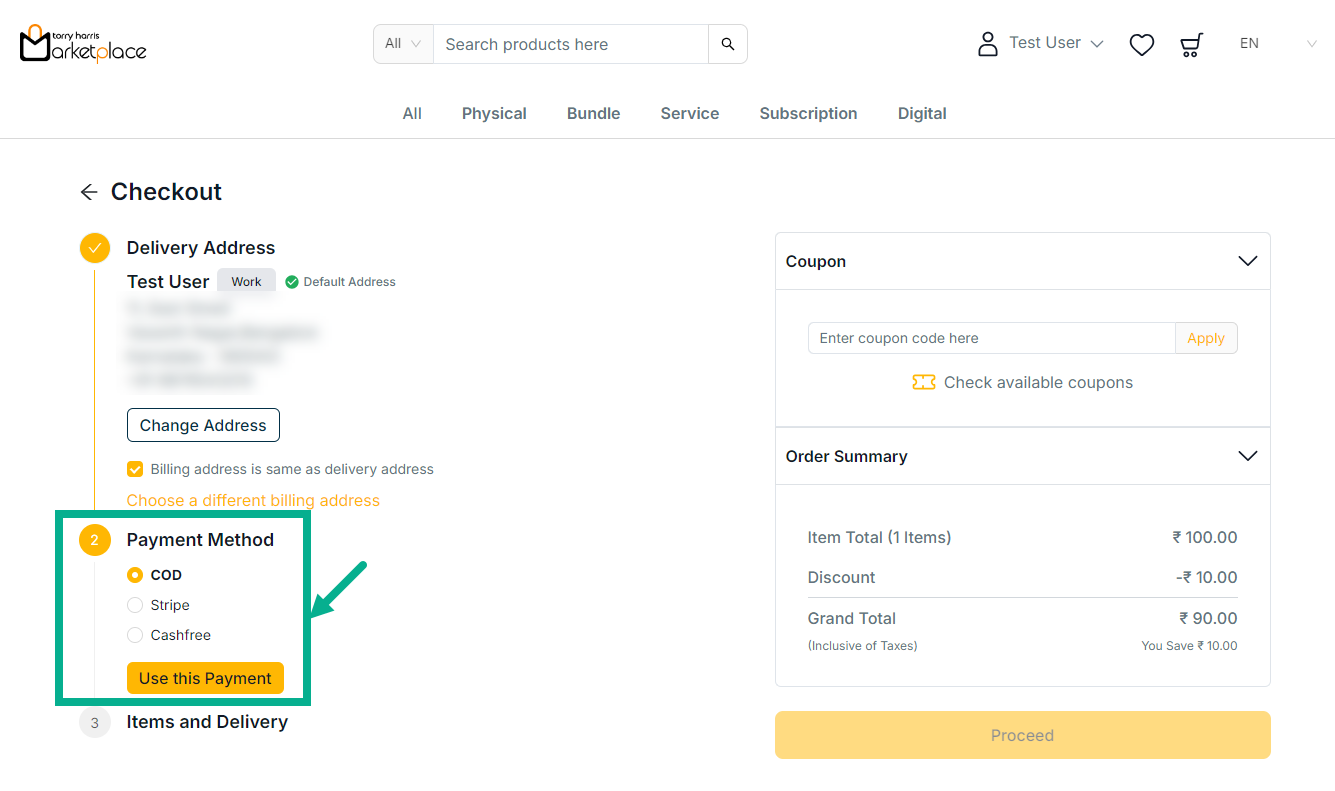
Click Change Address to change the address if necessary.
a. Choose Payment Method as COD.
b. Click Use this Payment.
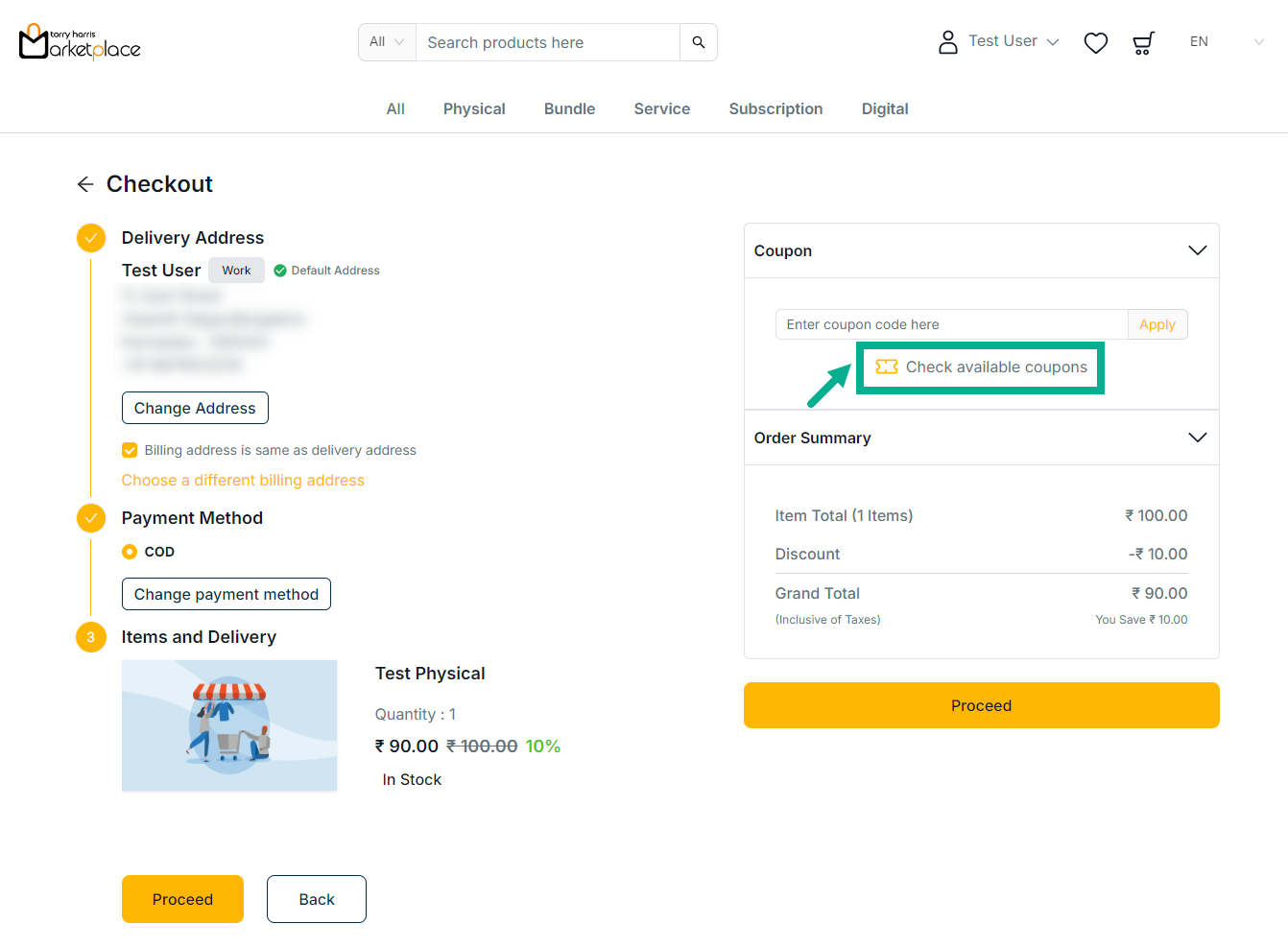
c. Click Check available coupons to view the available coupons if necessary.
The side bar appears as shown below with the available coupons.
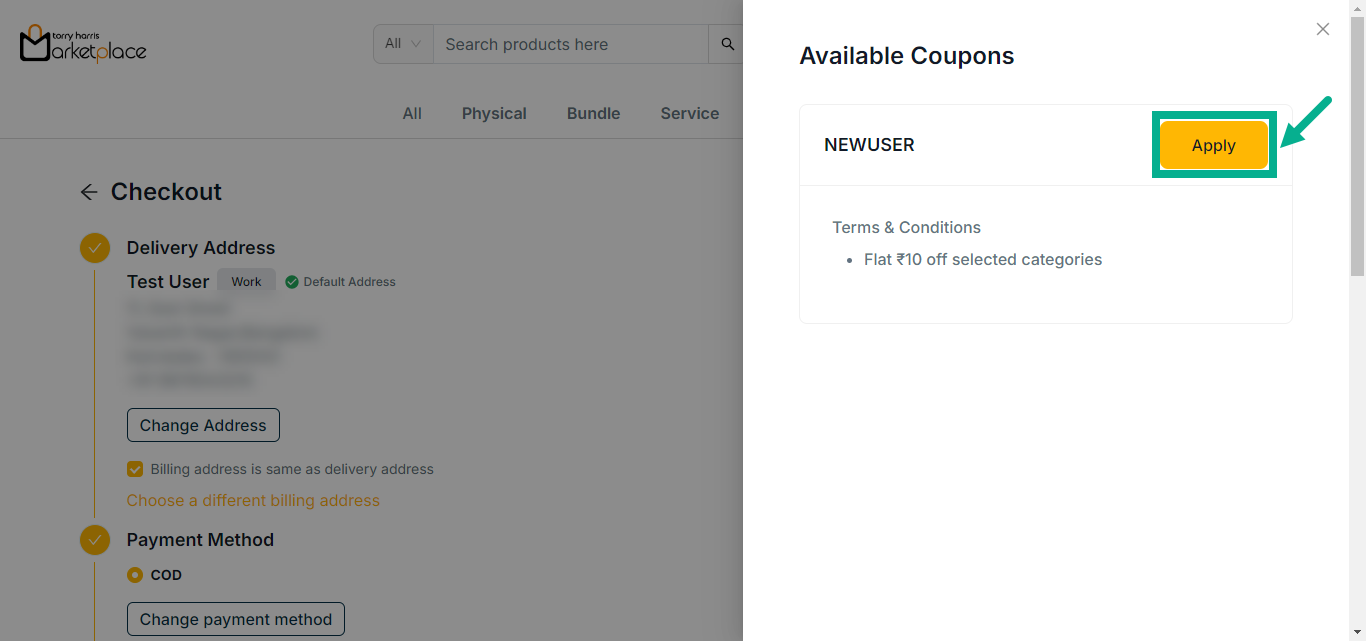
d. Click Apply to apply coupon.
On applying the coupon, the confirmation message appears as shown below.
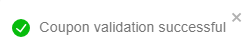
e. Click Remove to remove the applied coupon if necessary.
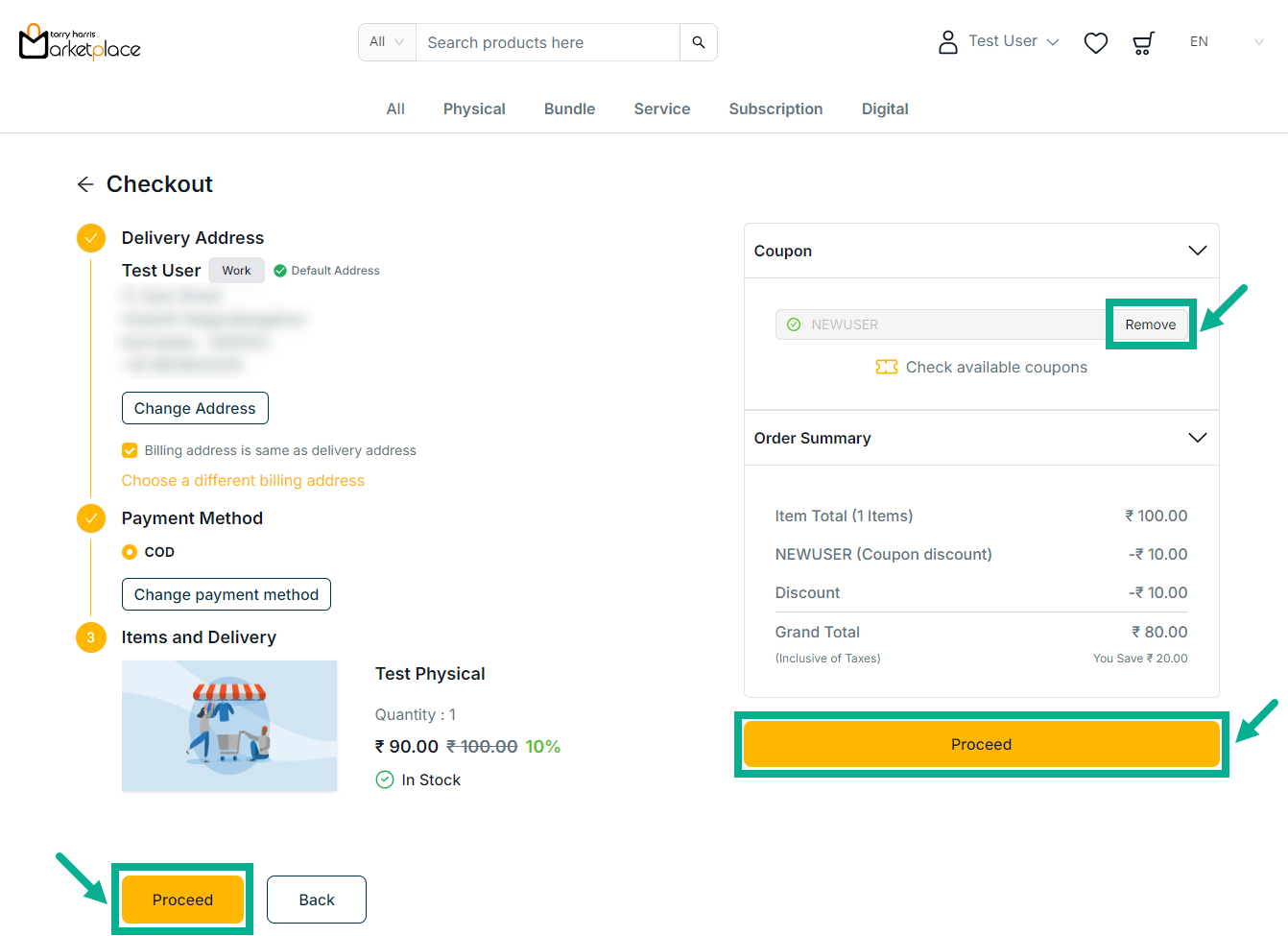
f. Review the product details and click Proceed.
On placing an order, the confirmation message appears as shown below.
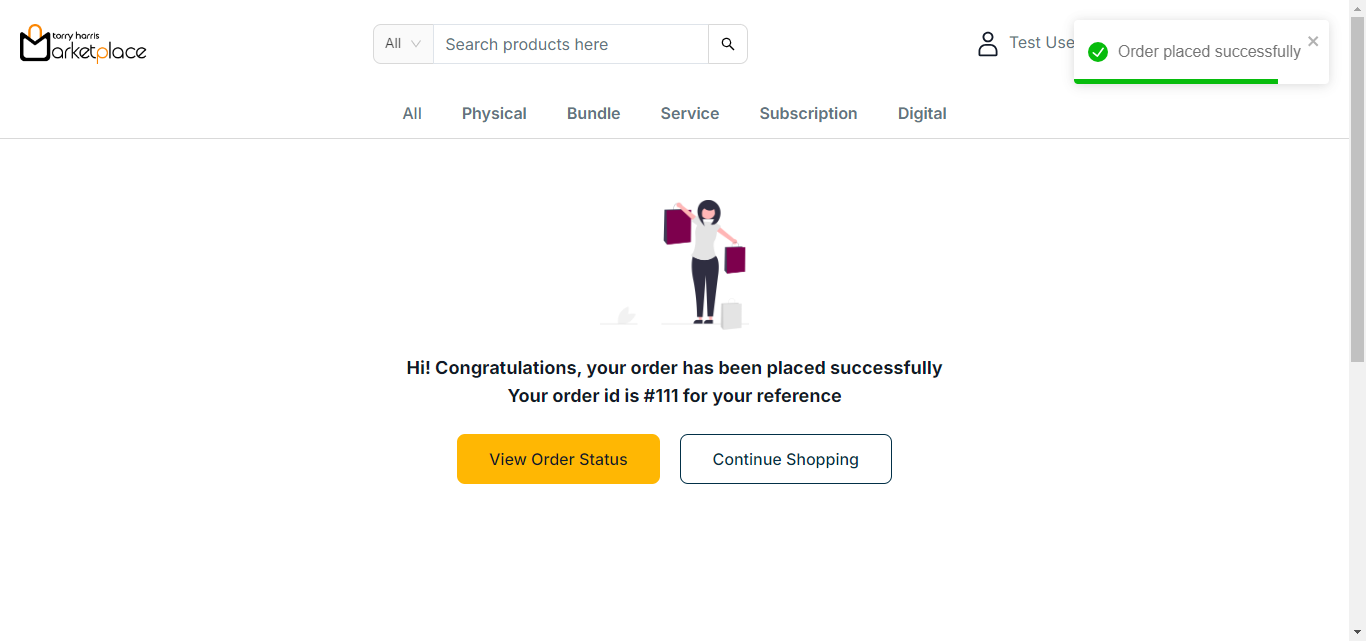
g. Click View Order Status button to view the order status if necessary.
The order status is displayed on the screen as shown below.
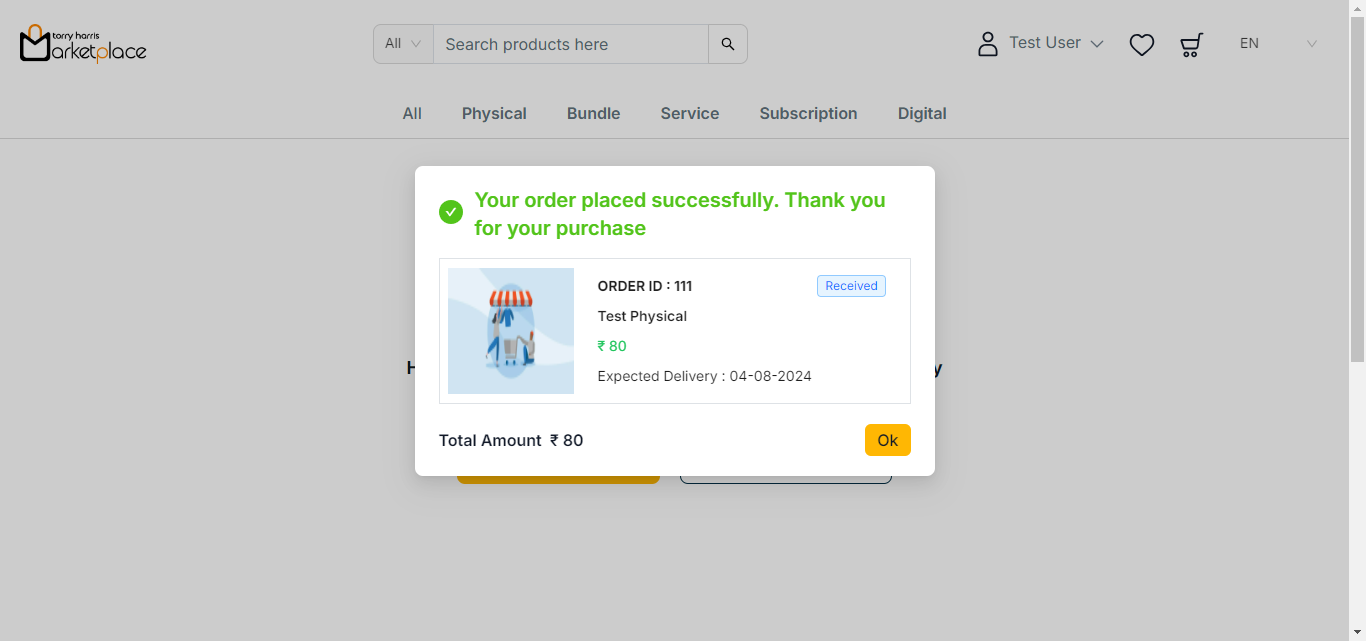
If Stripe is selected as Payment Method:
Enable the checkbox if billing address is same as delivery address.
a. Select the Payment Method as Stripe.
Click Change Address to change the address if necessary.
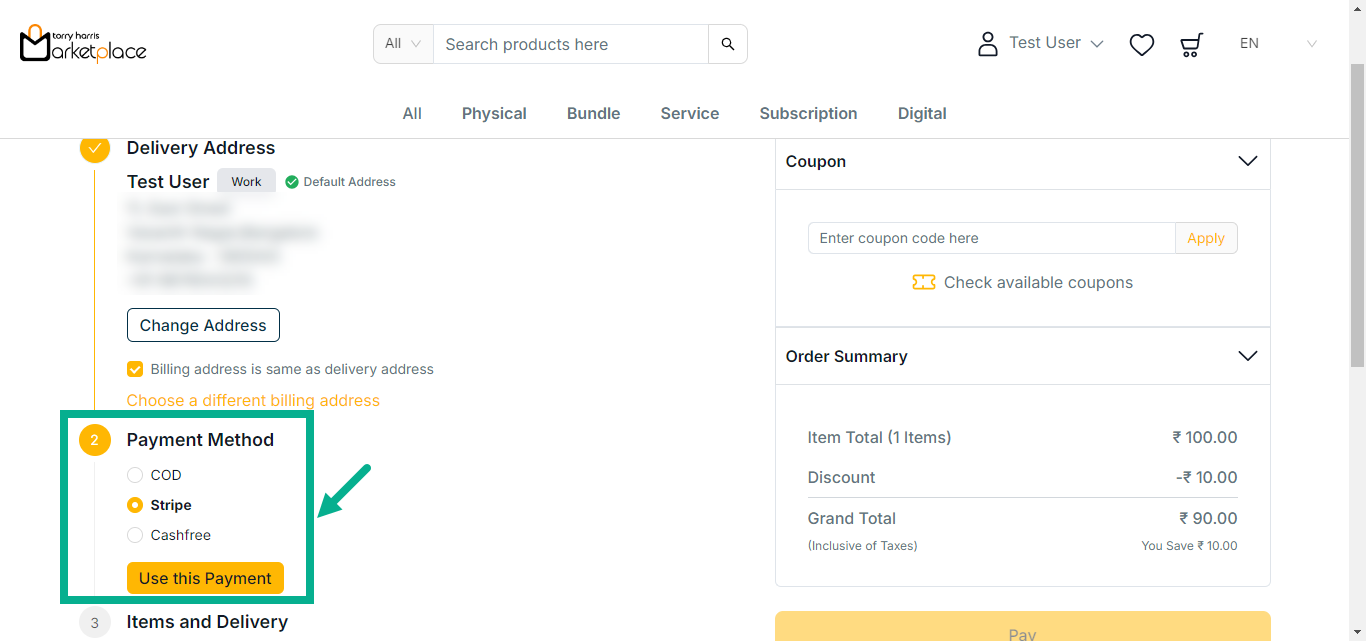
b. Click Use this payment.
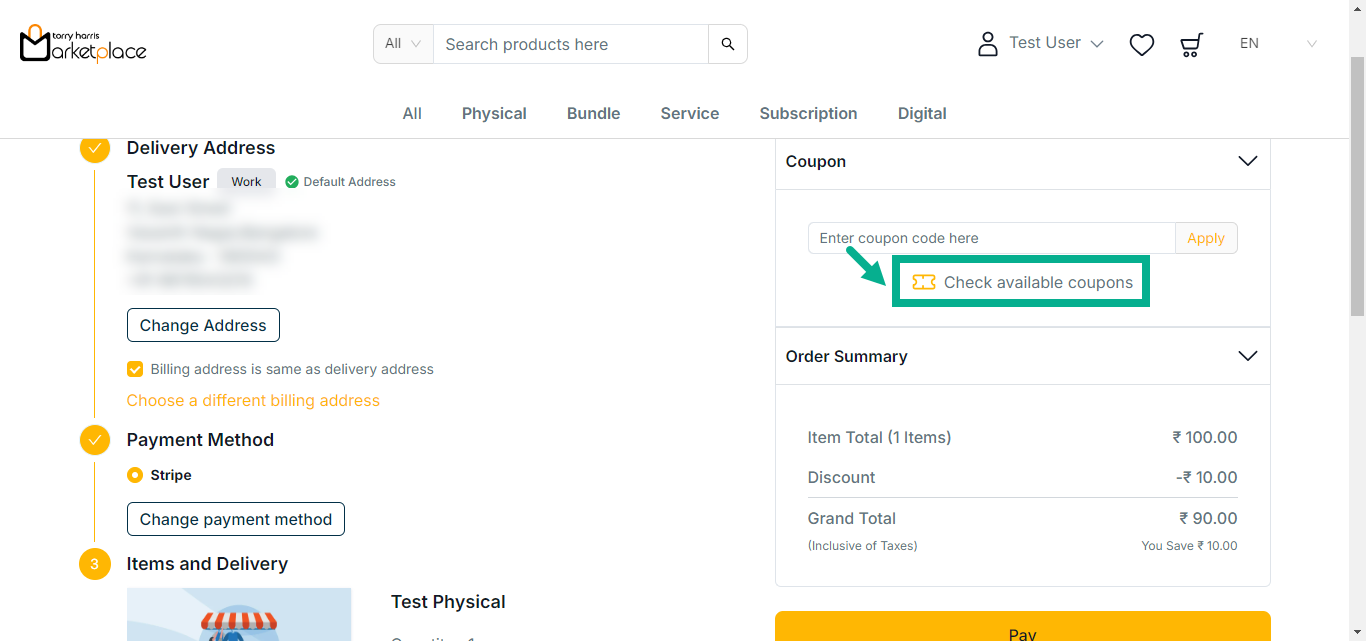
c. Click Check available coupons to view the available coupons if necessary.
The side bar appears as shown below with the available coupons.
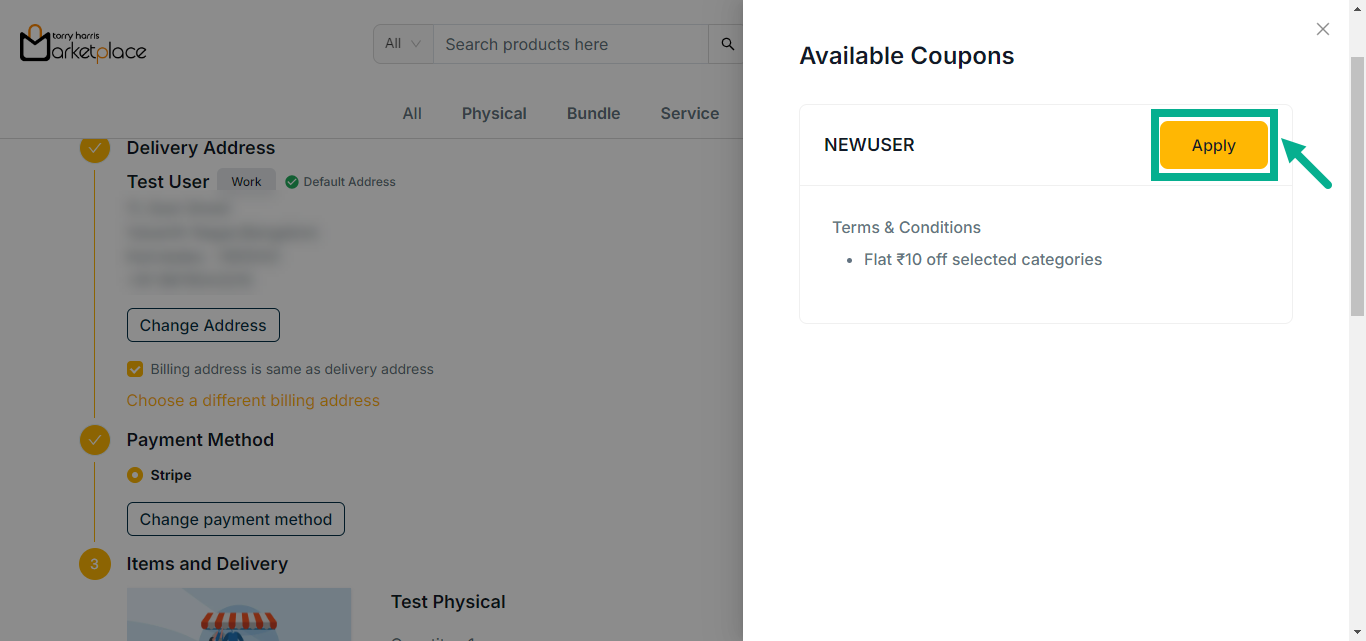
d. Click Apply to apply coupon.
On applying the coupon, the confirmation message appears as shown below.
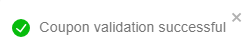
e. Click Remove to remove the applied coupon if necessary.
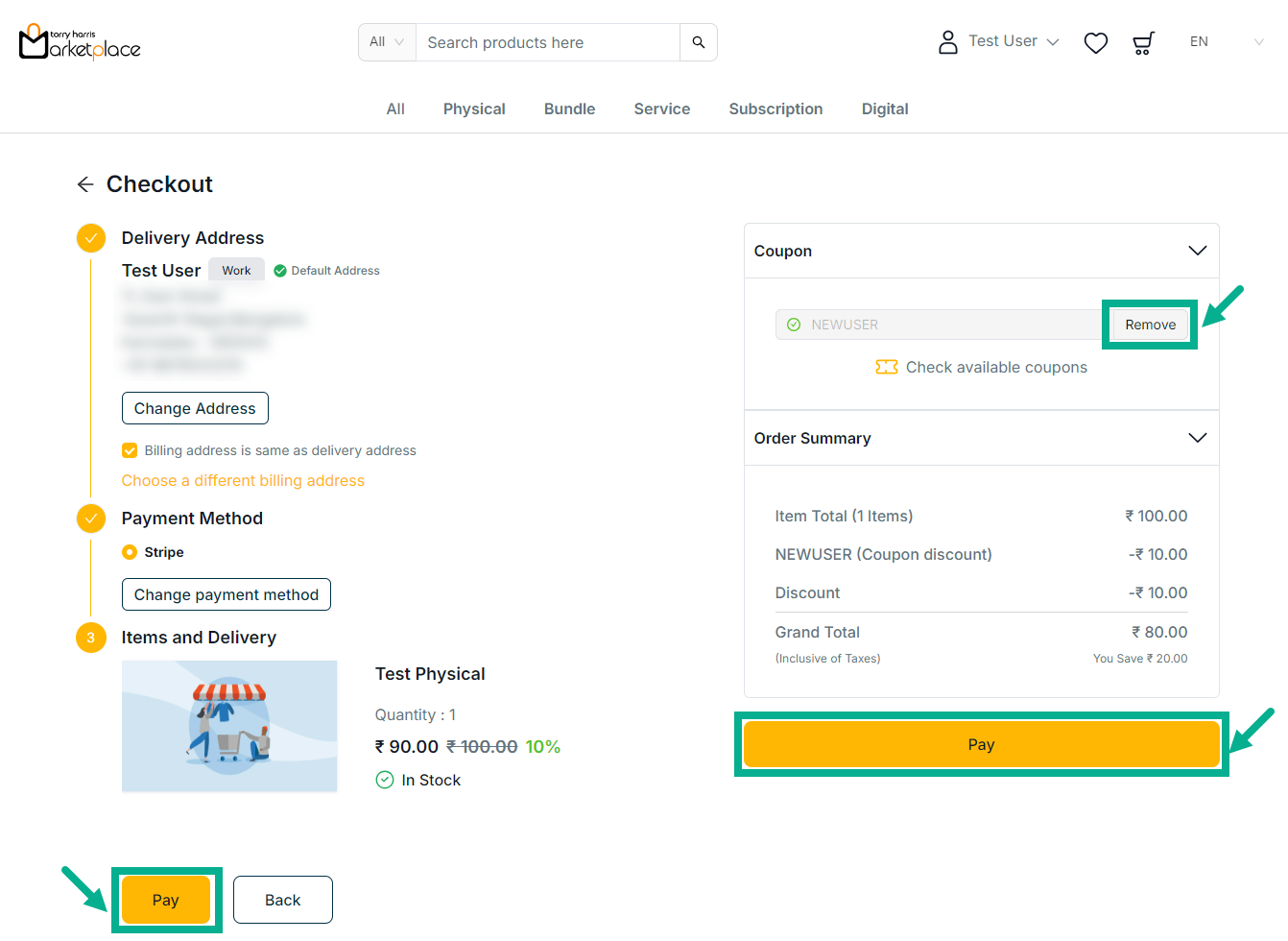
f. Click Pay.
The Payment screen is displayed on the screen as shown below.
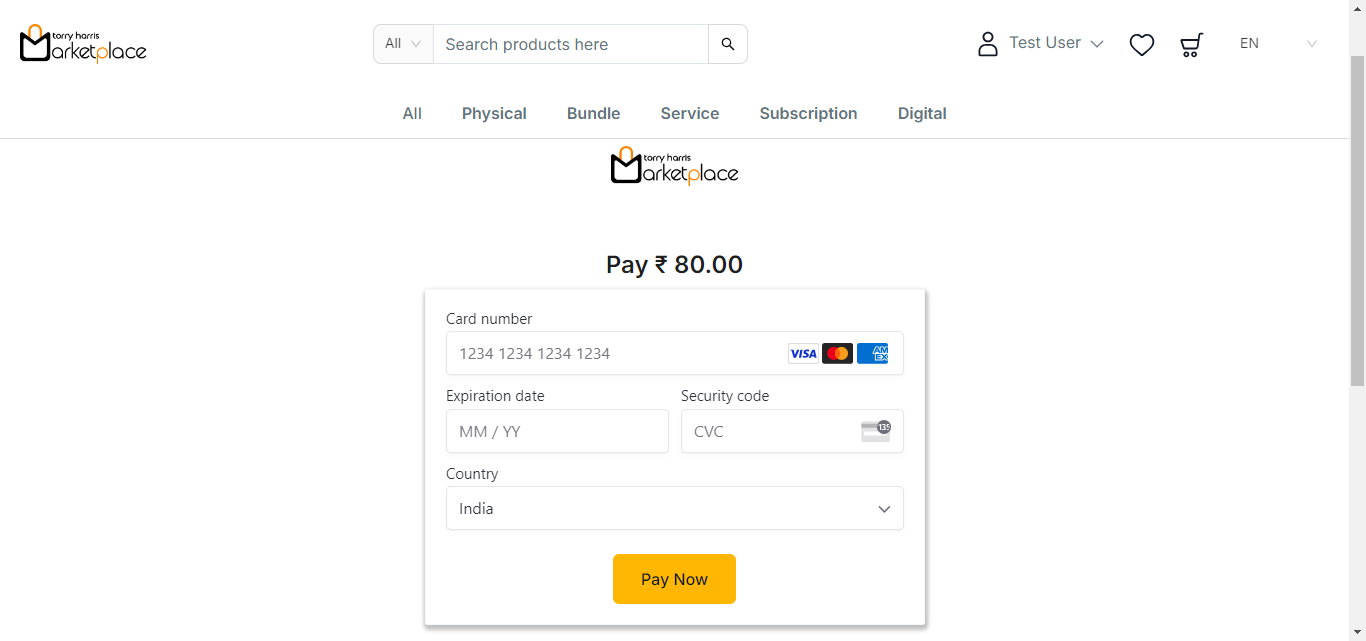
g. Enter the card details.
h. Click Pay Now.
The confirmation message is displayed on the screen as shown below.
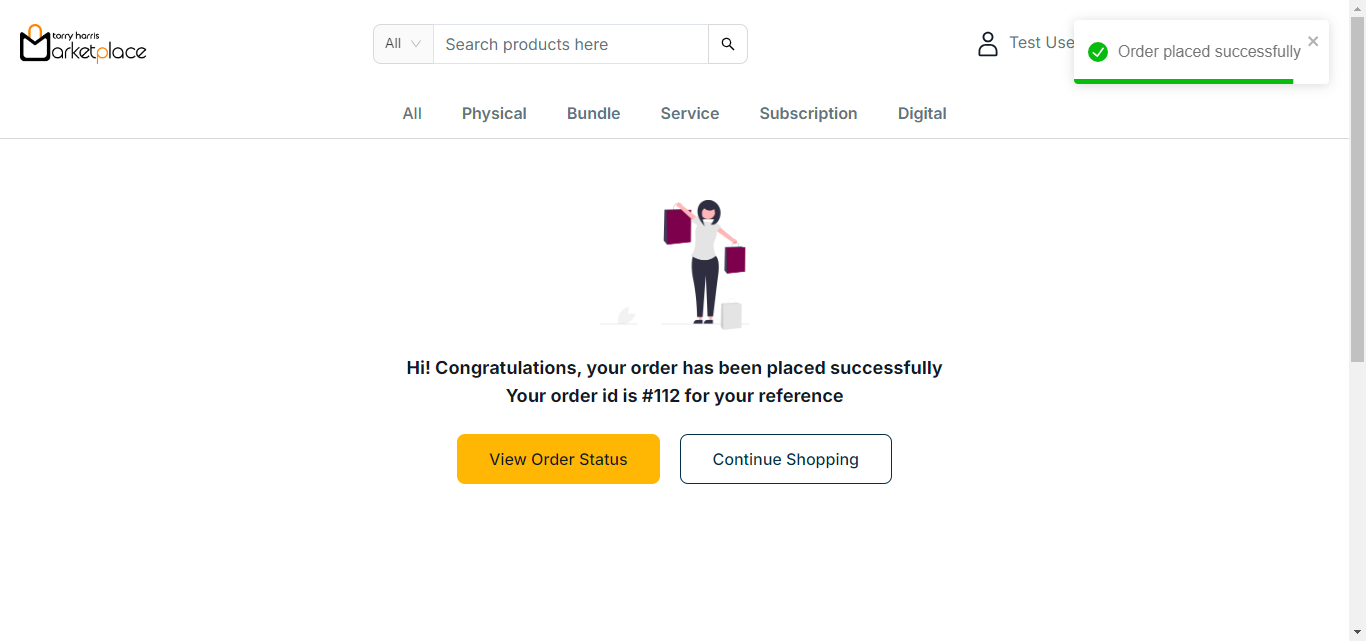
i. Click View Order Status to view the order status If necessary.
The Order Status is displayed on the screen as shown below.
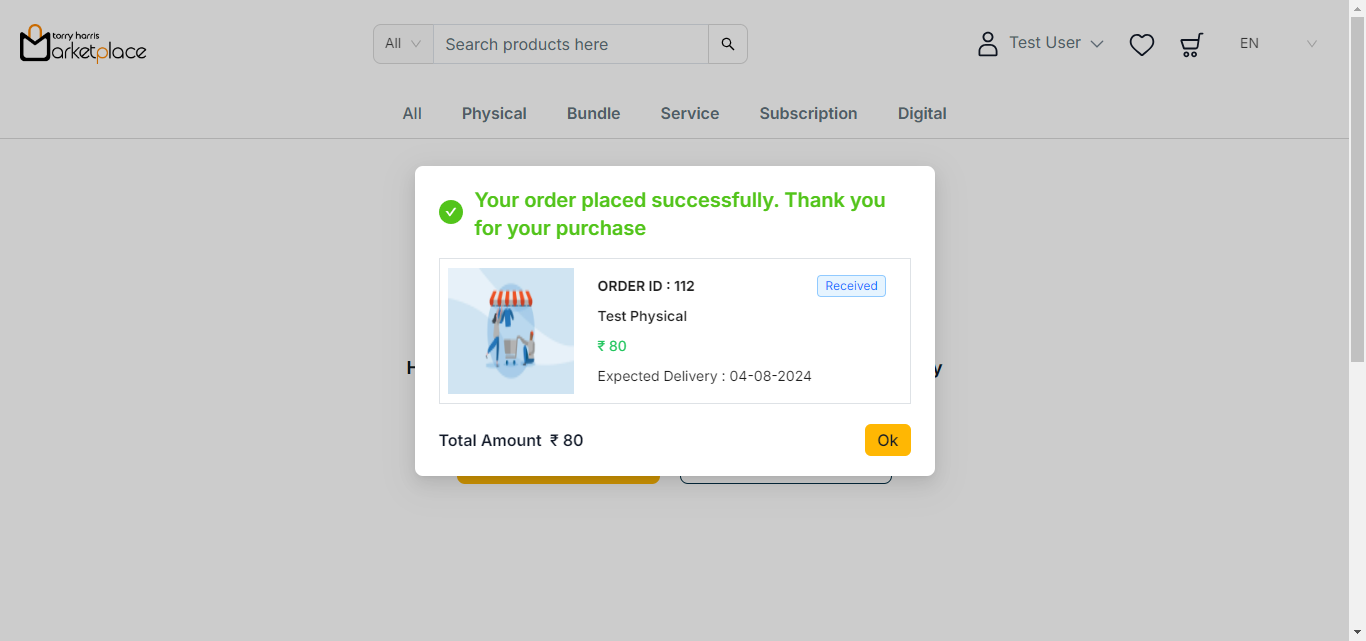
If Cashfree is selected as Payment Method:
Enable the checkbox if billing address is same as delivery address.
a. Select the Payment Method as Cashfree.
Click Change Address to change the address if necessary.
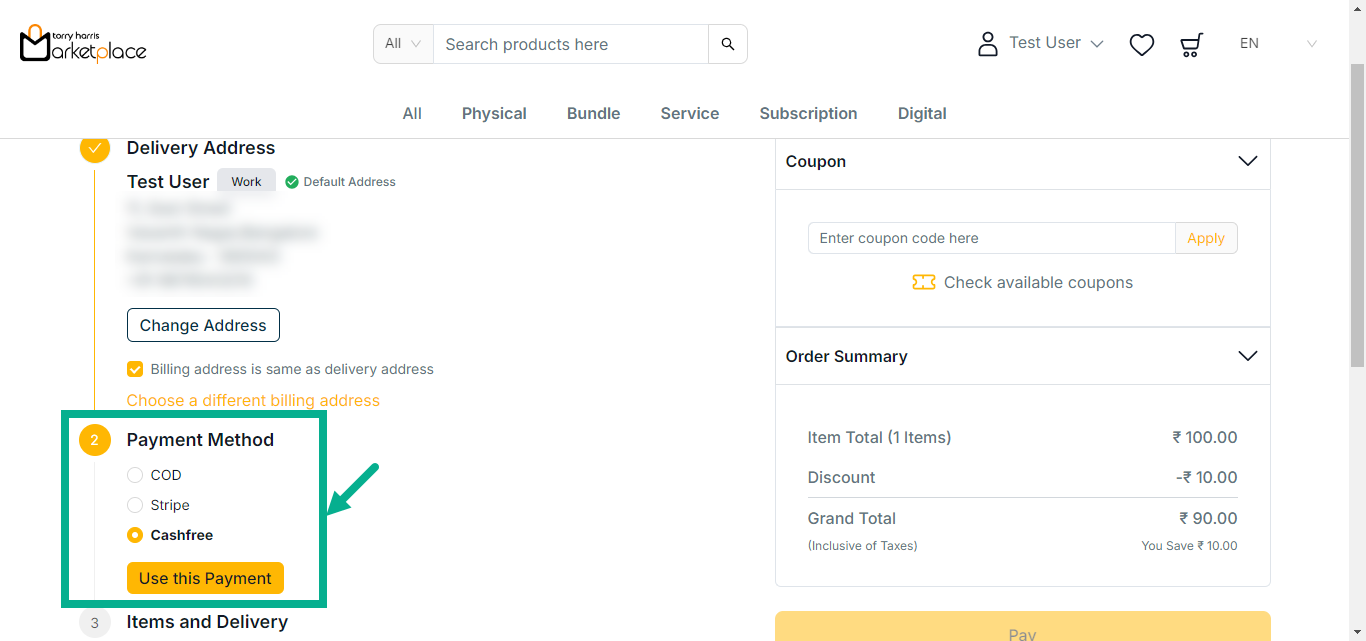
b. Click Use this payment.
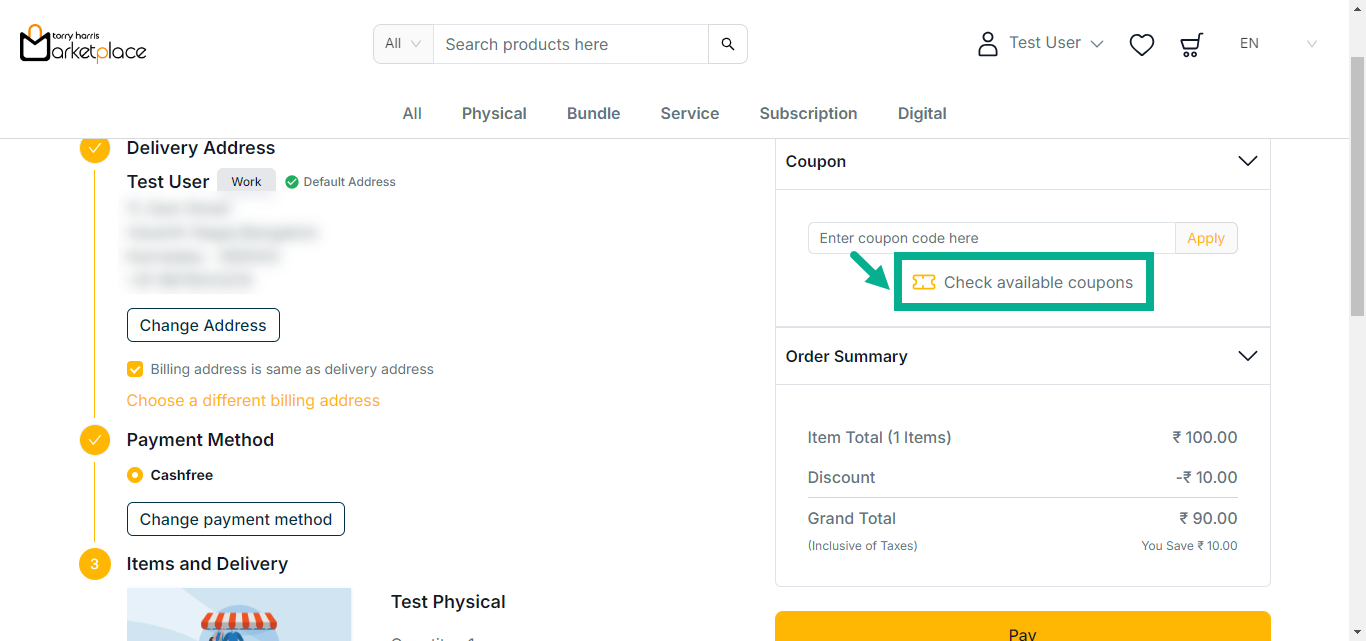
c. Click Check available coupons to view the available coupons if necessary.
The side bar appears as shown below with the available coupons.
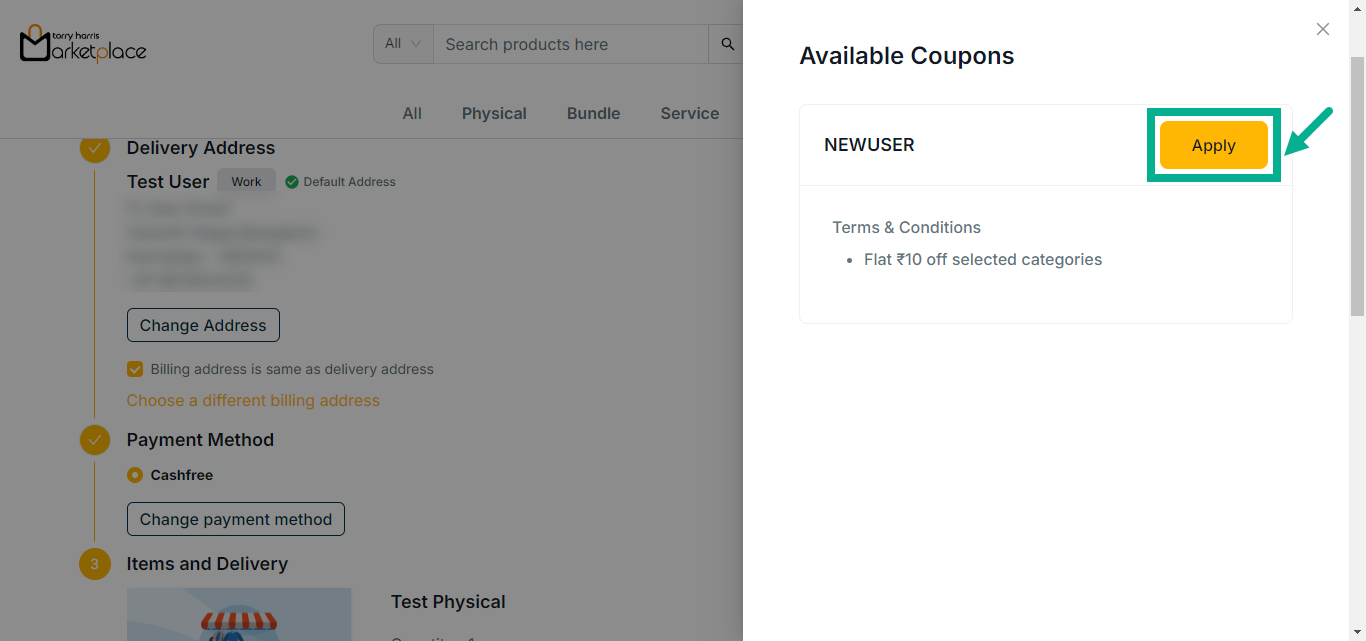
d. Click Apply to apply coupon.
On applying the coupon, the confirmation message appears as shown below.

e. Click Remove to remove the applied coupon if necessary.
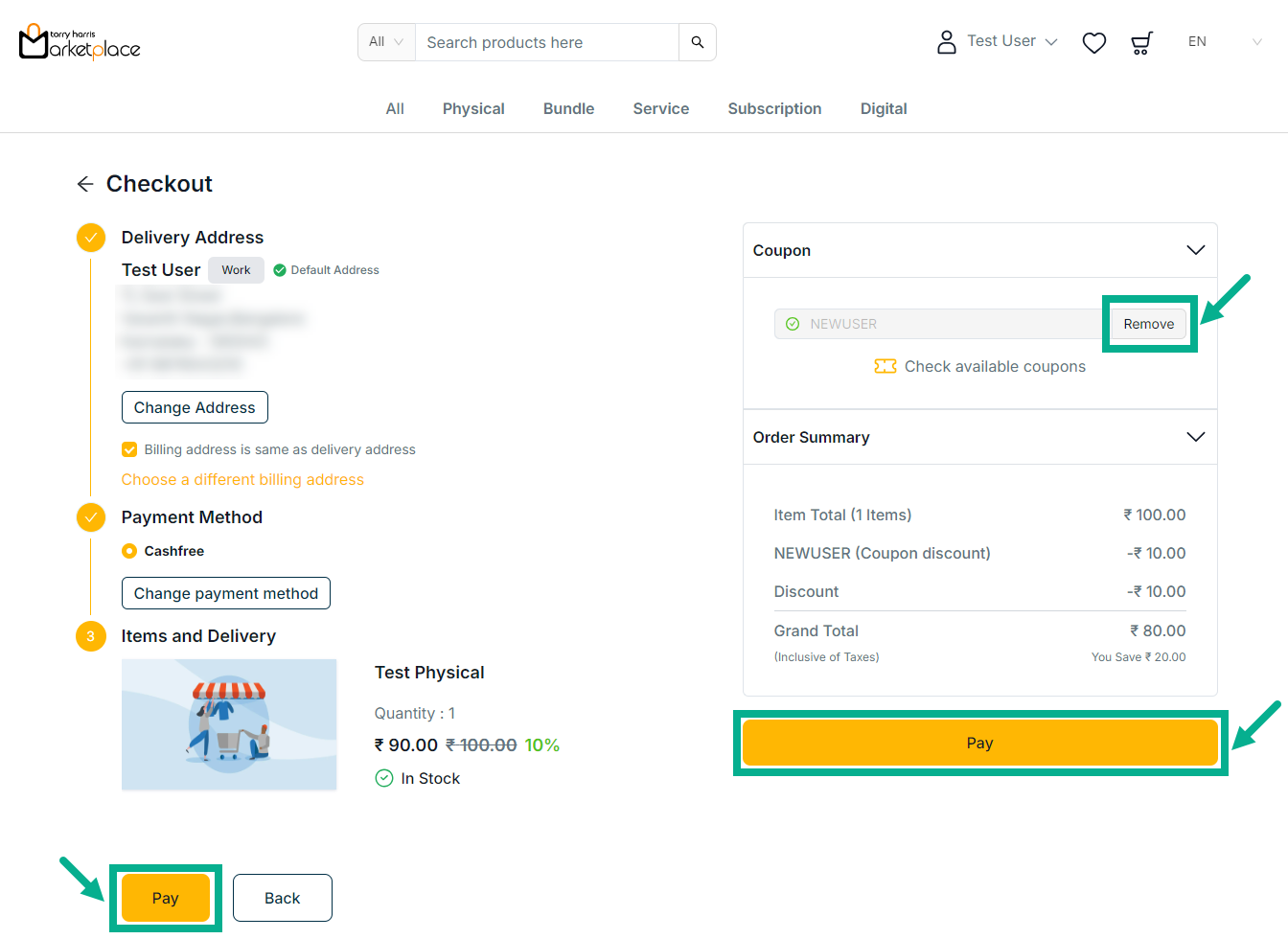
f. Click Pay.
The screen appears as shown below.
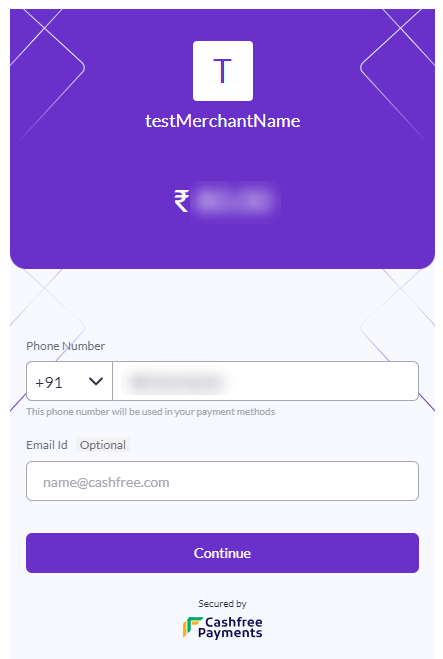
g. Enter Phone Number and Email Id.
h. Click Continue.
The screen appears as shown below.
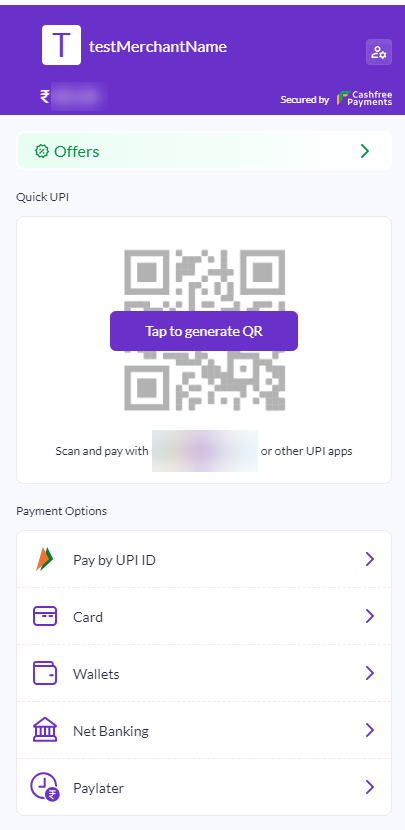
i. Click on Tap to generate the QR Code or Select any Payment Options.
For instance: The steps for processing Cashfree: Card Payment are shown below.
j. From the Payment Option, Select Card.
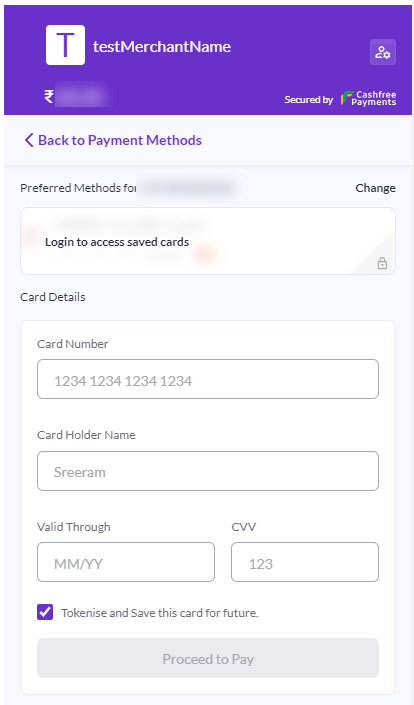
k. Enter the card details.
l. Click Proceed to Pay.
On proceeding, the confirmation message appears as shown below.
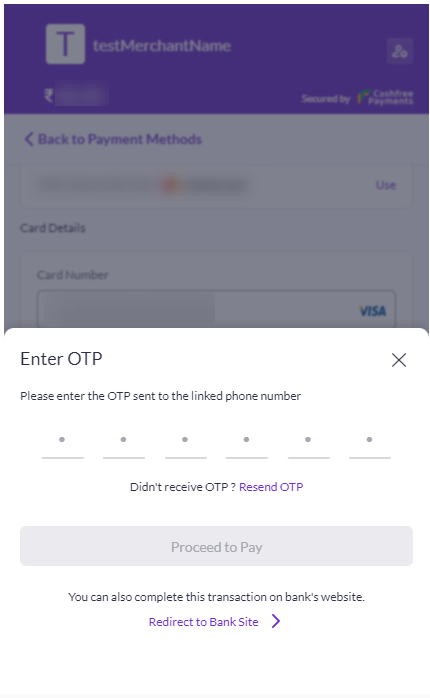
m. Enter the OTP sent to the linked phone number.
On proceeding, the confirmation message appears as shown below.
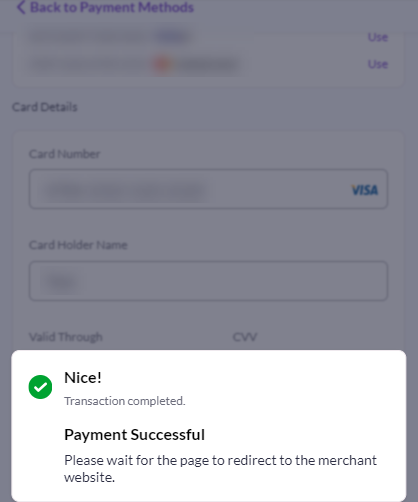
The confirmation screen is displayed as shown below.
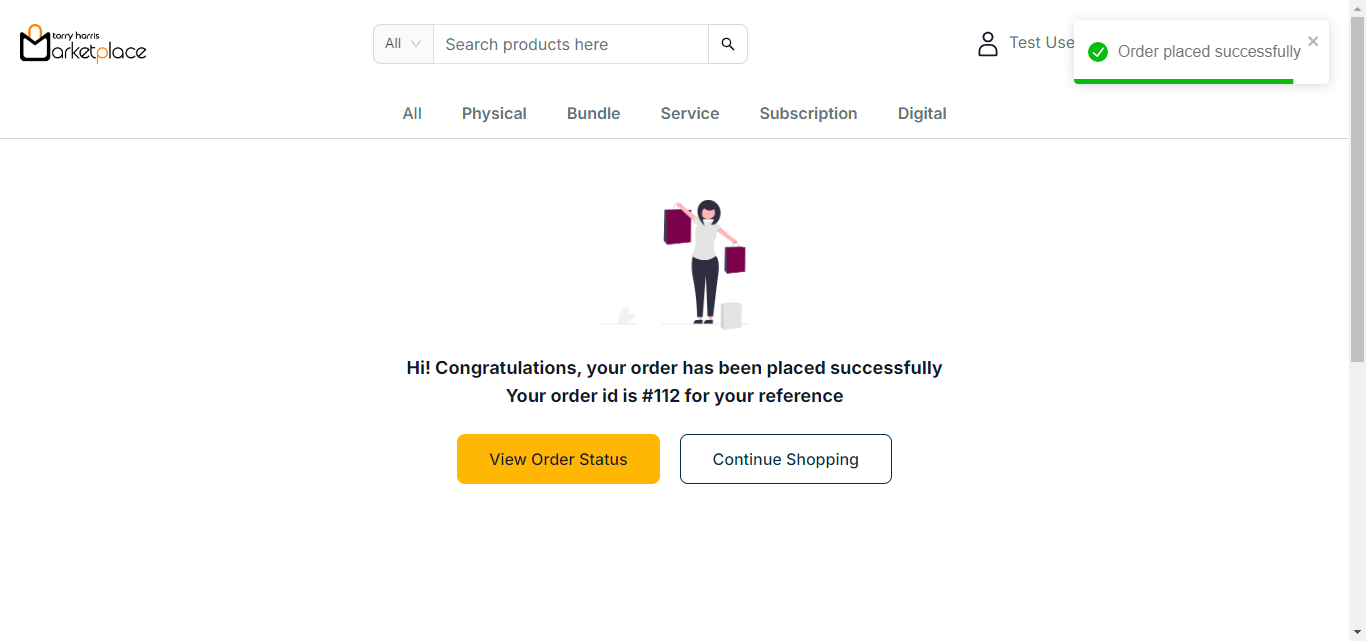
n. Click View Order Status to view the order status If necessary.
The Order Status is displayed on the screen as shown below.
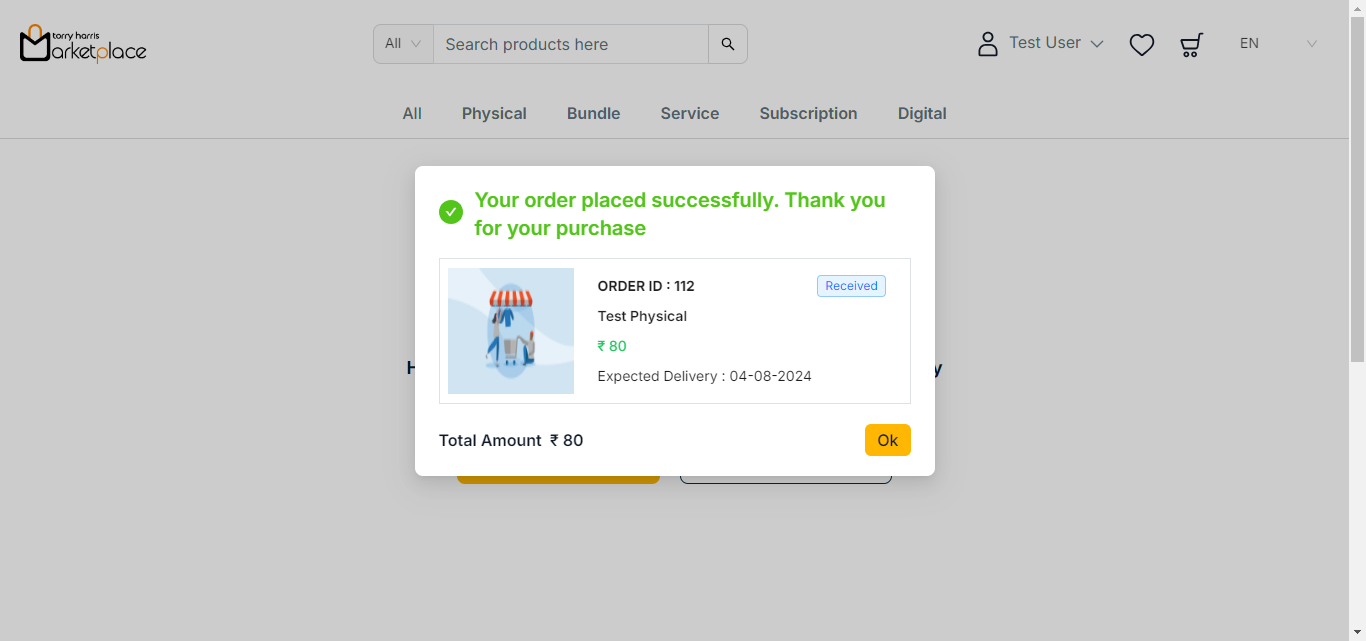
Checkout the Bundle Product
Coupons are not supported for the bundle product.
- Click the Cart icon.
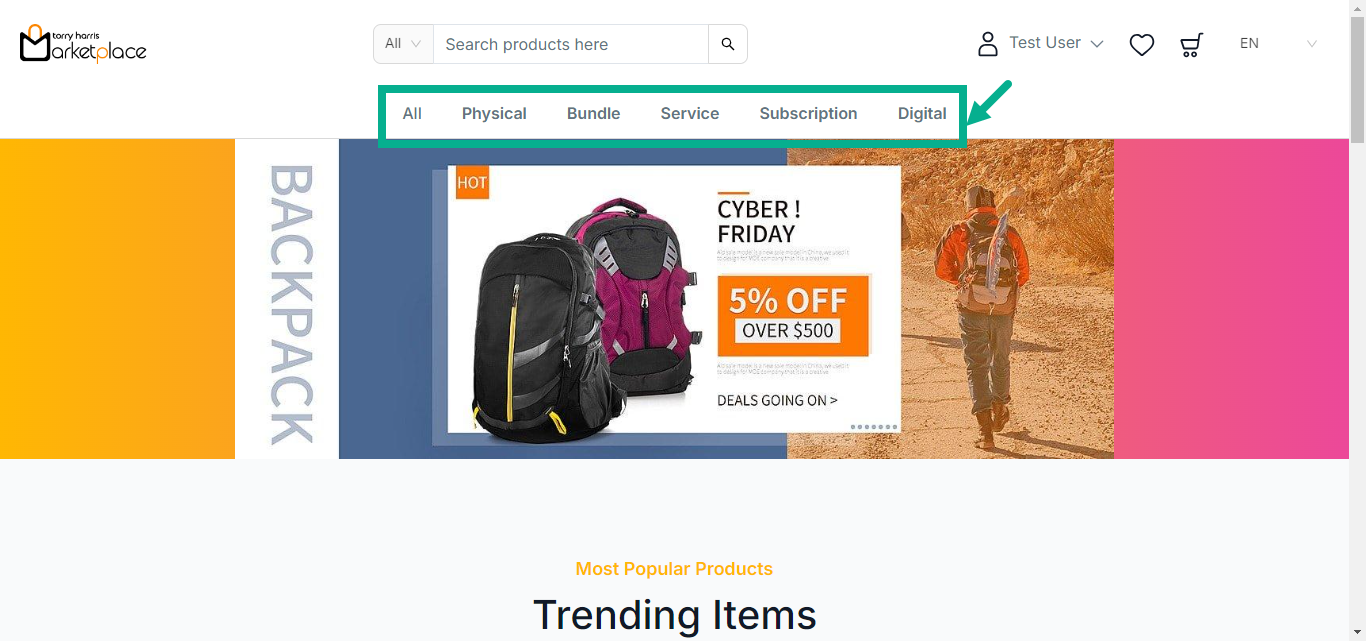
The cart with the added products is displayed on the screen as shown below.
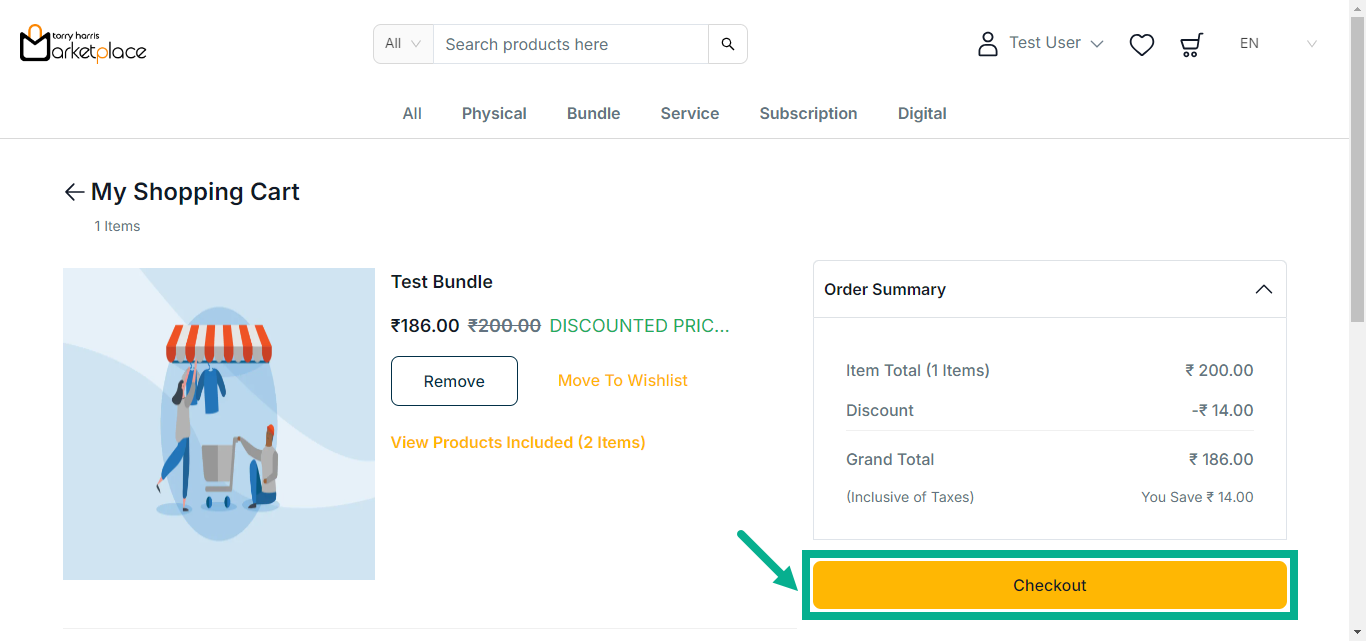
- Click Checkout.
The Checkout screen is displayed on the screen as shown below.
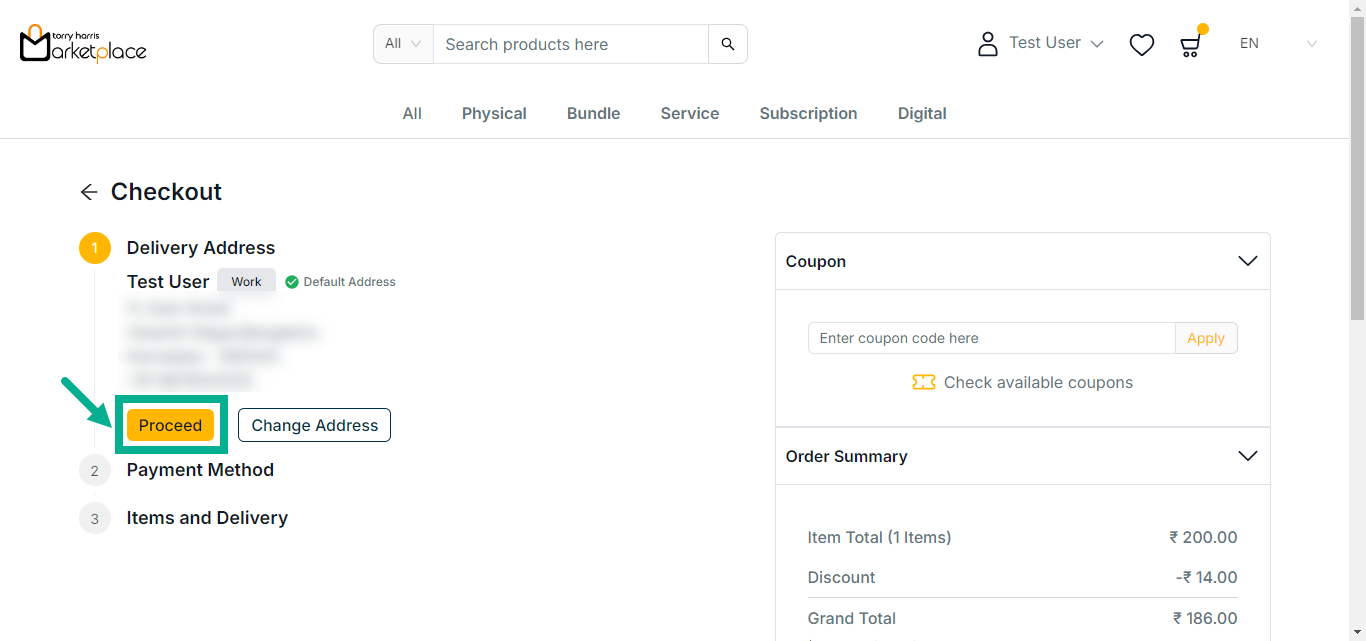
- Click Proceed.
COD, Stripe and Cashfree are the acceptable payment options for the Bundled Product.
If COD is selected as the Payment Method:
Enable the checkbox if billing address is same as delivery address.
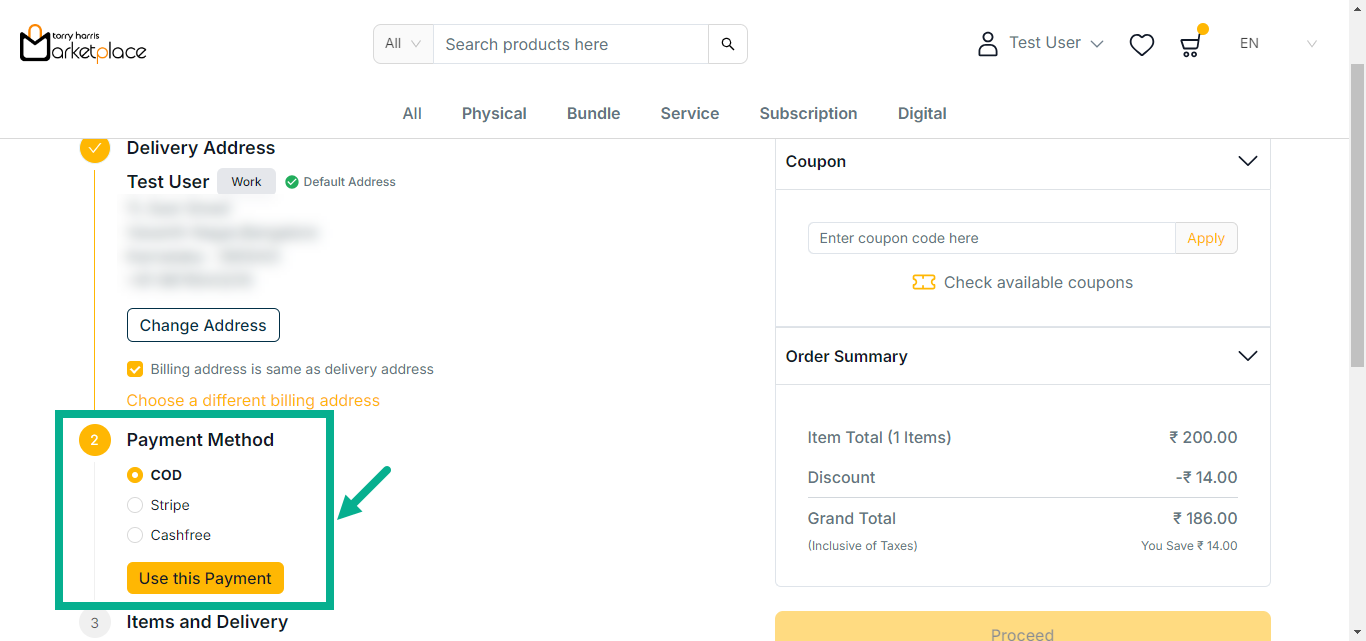
Click Change Address to change the address if necessary.
a. Choose Payment Method as COD.
b. Click Use this payment.
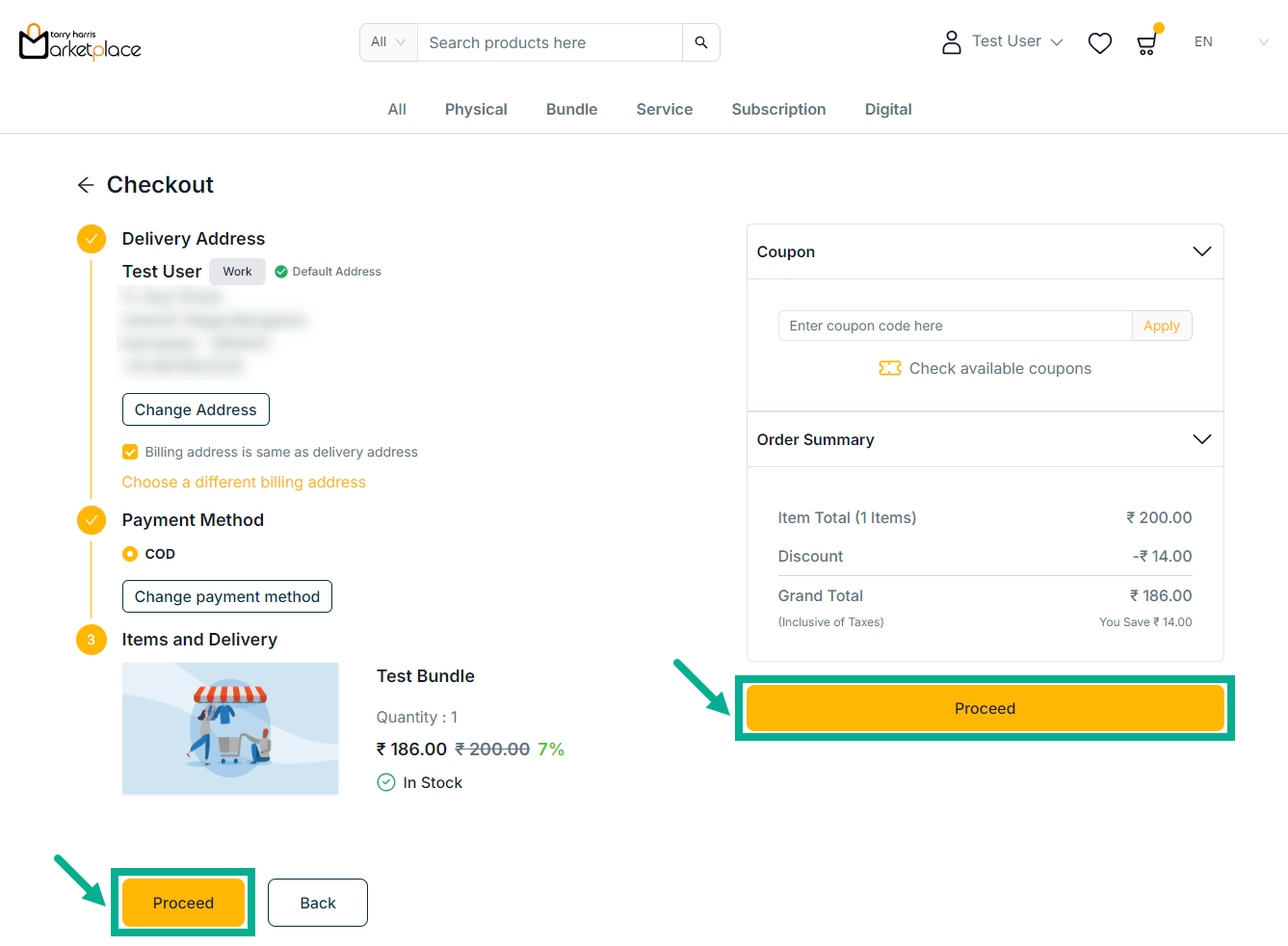
Coupons are not supported for the bundle product.
c. Review the product details and click Proceed.
On placing an order, the confirmation message appears as shown below.
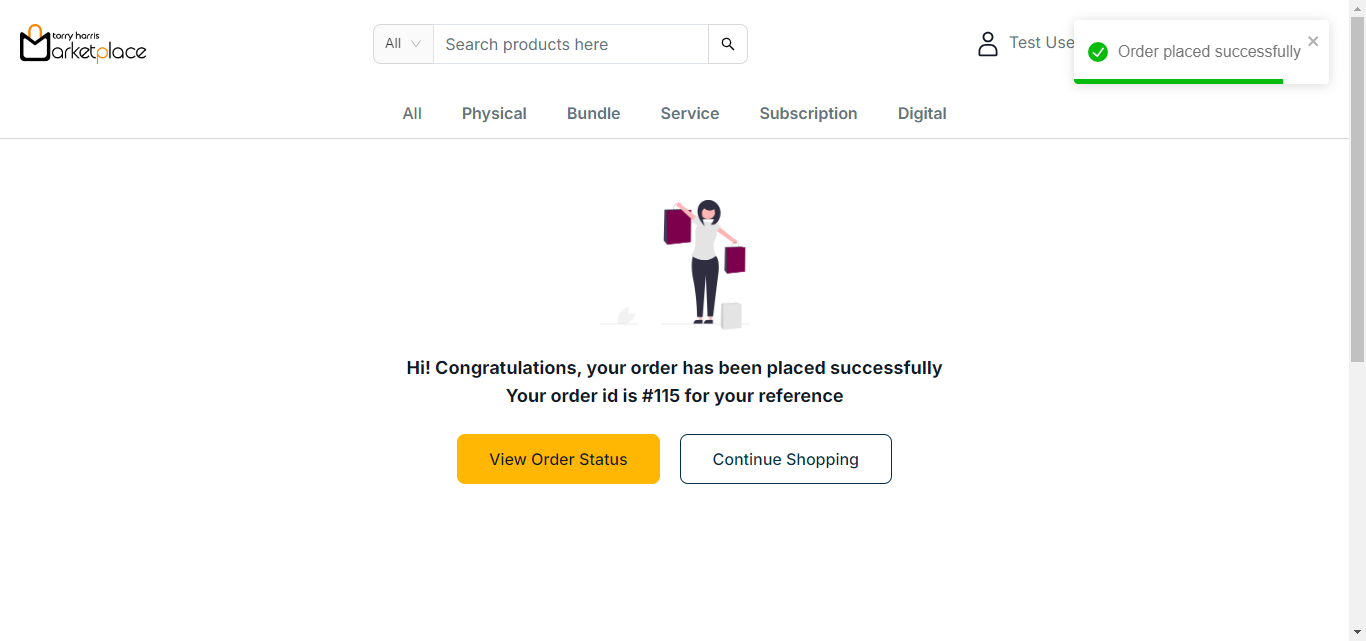
d. Click View Order Status button to view the order status if necessary.
The order status is displayed on the screen as shown below.
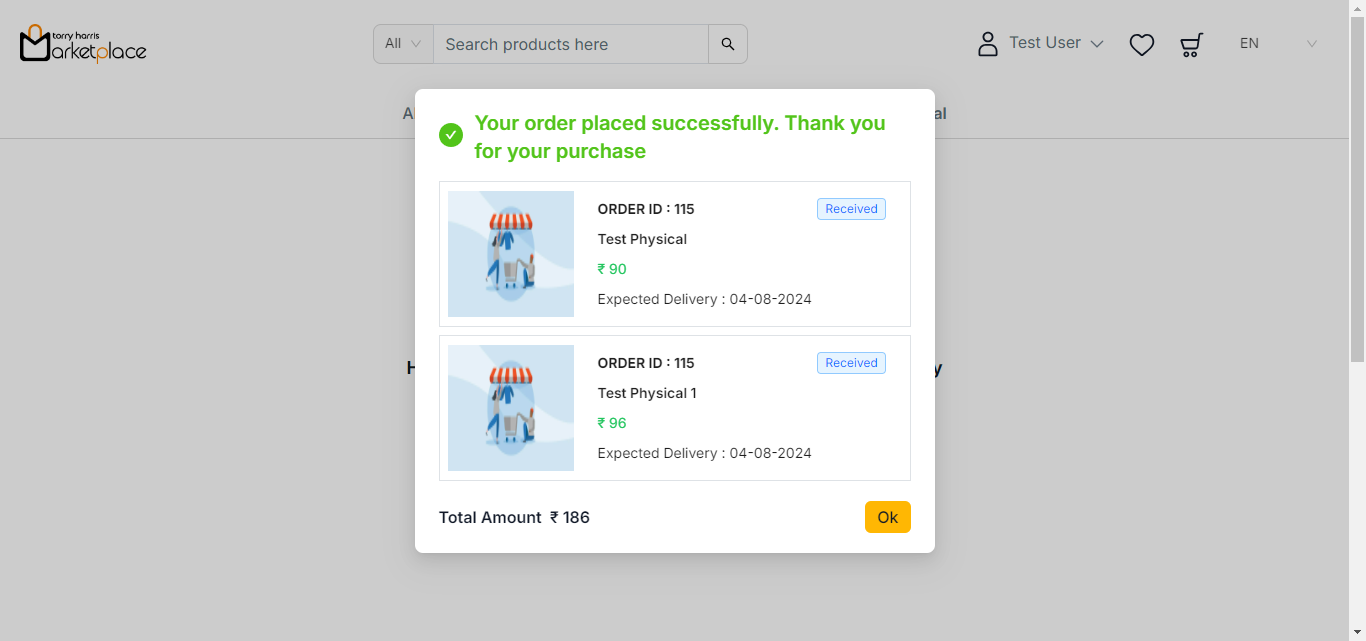
If Stripe is selected as the Payment Method:
Enable the checkbox if billing address is same as delivery address.
a. Select the Payment Method as Stripe.
Click Change Address to change the address if necessary.
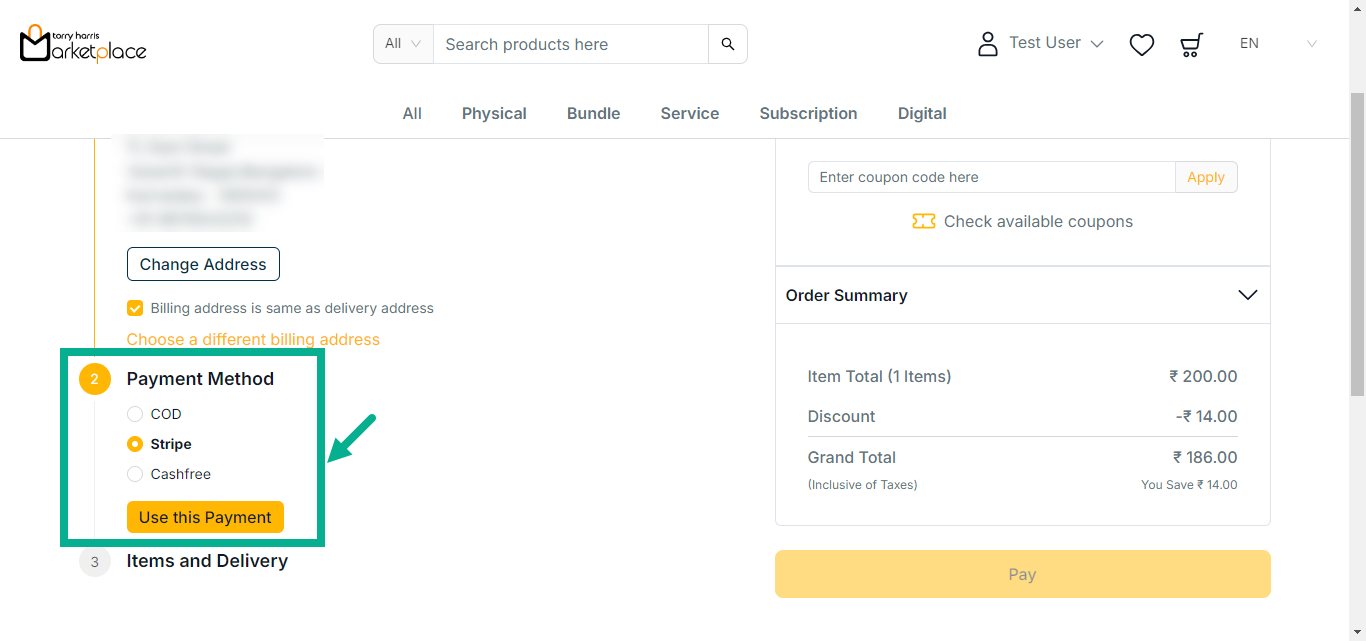
b. Click Use this payment.
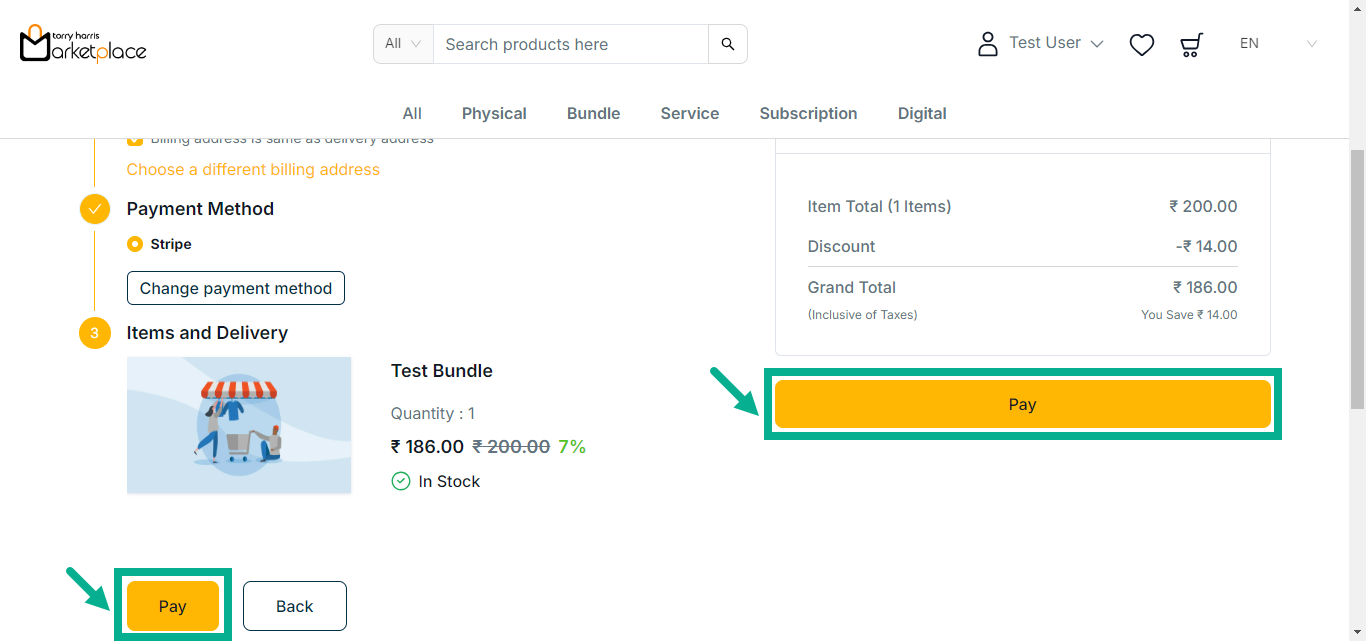
Coupons are not supported for the bundle product.
c. Click Pay.
The Payment screen is displayed on the screen as shown below.
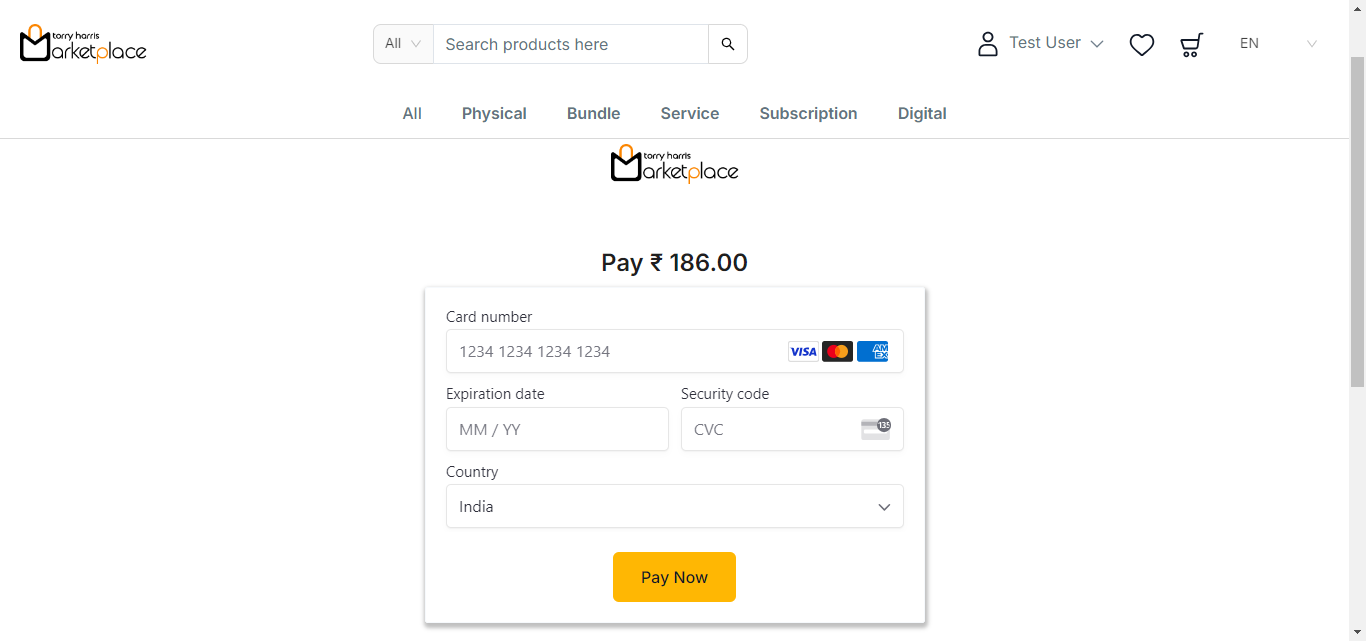
d. Enter the card details.
e. Click Pay Now.
The confirmation message is displayed on the screen as shown below.
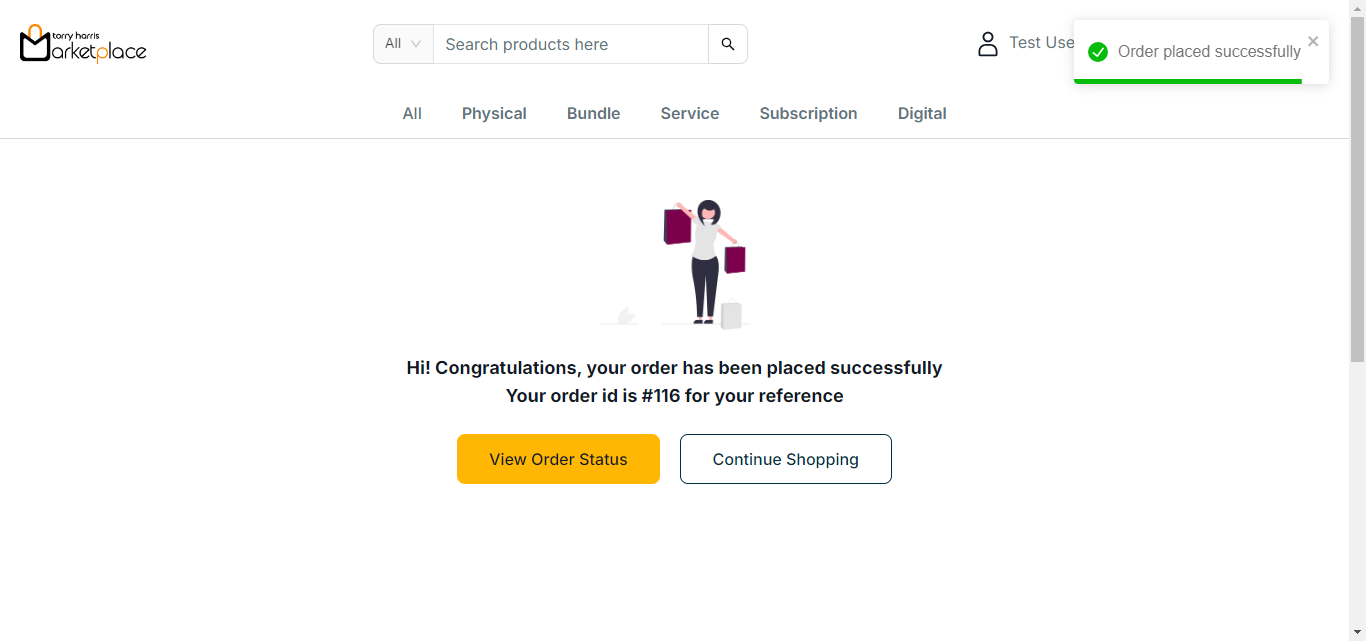
f. Click View Order Status to view the order status If necessary.
The Order Status is displayed on the screen as shown below.
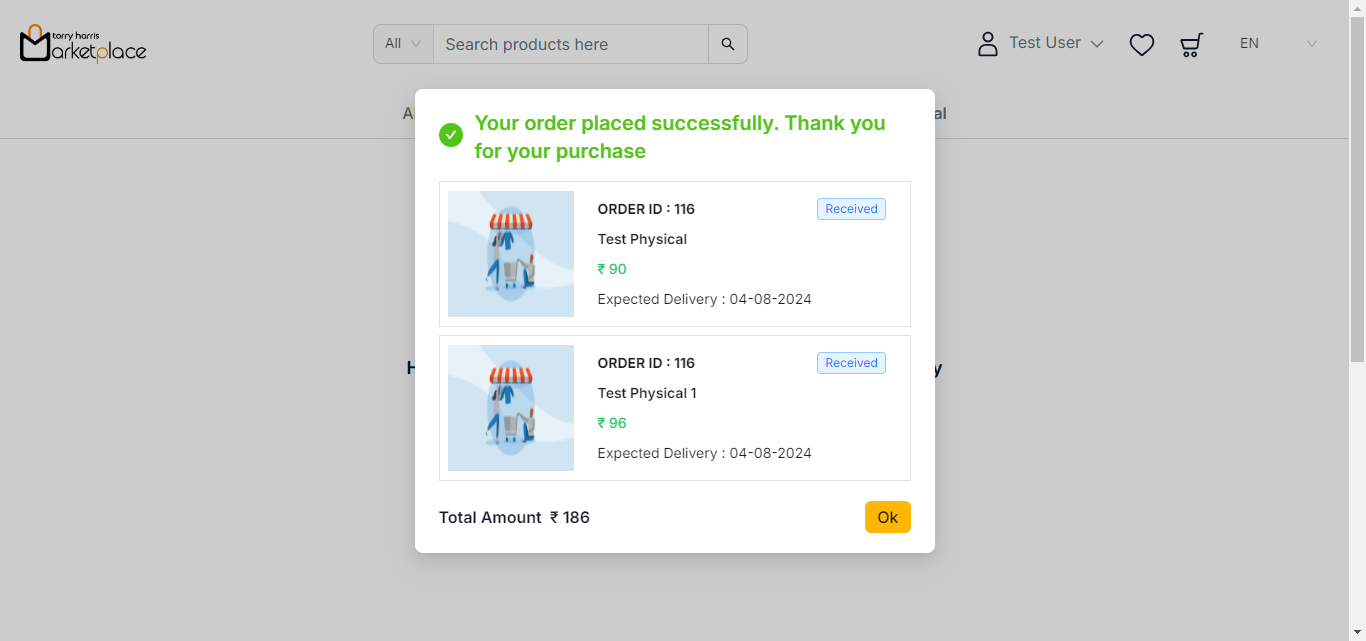
If Cashfree is selected as the Payment Method:
Enable the checkbox if billing address is same as delivery address.
a. Select the Payment Method as Cashfree.
Click Change Address to change the address if necessary.
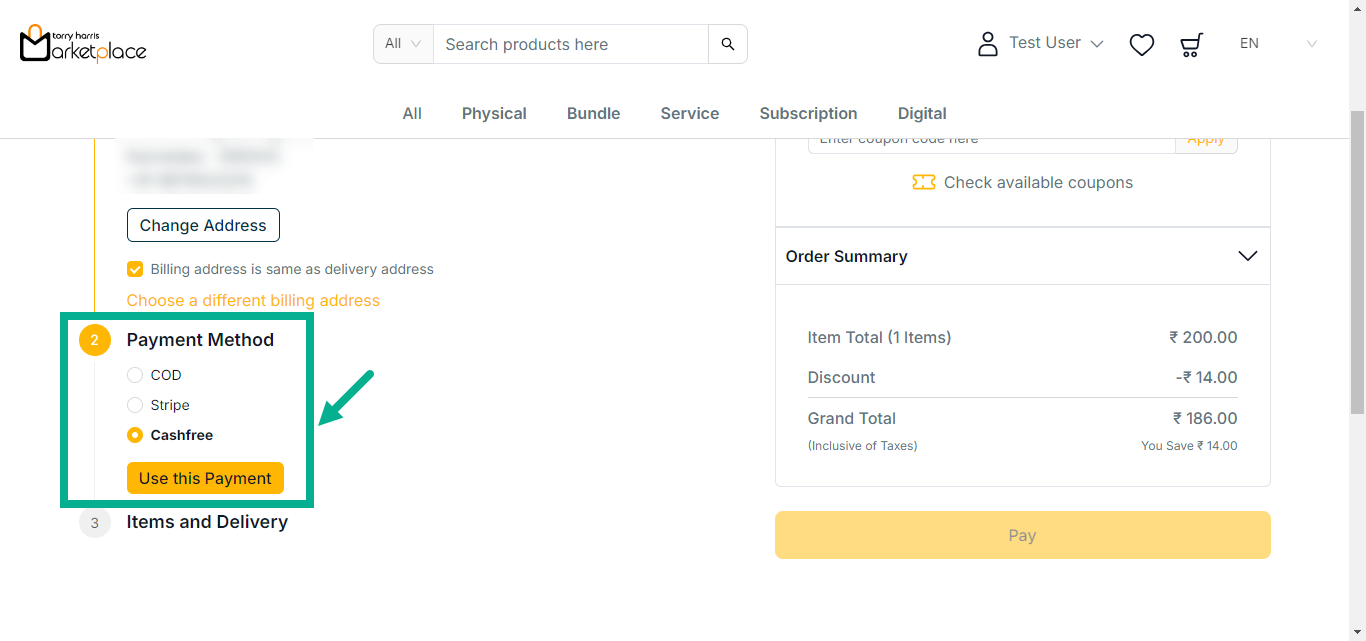
b. Click Use this payment.
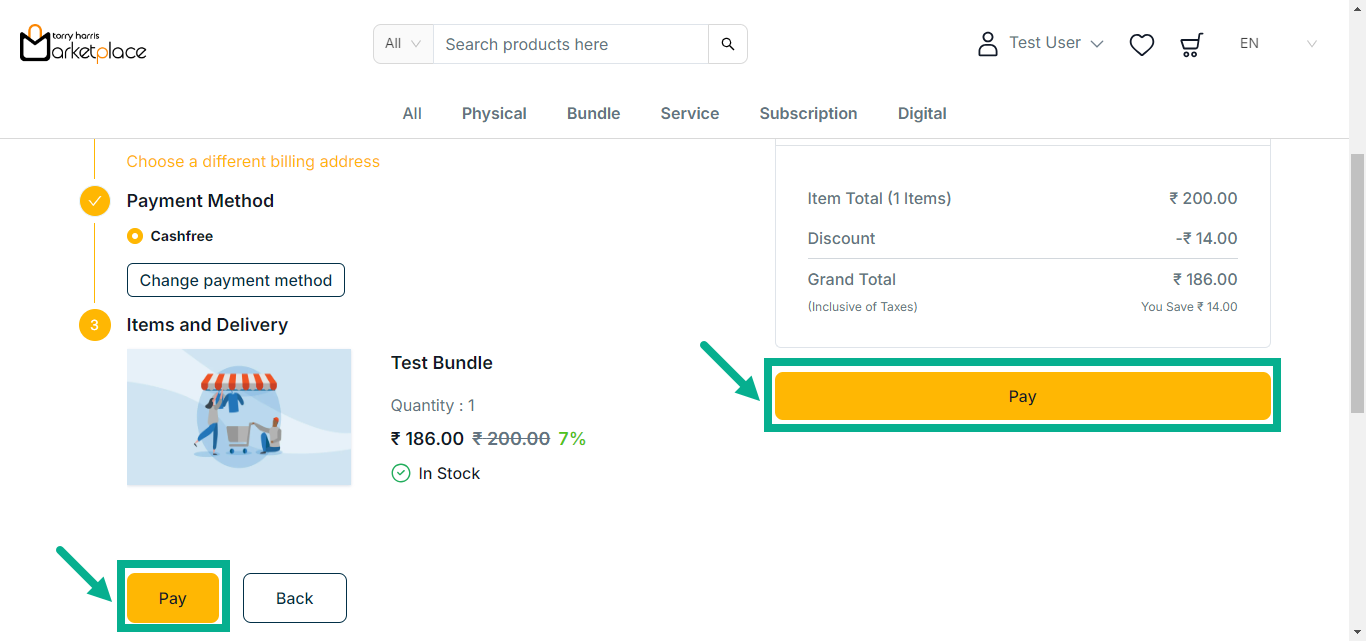
Coupons are not supported for the bundle product.
c. Click Pay.
The screen appears as shown below.
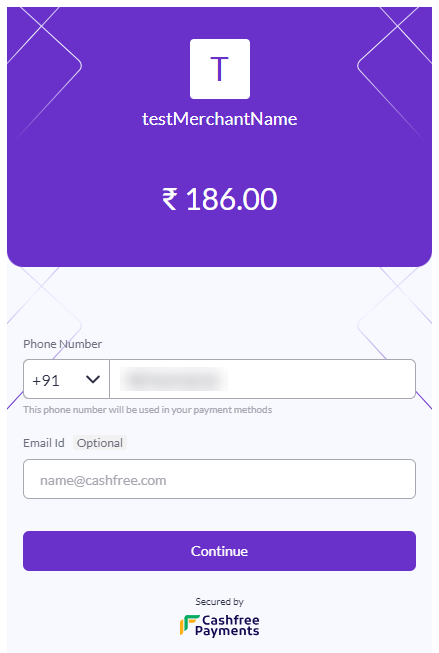
d. Enter Phone Number and Email Id.
e. Click Continue.
The screen appears as shown below.
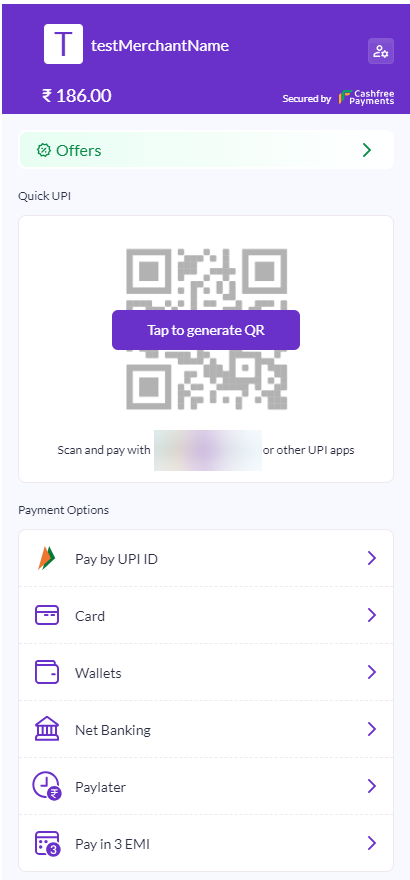
f. Click on Tap to generate the QR Code or Select any Payment Options.
For instance: The steps for processing Cashfree: Card Payment are shown below.
g. From the Payment Option, Select Card.
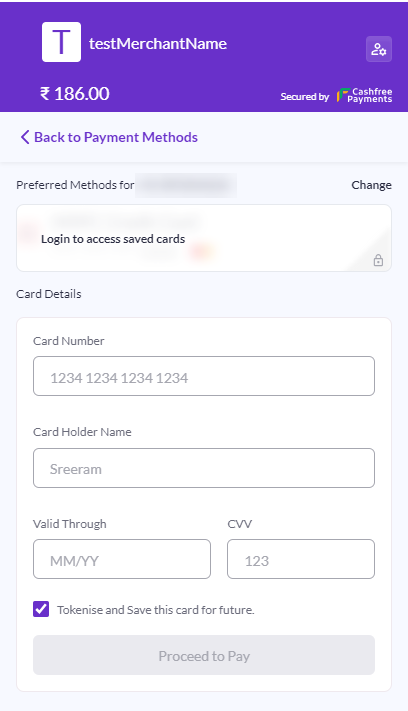
h. Enter the card details.
i. Click Proceed to Pay.
On proceeding, the confirmation message appears as shown below.
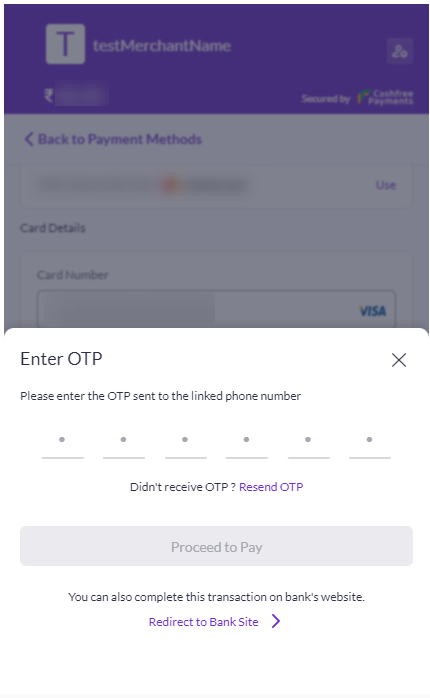
j. Enter the OTP sent to the linked phone number.
On proceeding, the confirmation message appears as shown below.
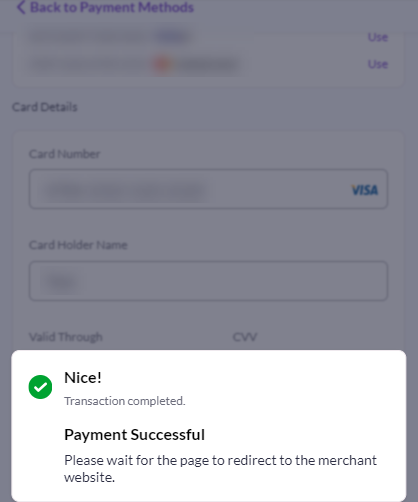
The confirmation screen is displayed as shown below.
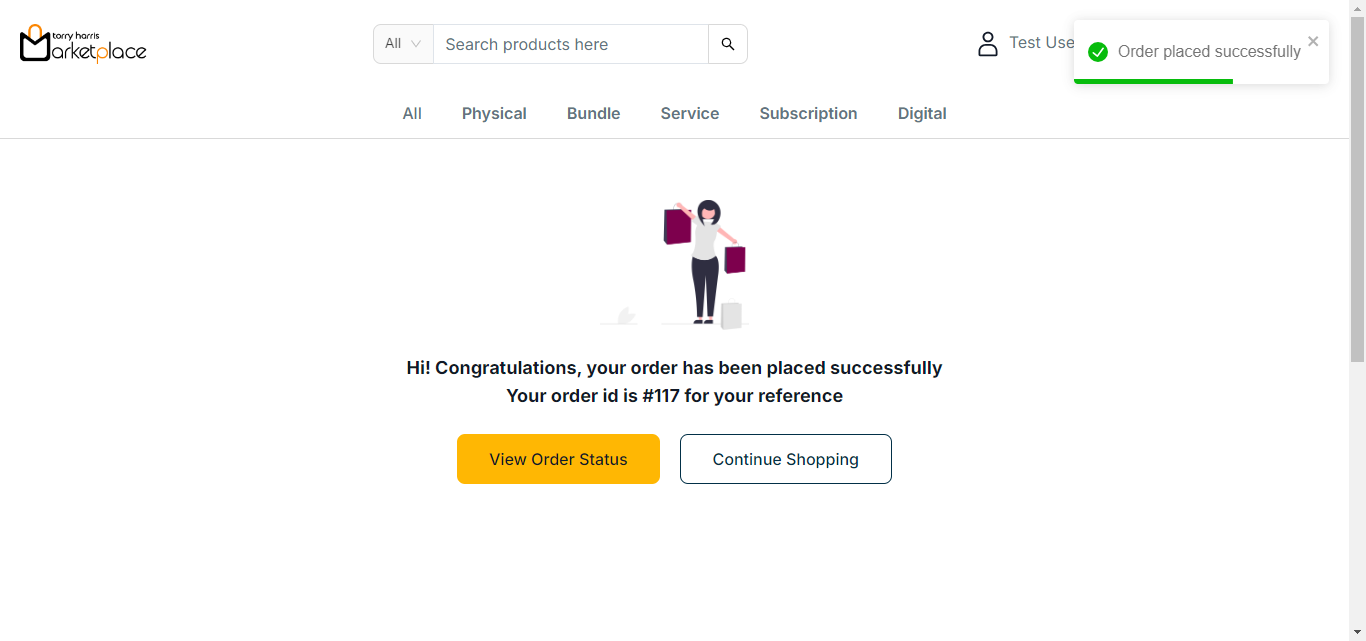
k. Click View Order Status to view the order status If necessary.
The Order Status is displayed on the screen as shown below.
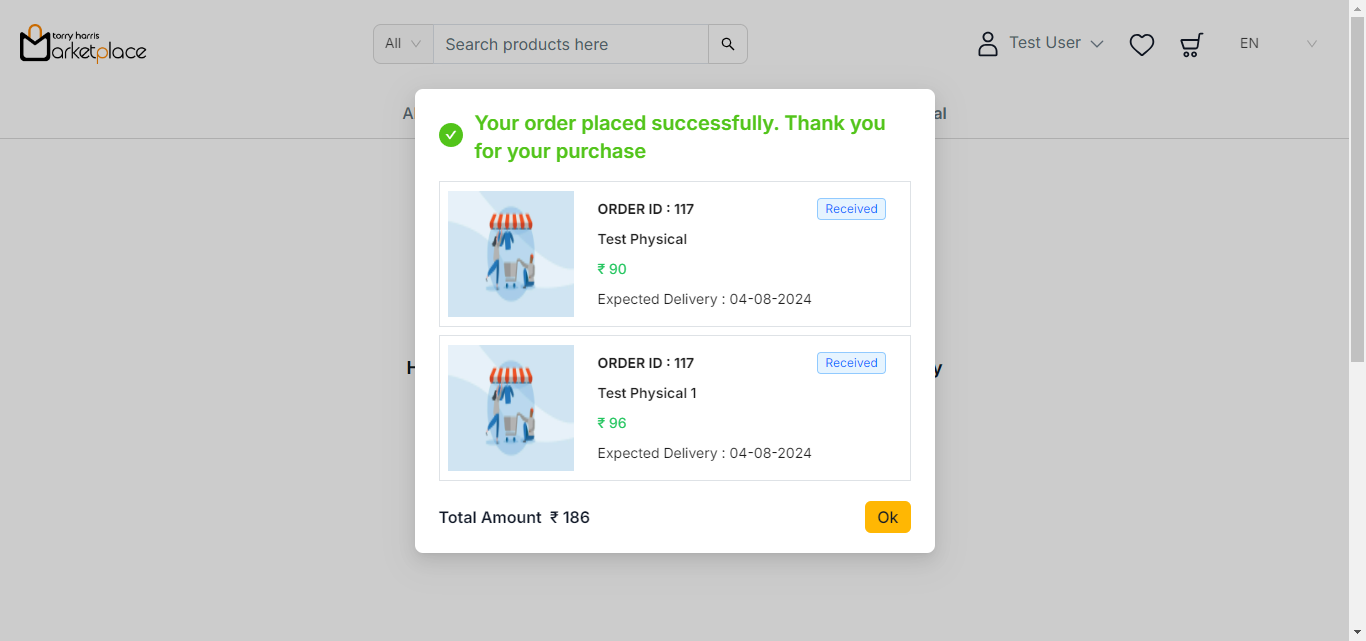
Checkout the Subscription Product
- Click the Cart icon.
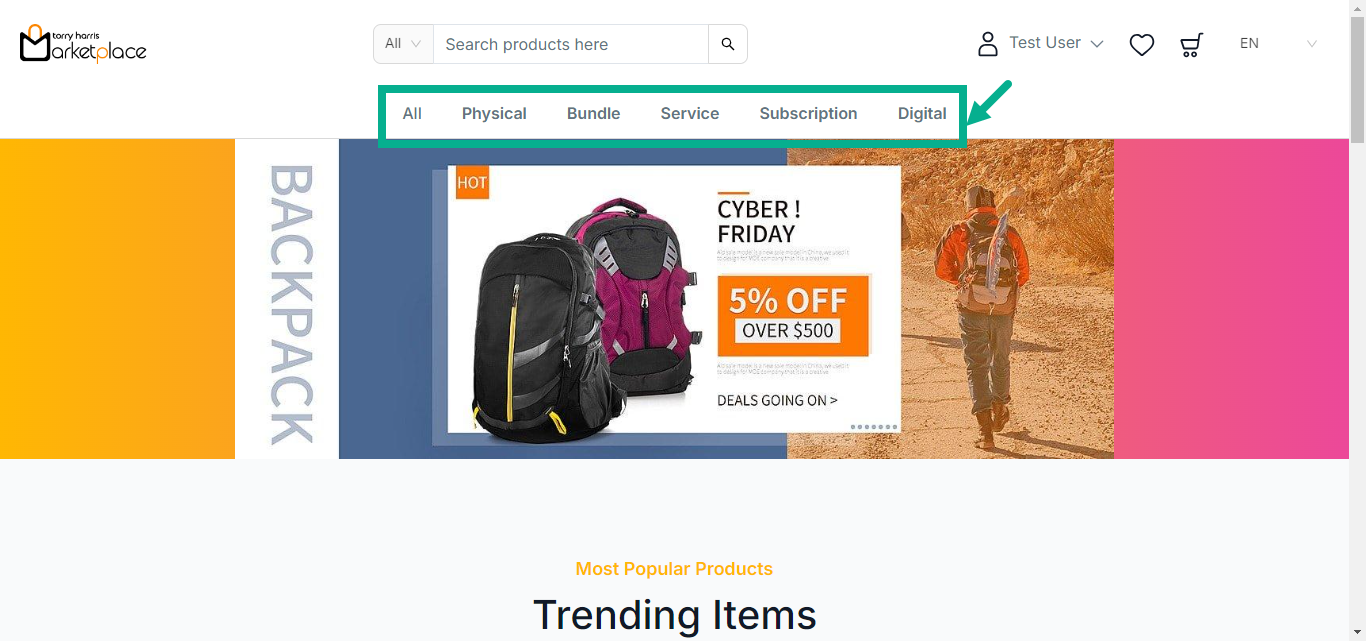
The cart with the added products is displayed on the screen as shown below.
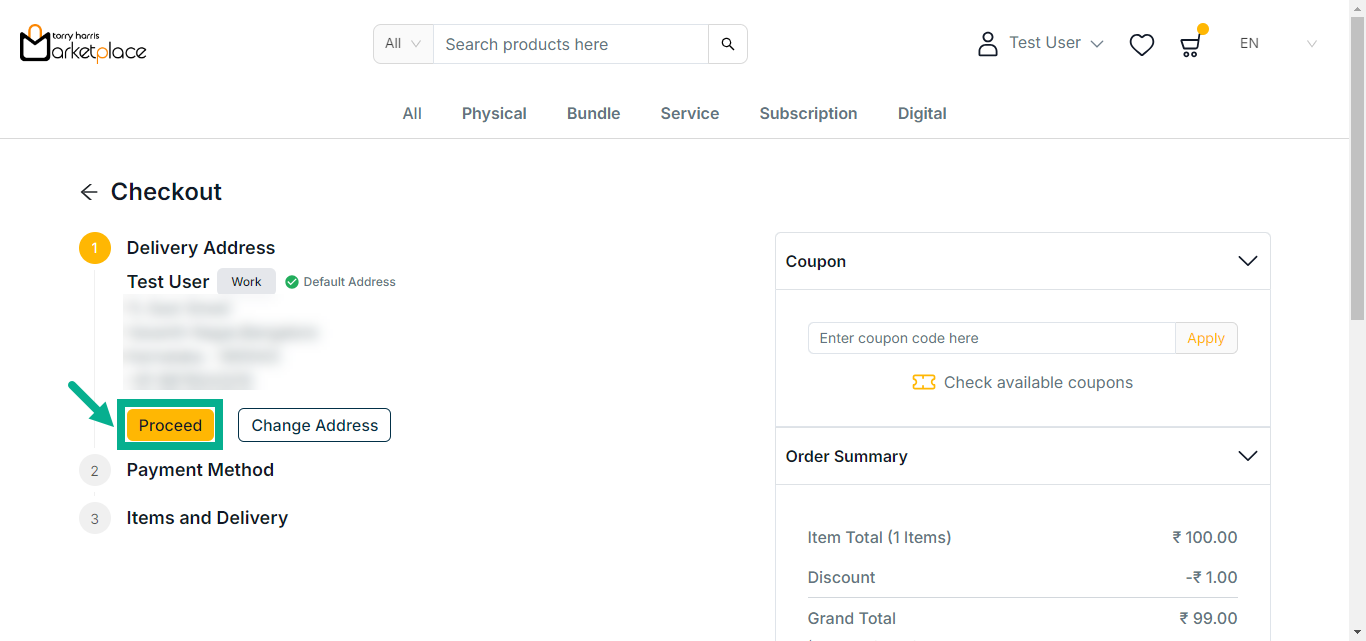
- Click Checkout.
The Checkout screen is displayed on the screen as shown below.
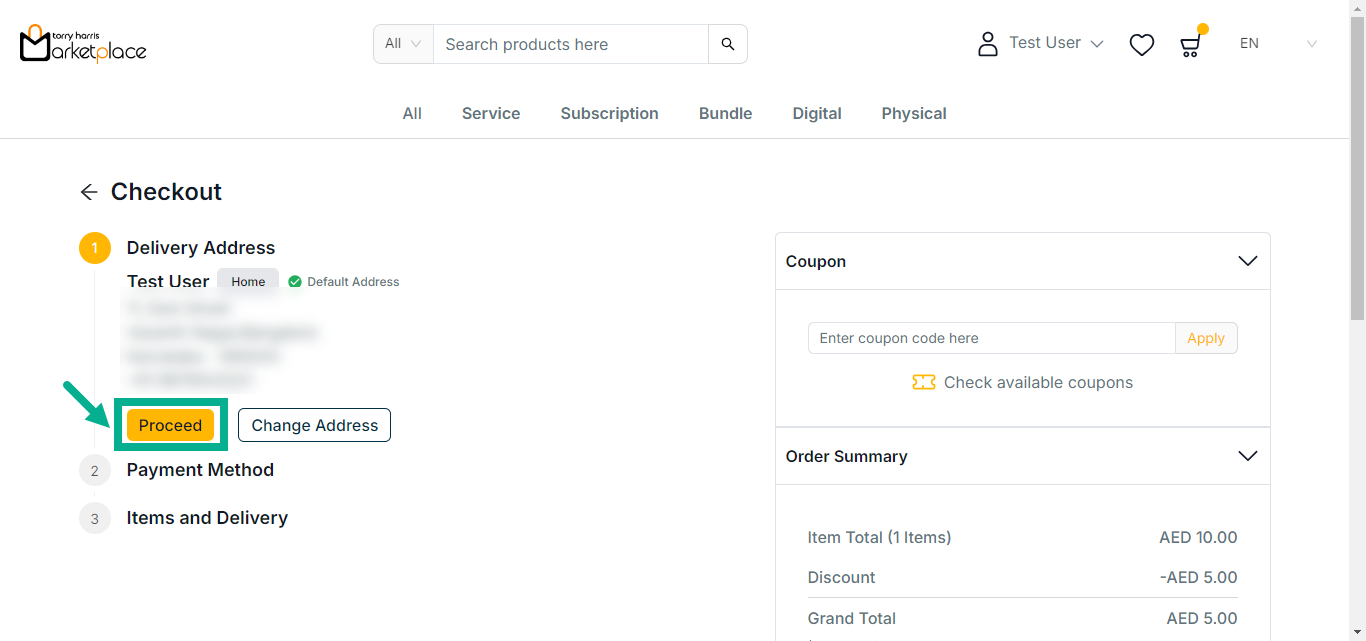
- Click Proceed.
Stripe and Cashfree are the acceptable payment options for the Subscription Product.
If Stripe is selected as the Payment Method:
Enable the checkbox if billing address is same as delivery address.
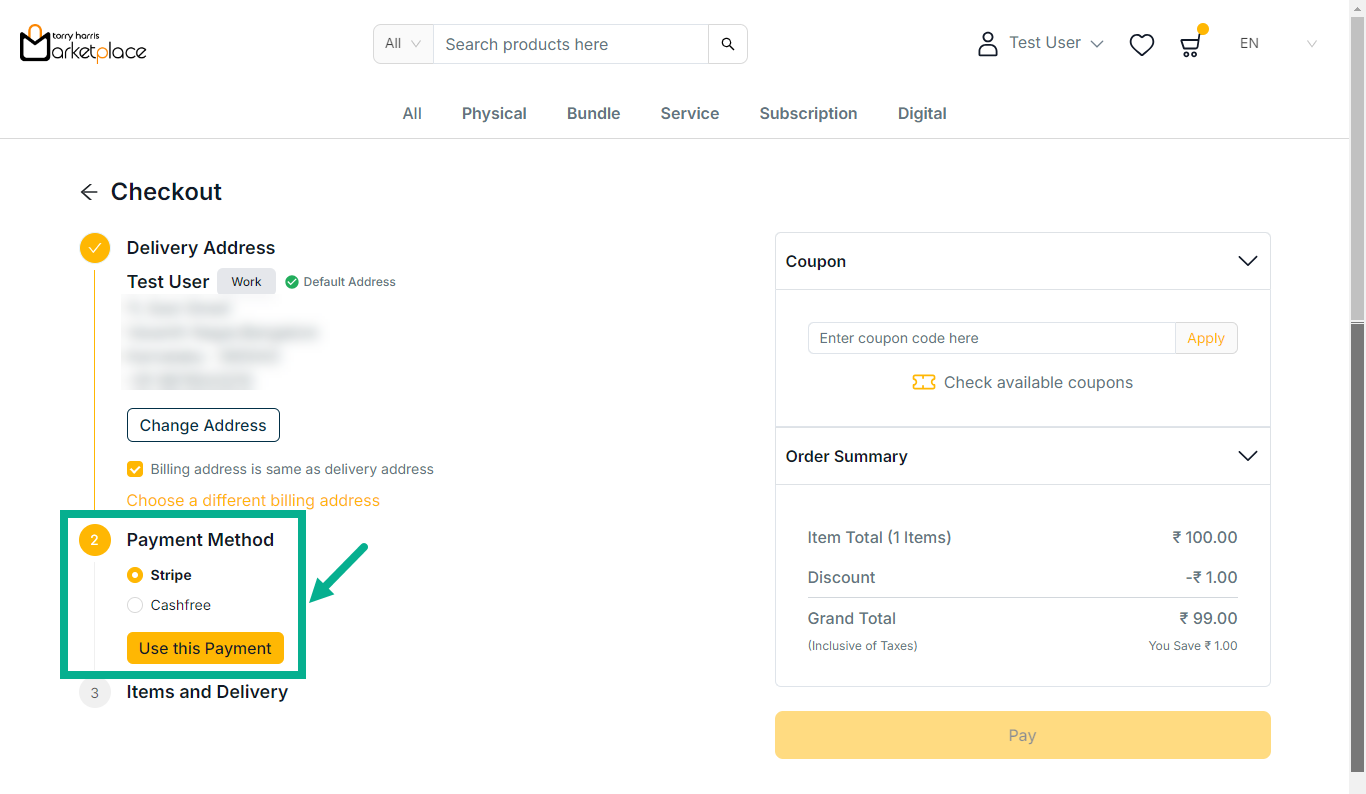
Click Change Address to change the address if necessary.
a. Choose Payment Method as Stripe.
b. Click Use this payment.
c. Click Check available coupons to view the available coupons if necessary.
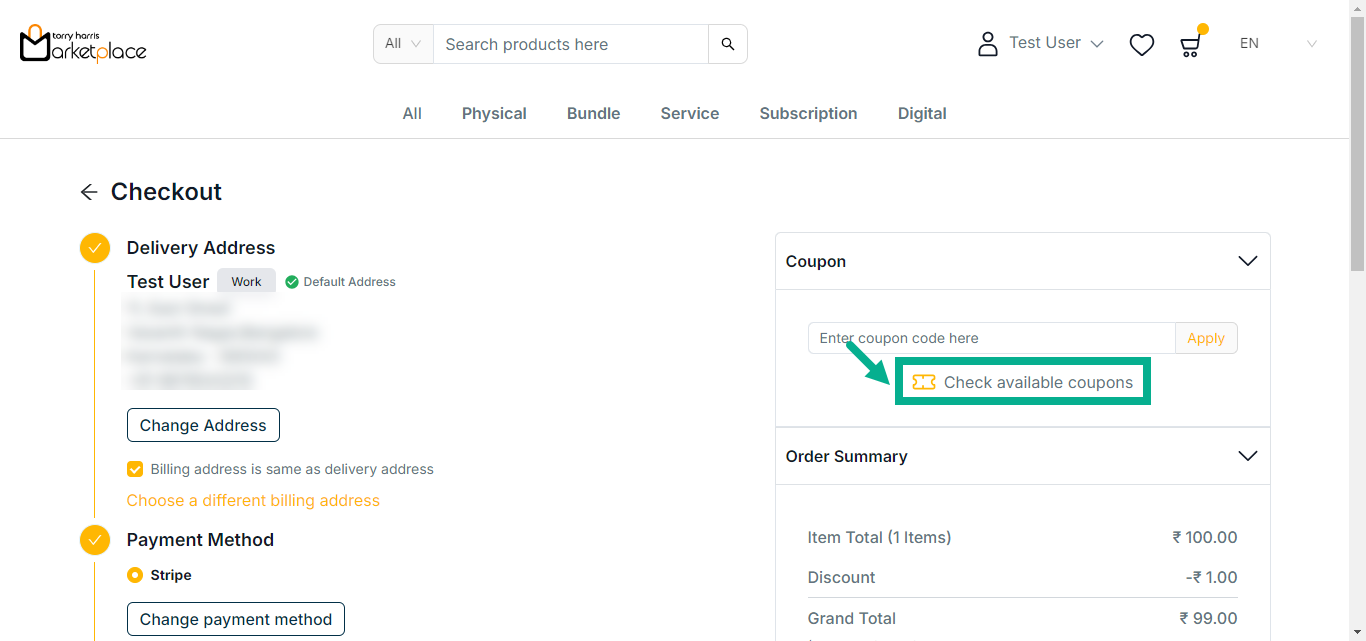
The side bar appears as shown below with the available coupons.
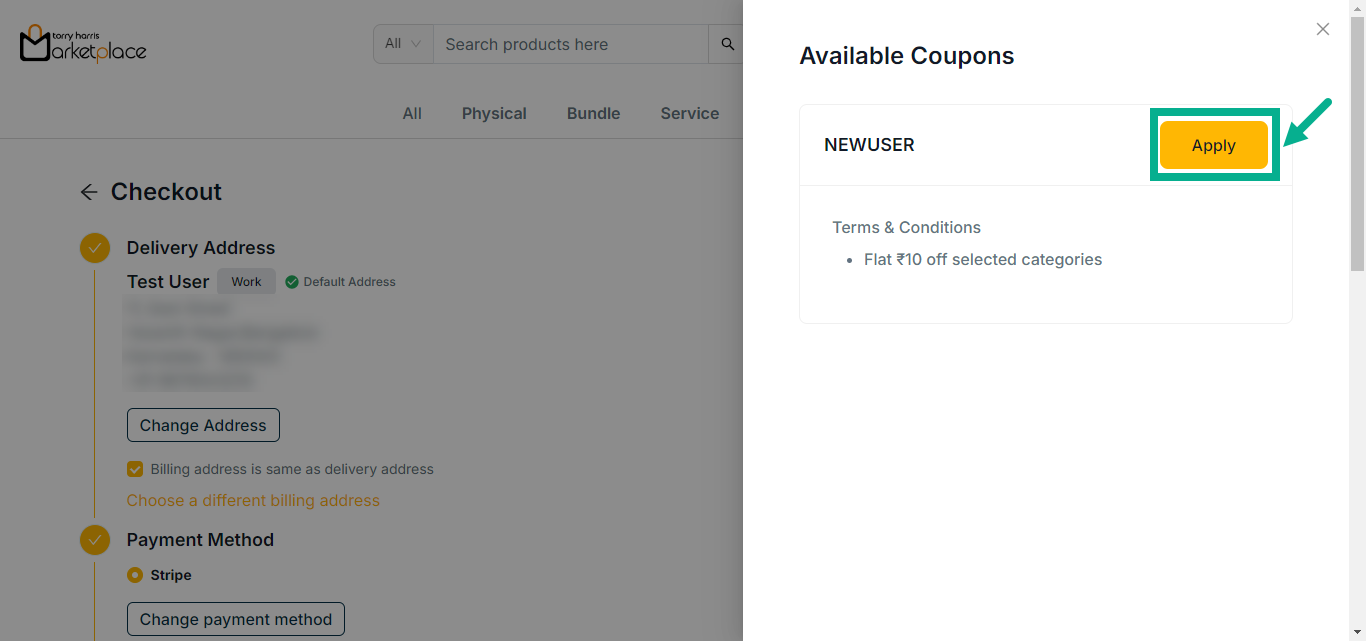
d. Click Apply to apply coupon.
On applying the coupon, the confirmation message appears as shown below.
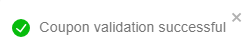
e. Click Remove to remove the applied coupon if necessary.
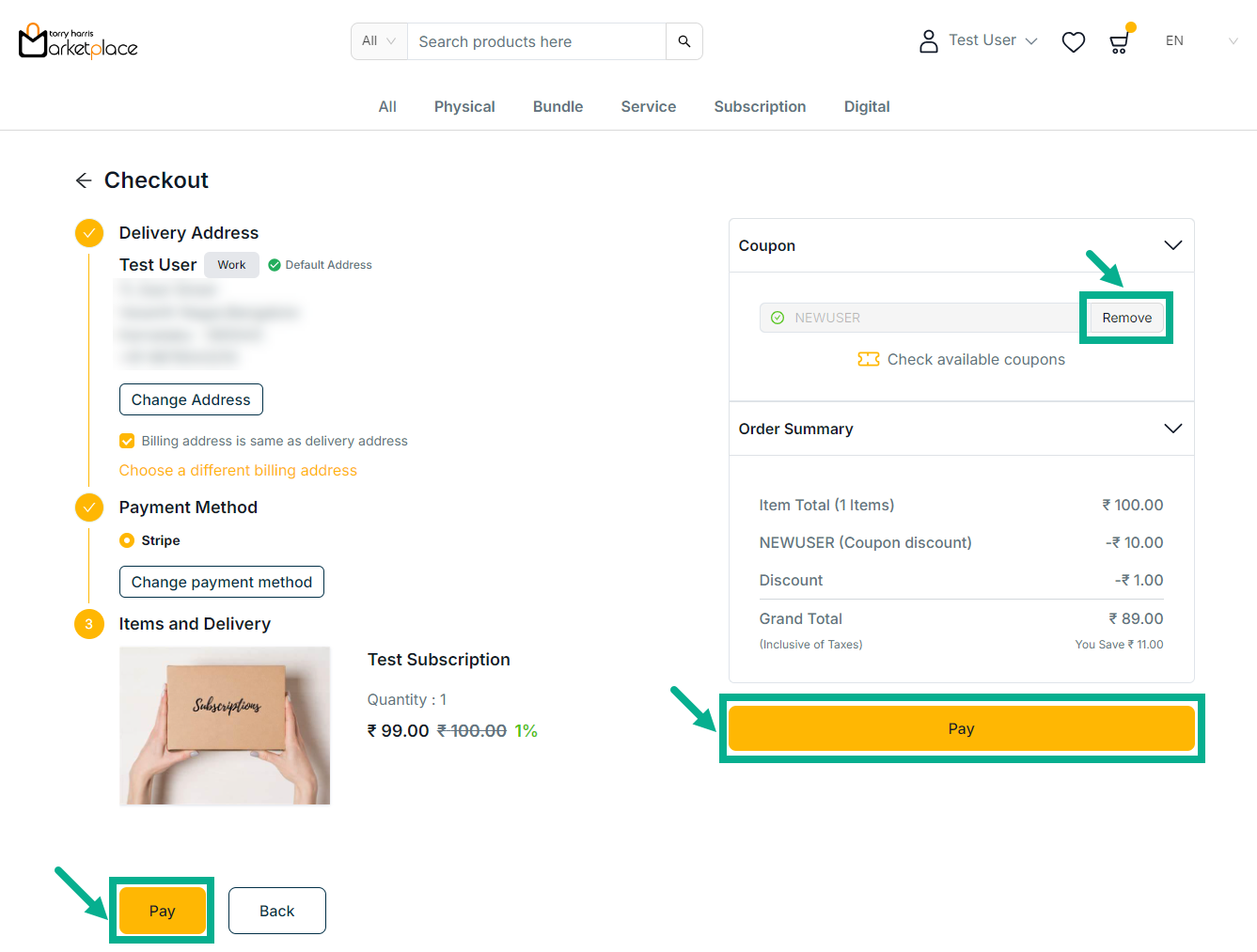
f. Review the product details and click Pay.
The Payment screen is displayed on the screen as shown below.
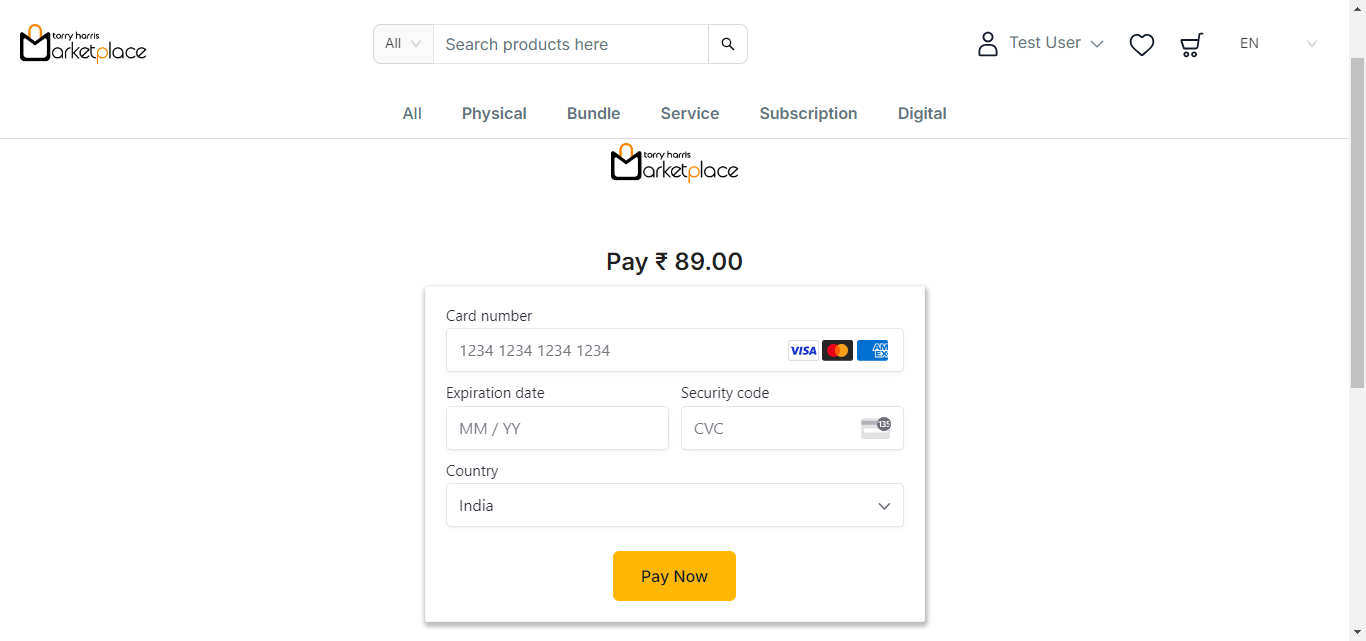
g. Enter the card details.
h. Click Pay Now.
On placing an order, the confirmation message appears as shown below.
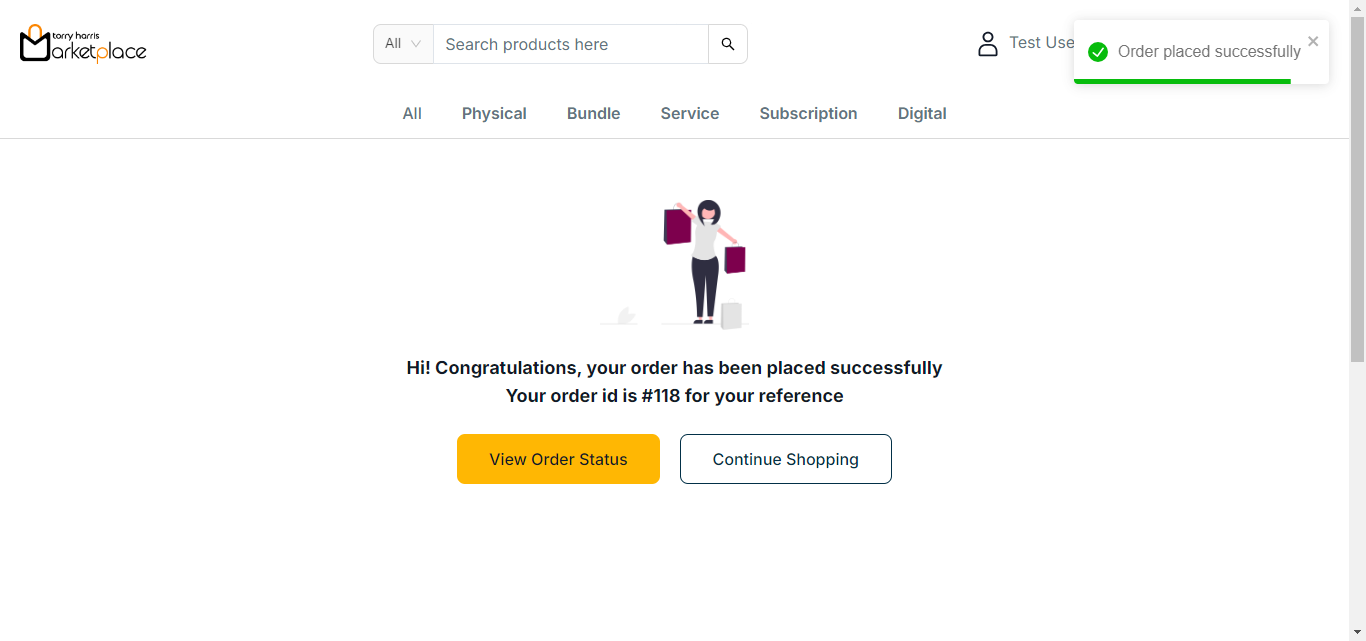
i. Click View Order Status button to view the order status if necessary.
The order status is displayed on the screen as shown below.
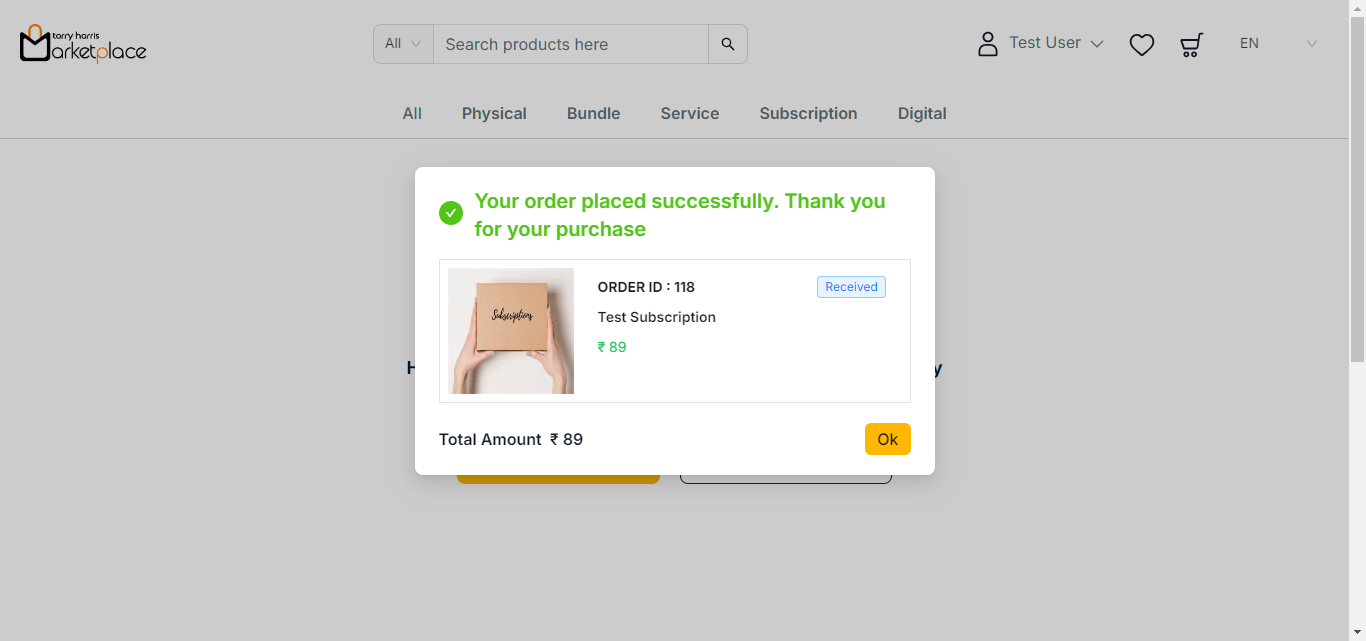
If Cashfree is selected as the Payment Method:
Enable the checkbox if billing address is same as delivery address.
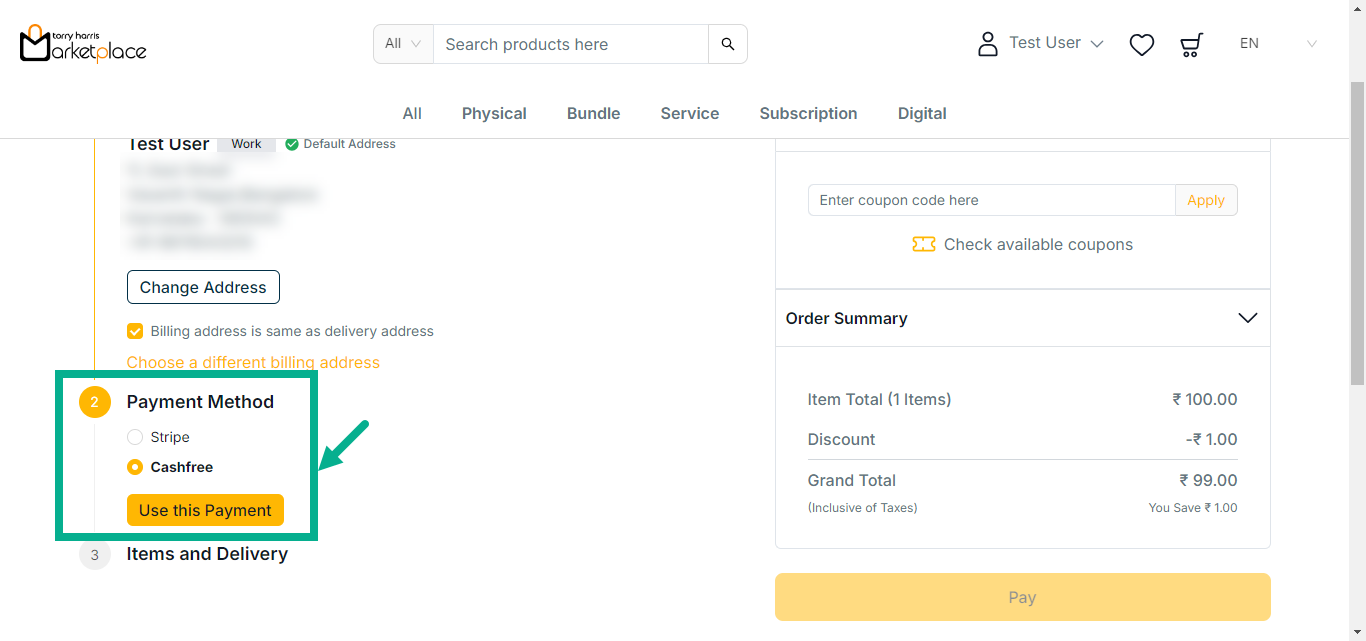
Click Change Address to change the address if necessary.
a. Choose Payment Method as Cashfree.
b. Click Use this payment.
c. Click Check available coupons to view the available coupons if necessary.
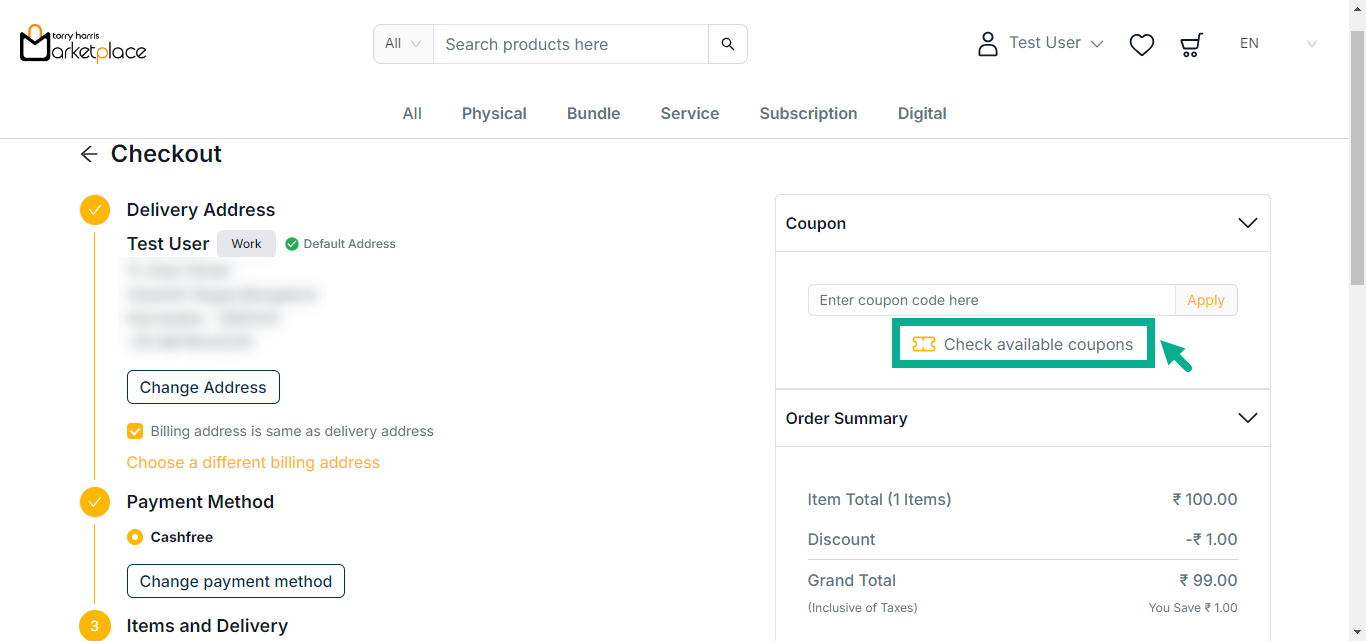
The side bar appears as shown below with the available coupons.
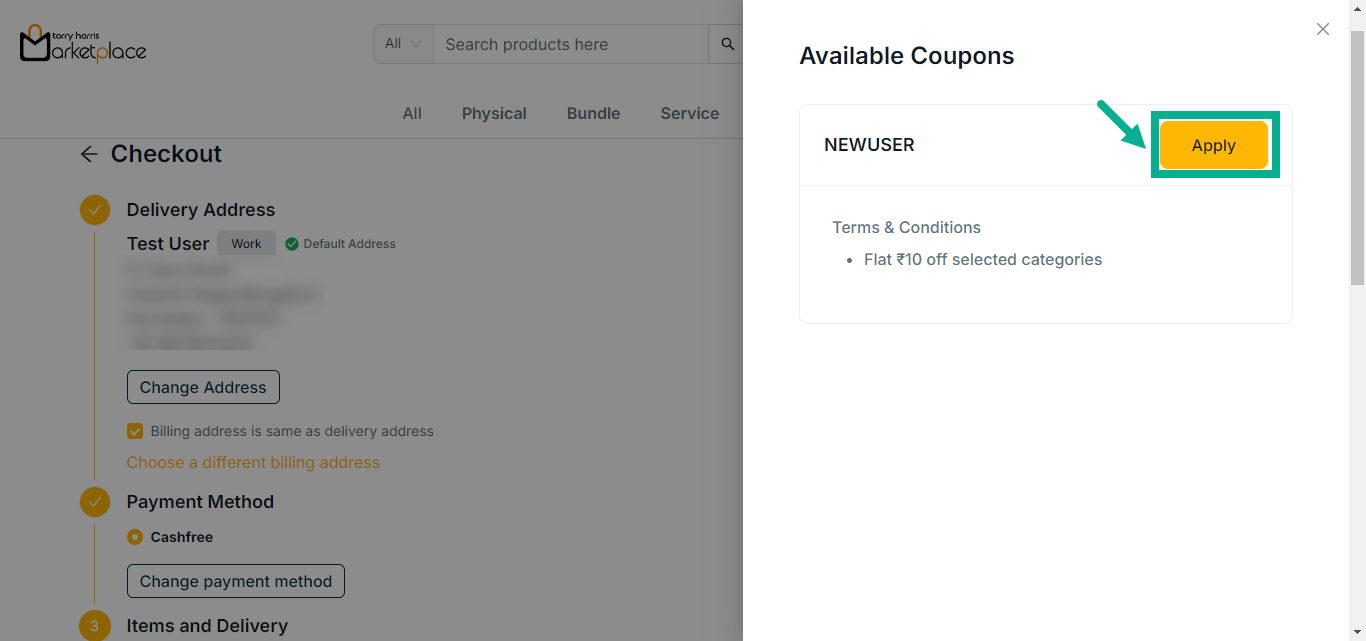
d. Click Apply to apply coupon.
On applying the coupon, the confirmation message appears as shown below.
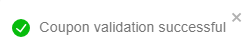
e. Click Remove to remove the applied coupon if necessary.
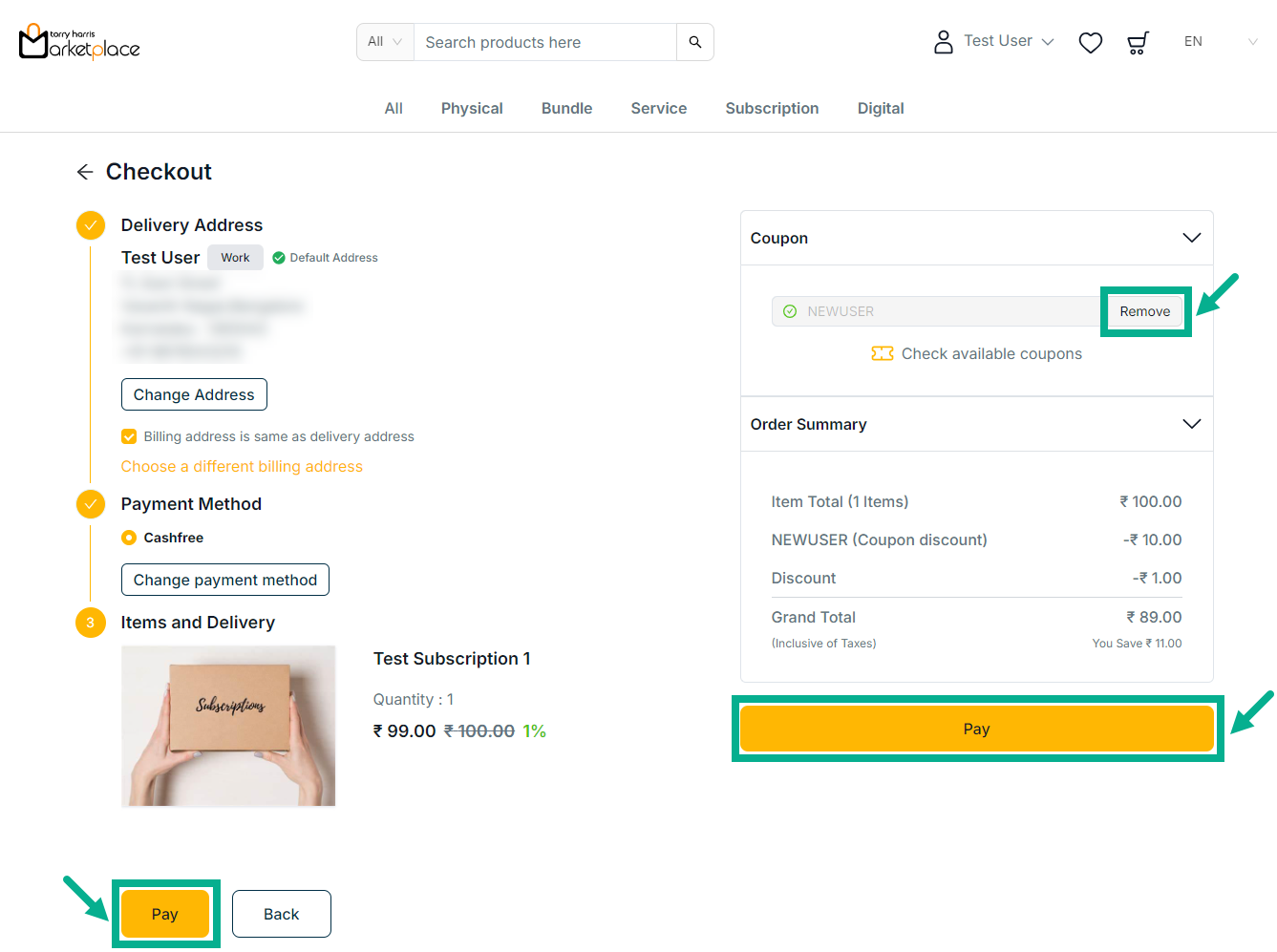
f. Review the product details and click Pay.
The screen appears as shown below.
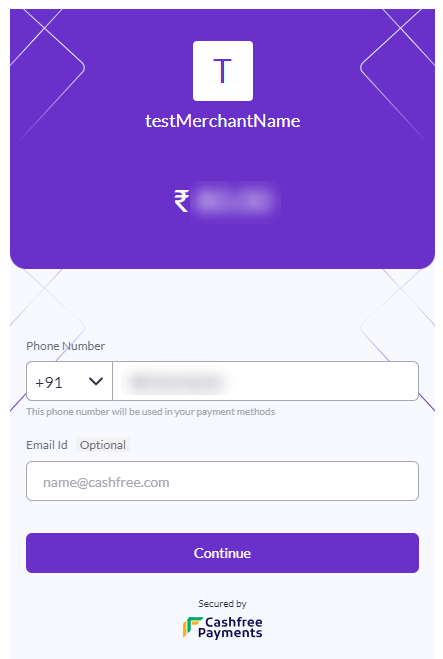
g. Enter Phone Number and Email Id.
h. Click Continue.
The screen appears as shown below.
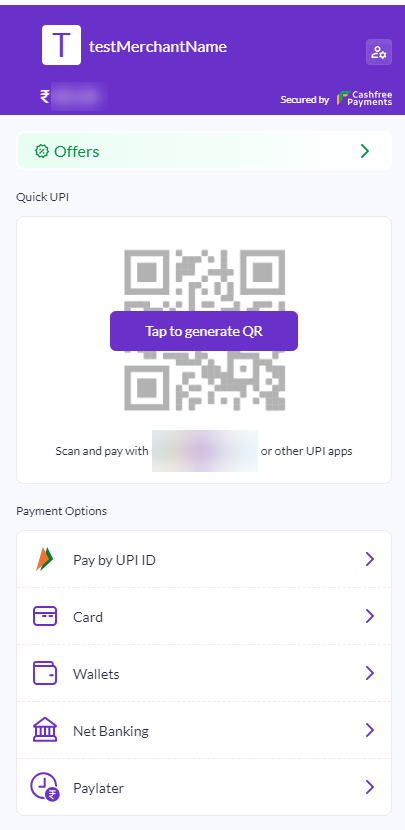
i. Click on Tap to generate the QR Code or Select any Payment Options.
For instance: The steps for applying Cashfree: Card Payment are shown below.
j. From the Payment Option, Select the Card Payment.
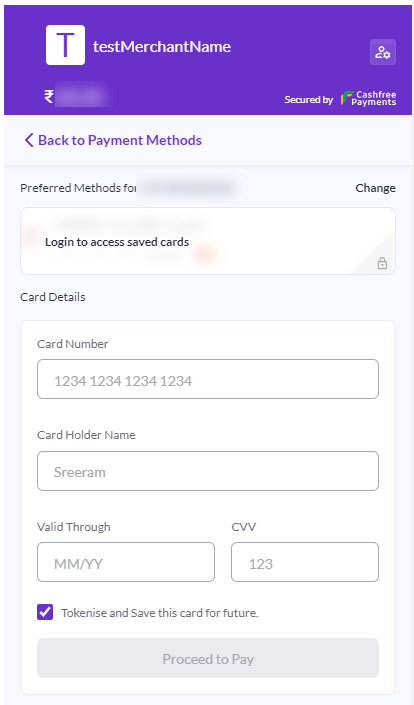
k. Enter the card details.
l. Click Proceed to Pay.
On proceeding, the confirmation message appears as shown below.
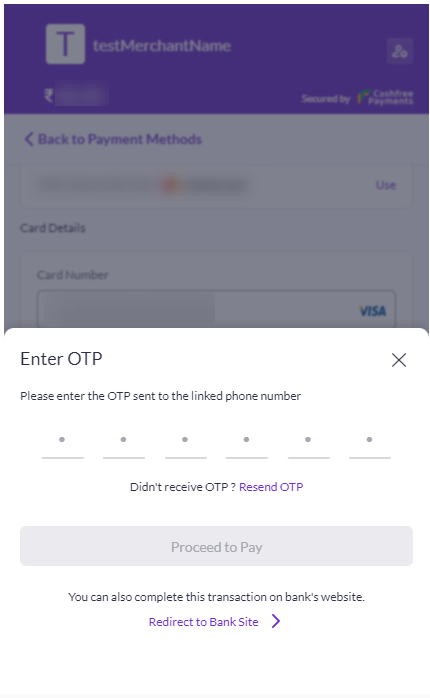
m. Enter the OTP sent to the linked phone number.
On proceeding, the confirmation message appears as shown below.
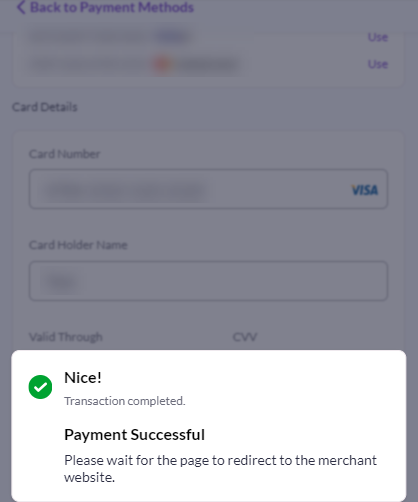
The confirmation screen is displayed as shown below.
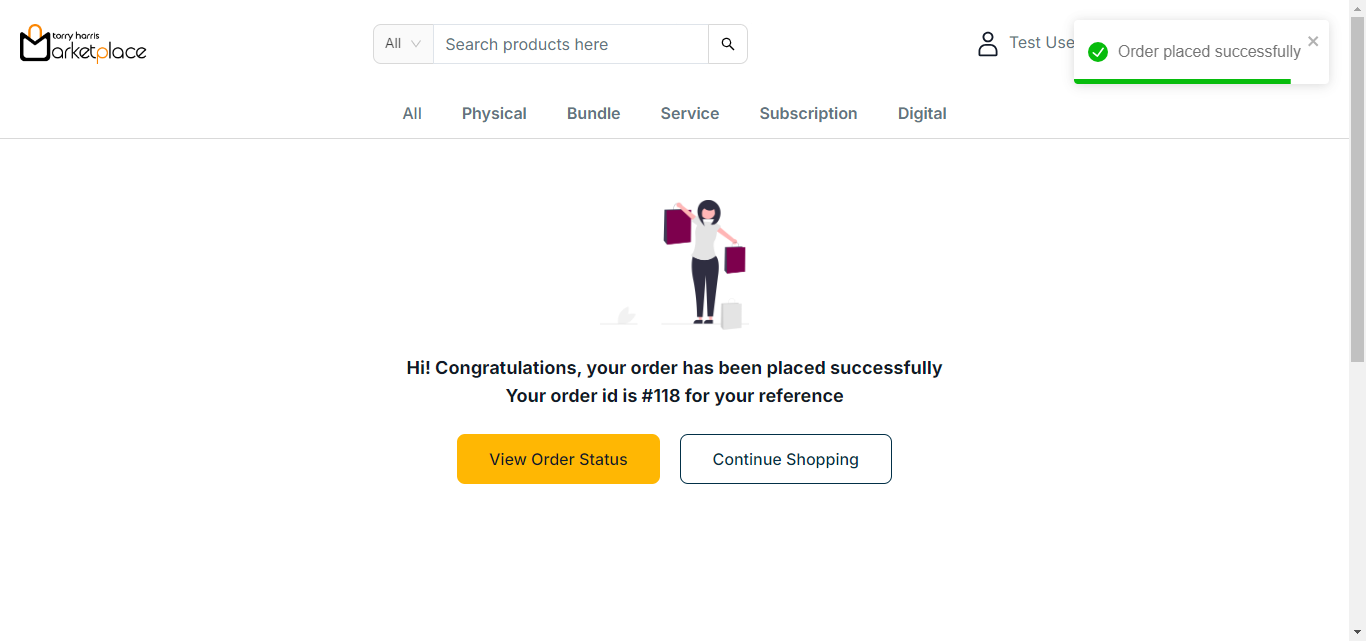
n. Click View Order Status to view the order status If necessary.
The Order Status is displayed on the screen as shown below.
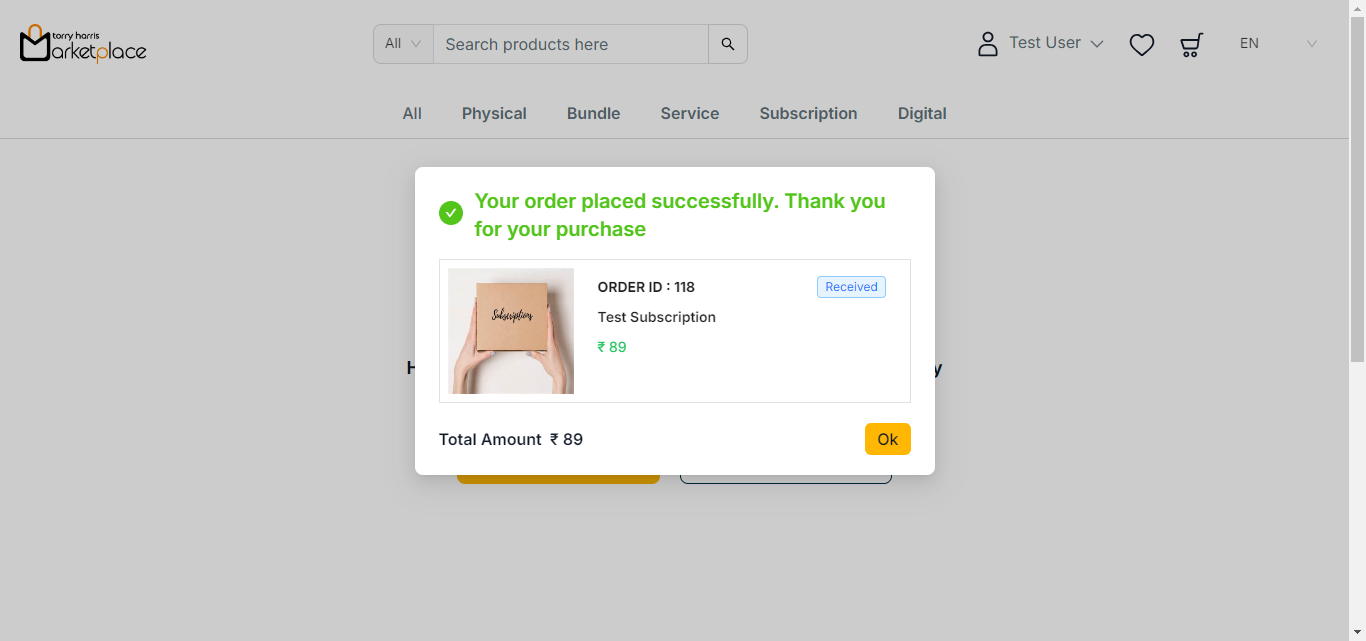
Checkout the Service Product
- Click the Cart icon.
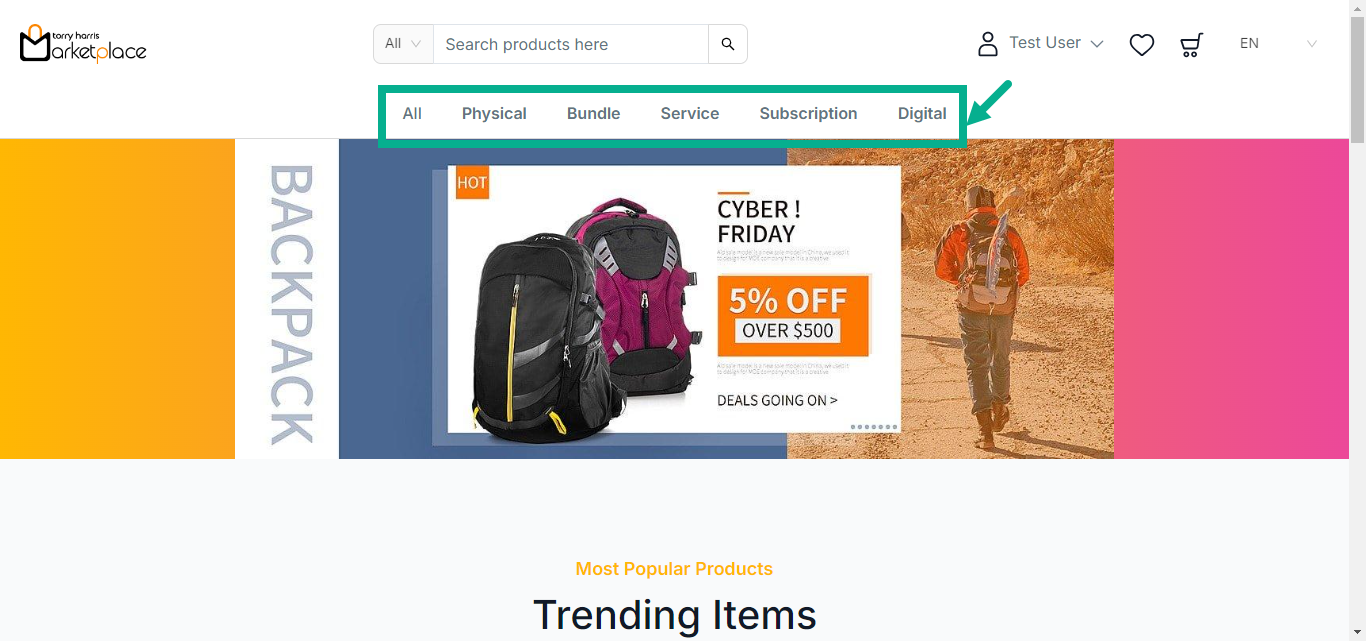
The cart with the added products is displayed on the screen as shown below.
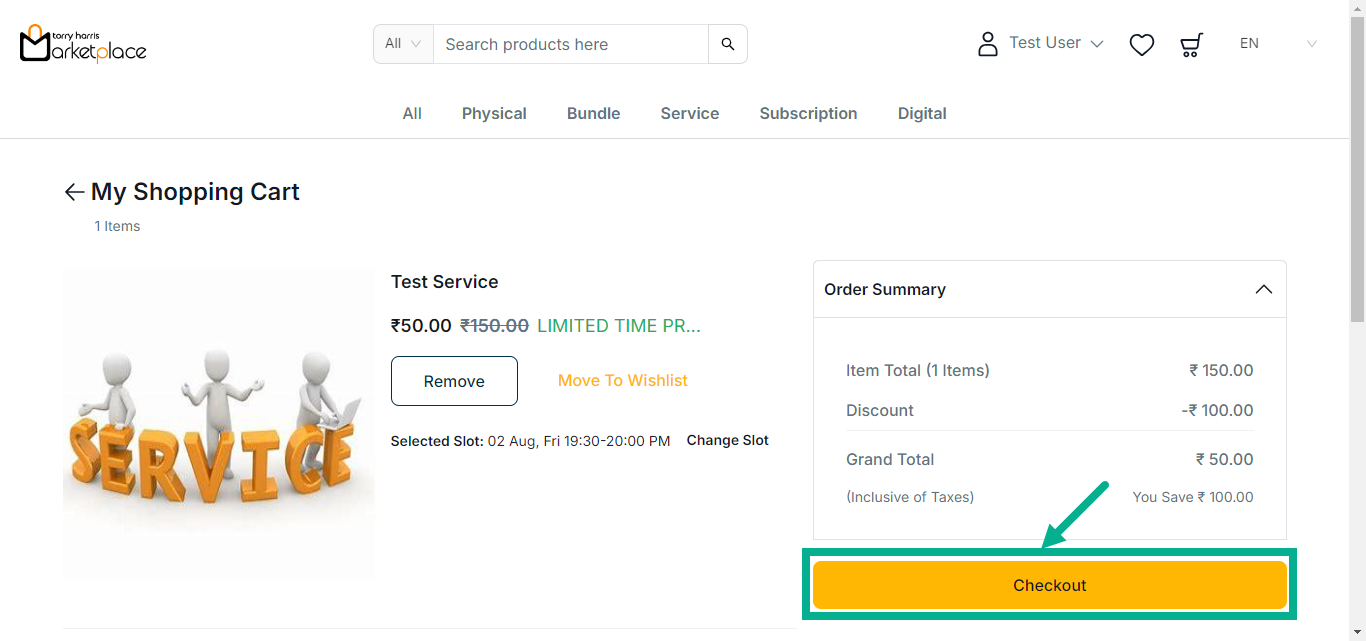
- Click Checkout.
The Checkout screen is displayed on the screen as shown below.
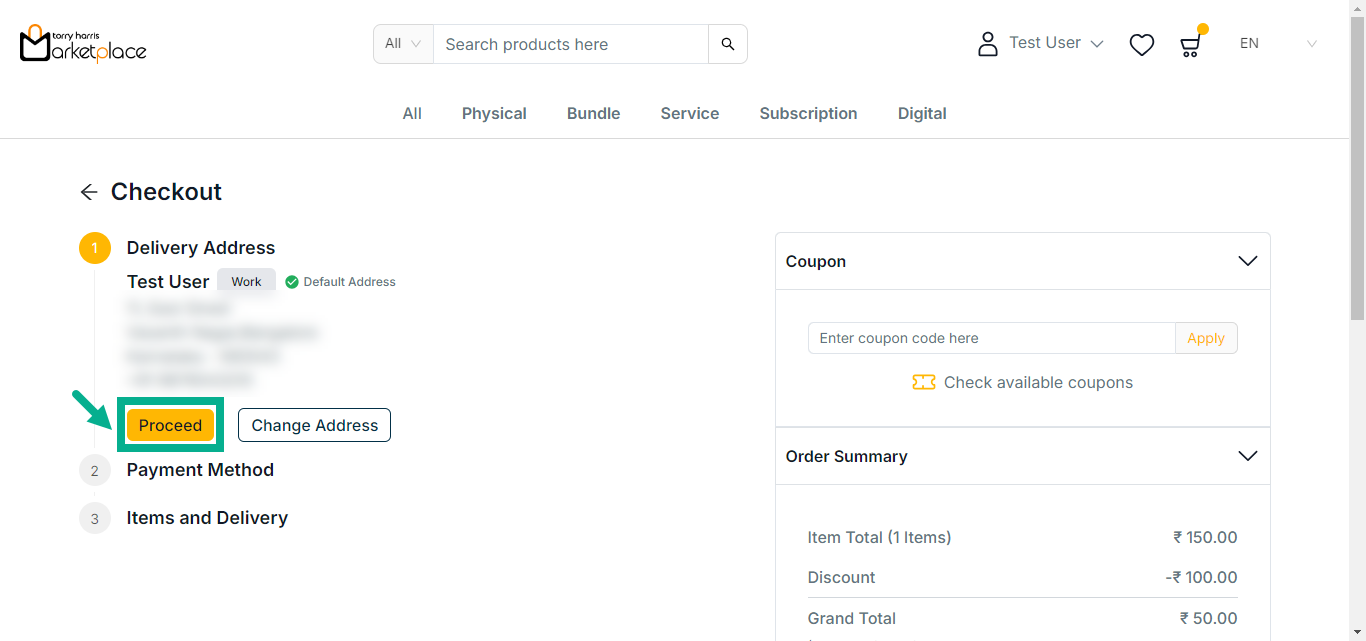
- Click Proceed.
Stripe and Cashfree are the acceptable payment options for the Service Product.
If Stripe is selected as the Payment Method:
Enable the checkbox if billing address is same as delivery address.
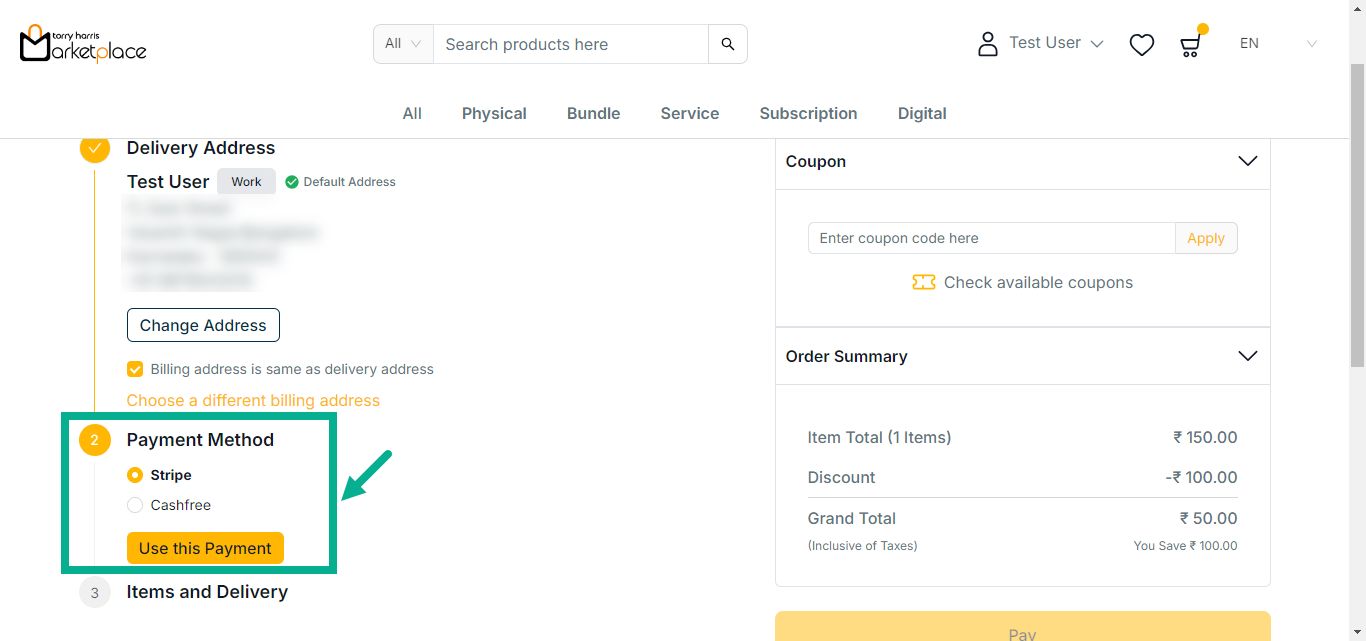
Click Change Address to edit the address if necessary.
a. Choose Payment Method as Stripe.
b. Click Use this payment.
c. Click Check available coupons to view the available coupons if necessary.
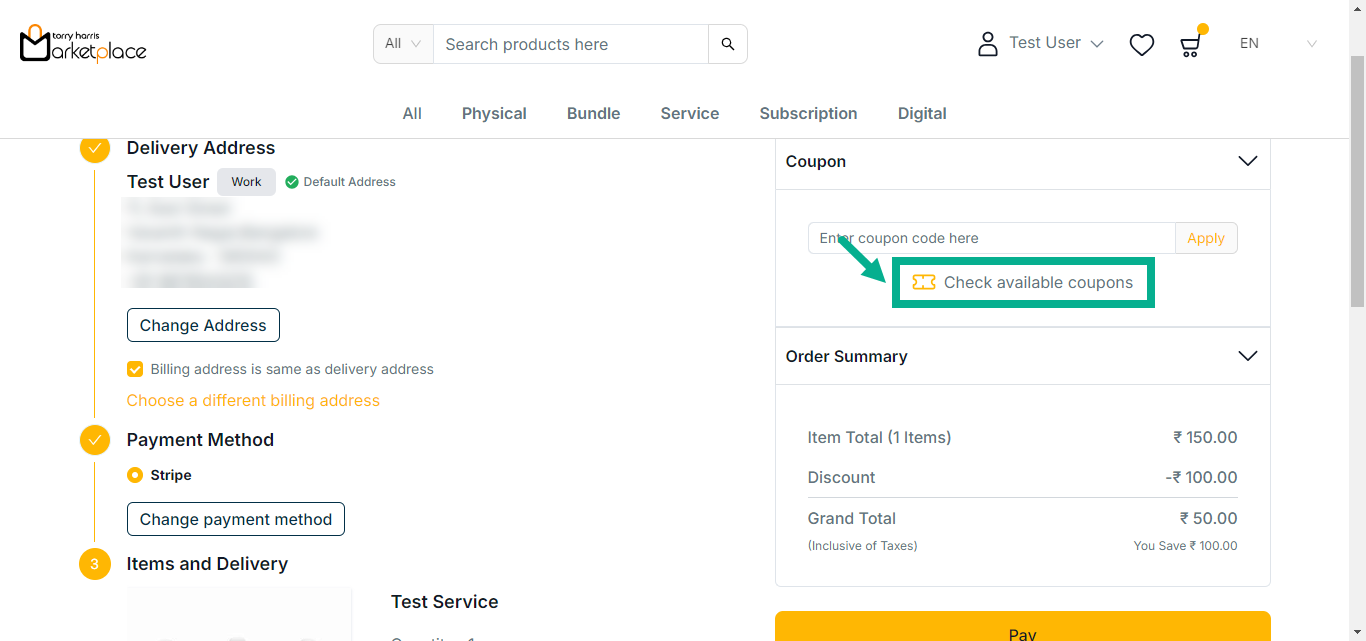
The side bar appears as shown below with the available coupons.
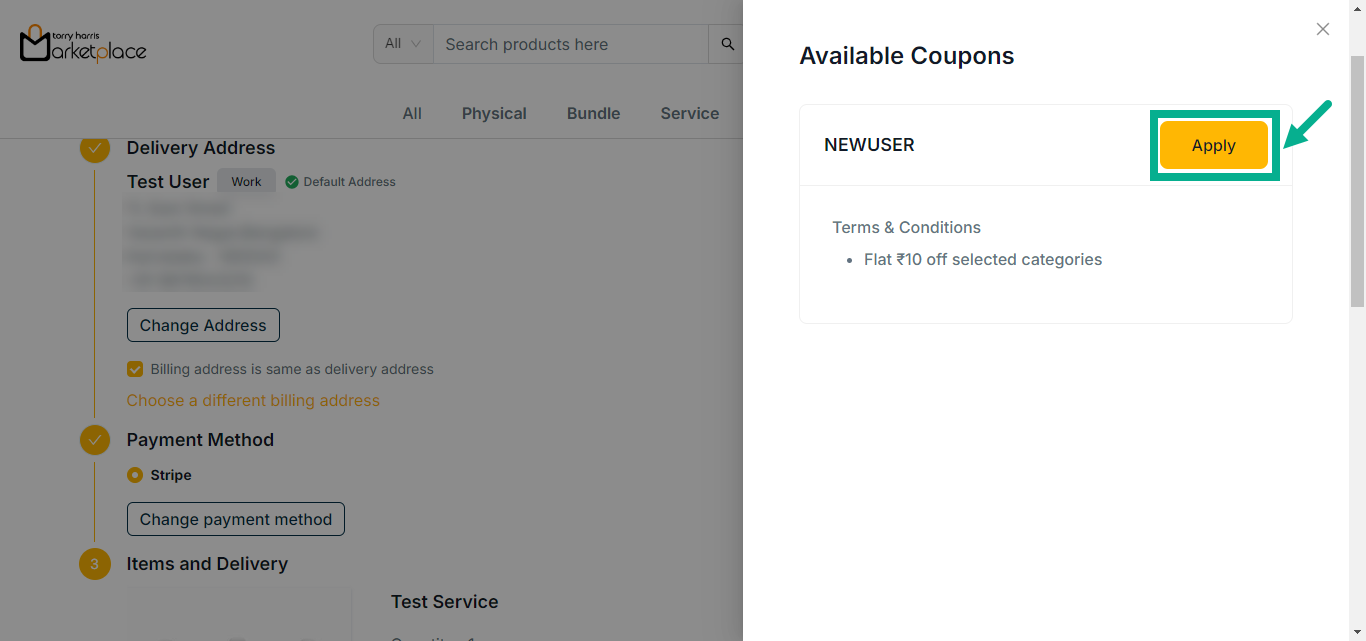
d. Click Apply to apply coupon.
On applying the coupon, the confirmation message appears as shown below.
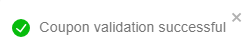
e. Click Remove to remove the applied coupon if necessary.
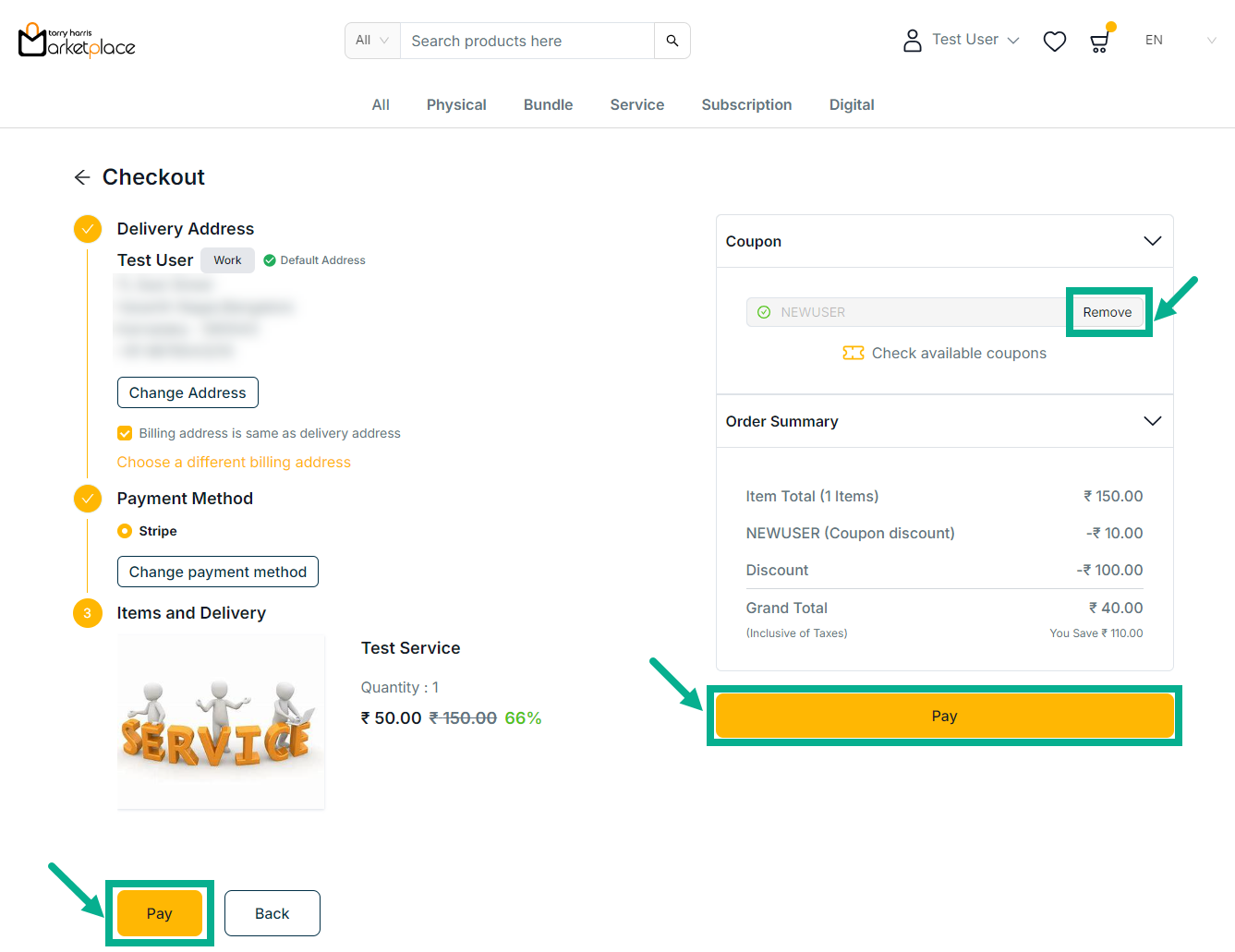
f. Review the product details and click Pay.
The Payment screen appears as shown below.
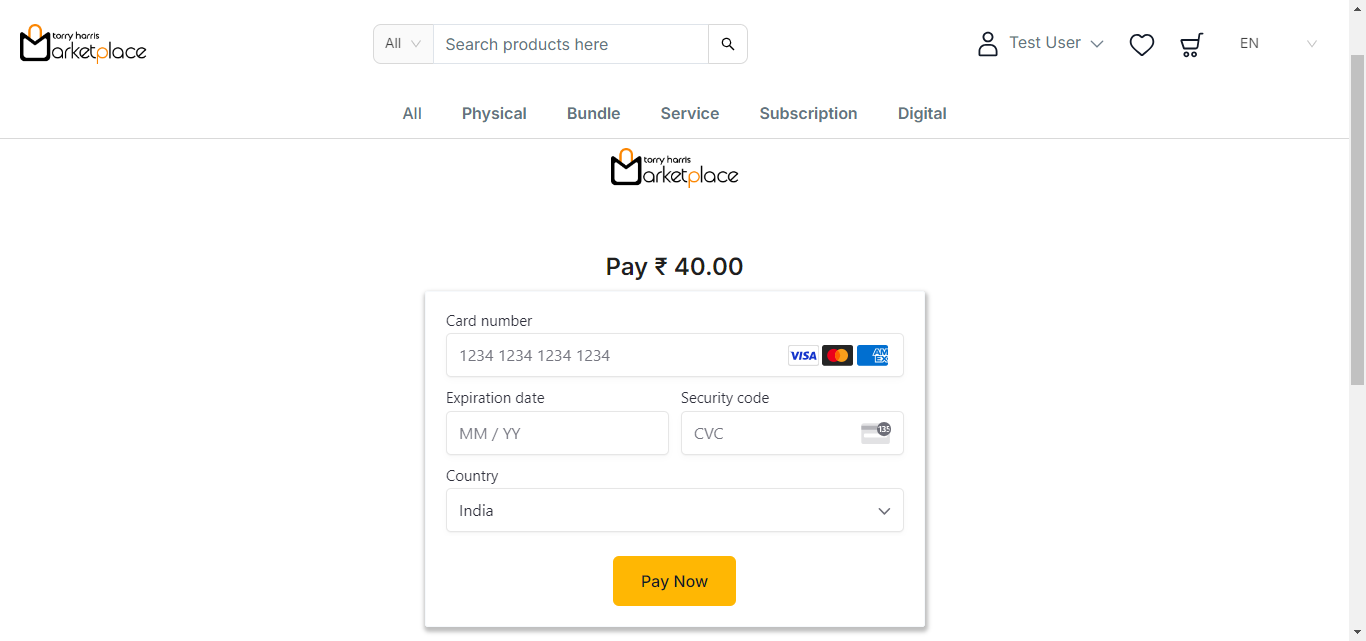
g. Enter the card details.
h. Click Pay Now.
On placing an order, the confirmation message appears as shown below.
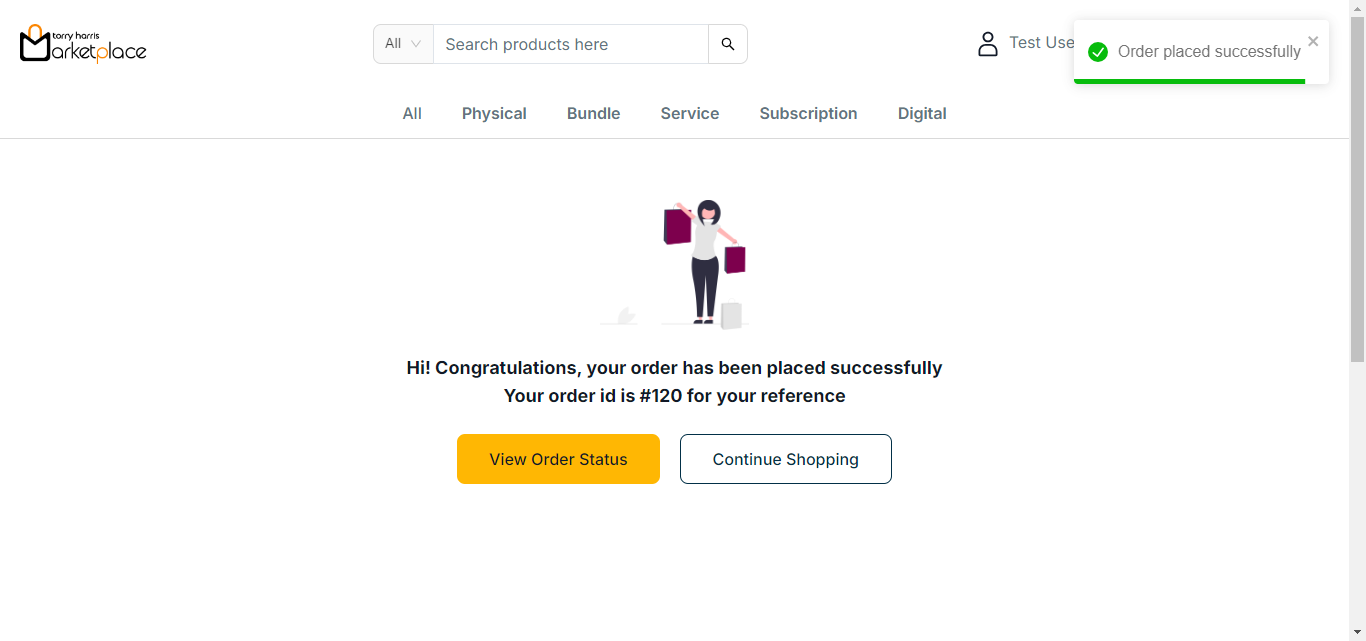
i. Click View Order Status button to view the order status if necessary.
The order status is displayed on the screen as shown below.
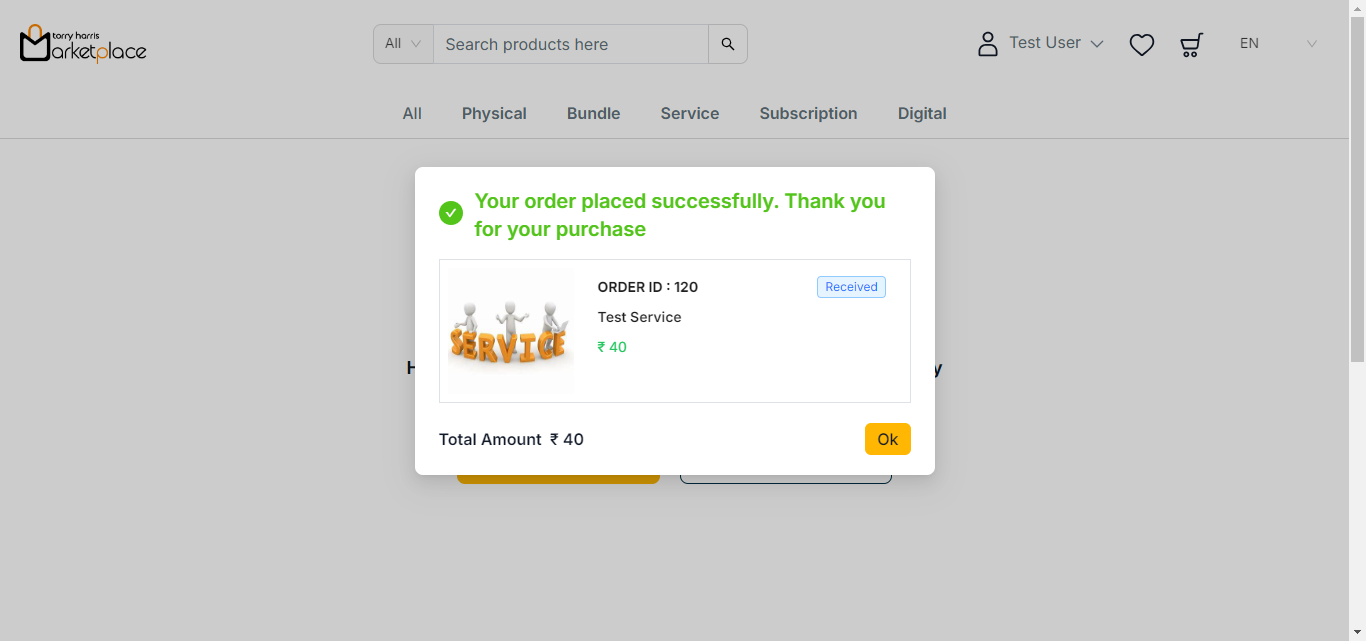
If Cashfree is selected as the Payment Method:
Enable the checkbox if billing address is same as delivery address.
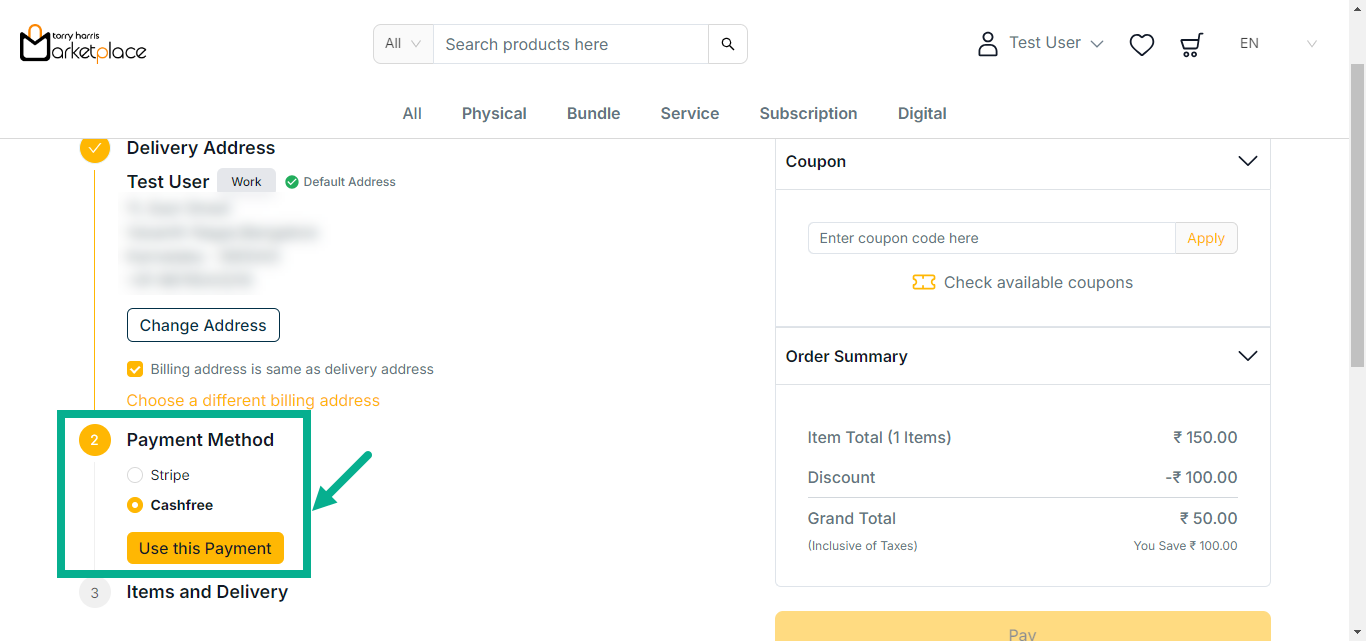
Click Change Address to change the address if necessary.
a. Choose Payment Method as Cashfree.
b. Click Use this Payment.
c. Click Check available coupons to view the available coupons if necessary.
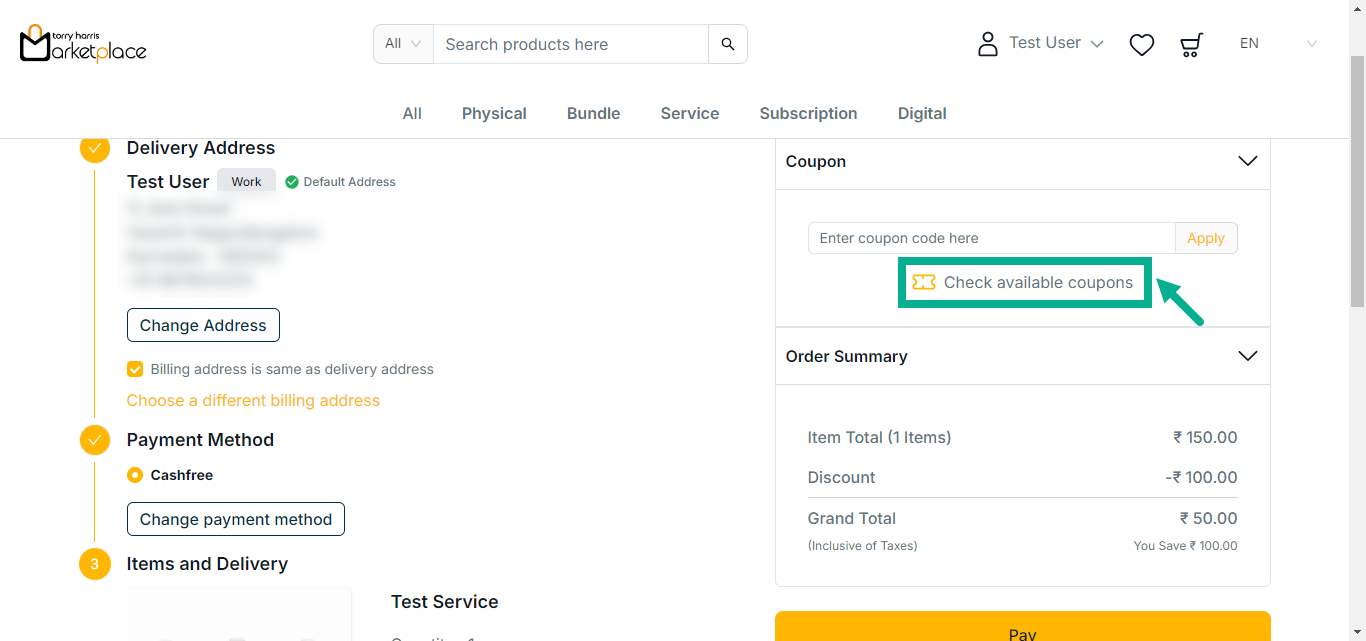
The side bar appears as shown below with the available coupons.
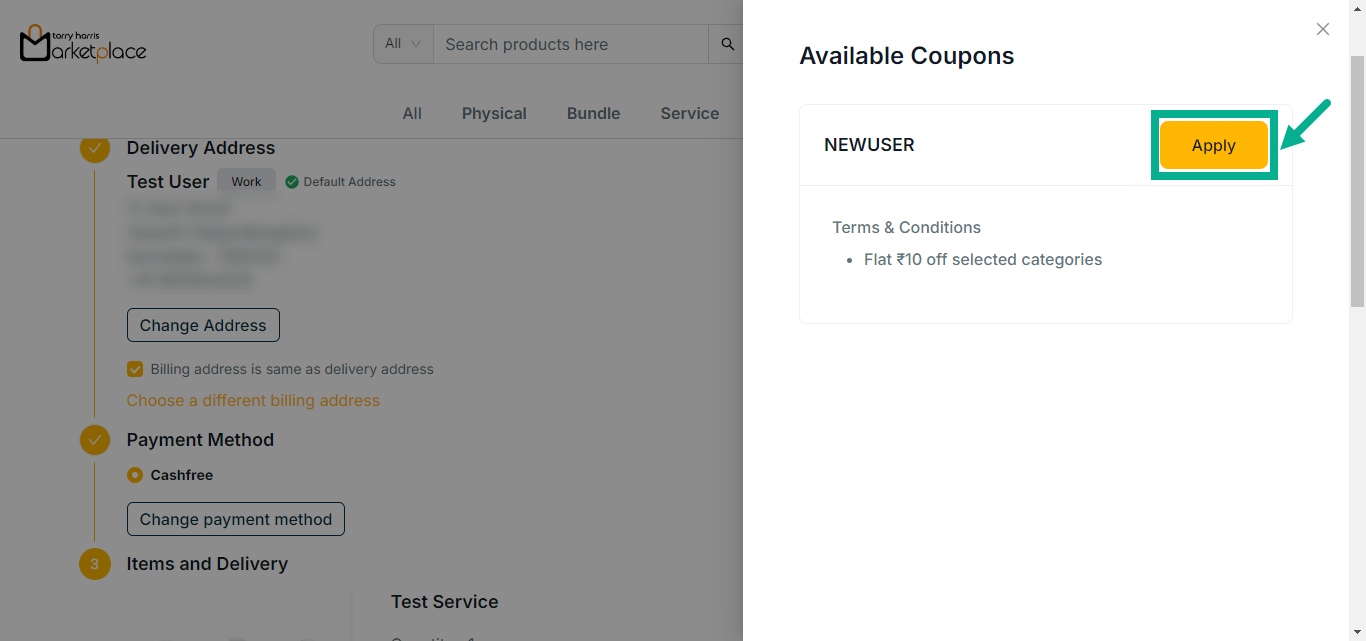
d. Click Apply to apply coupon.
On applying the coupon, the confirmation message appears as shown below.
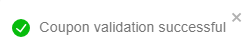
e. Click Remove to remove the applied coupon if necessary.
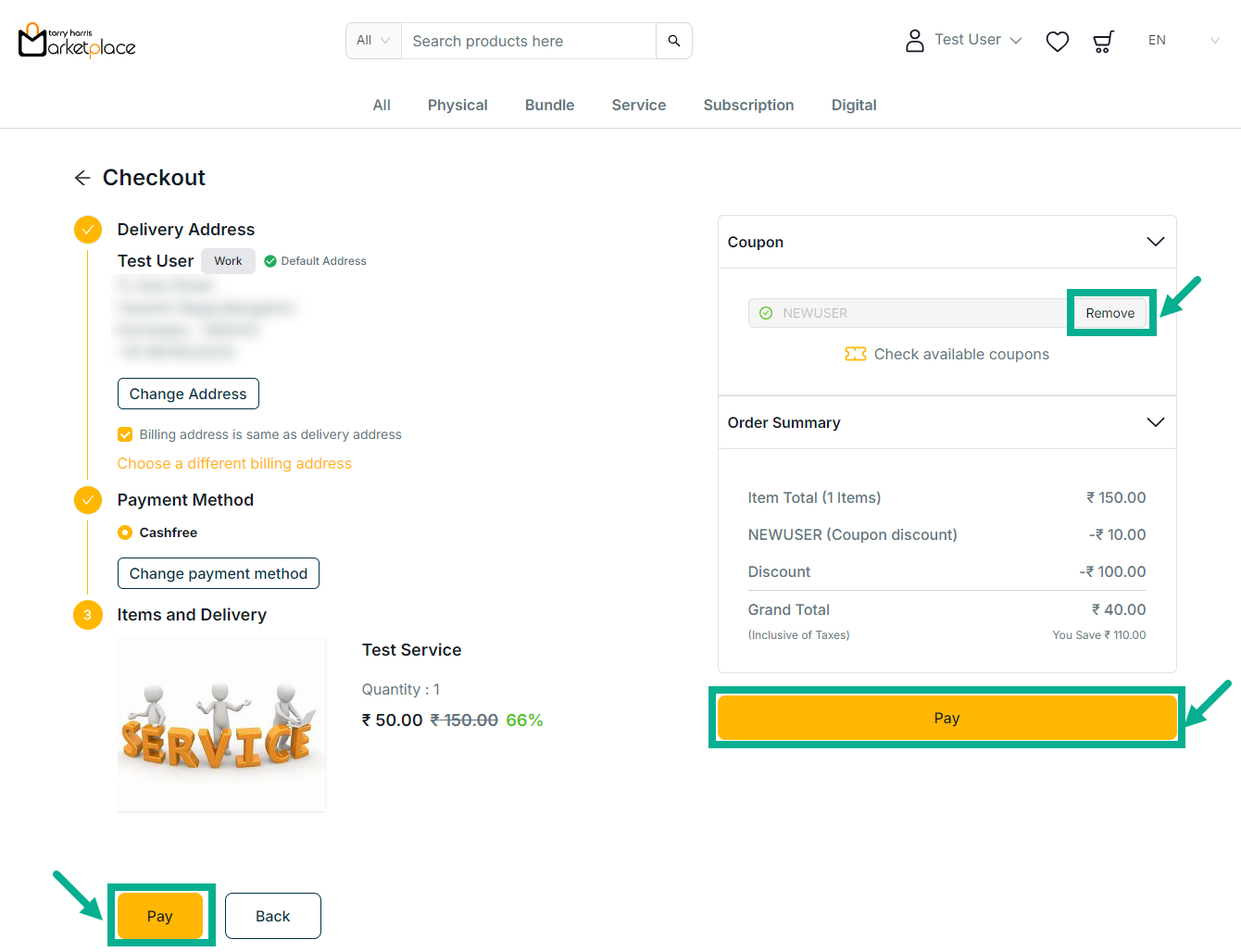
f. Review the product details and click Pay.
The Cashfree screen is displayed as shown below.
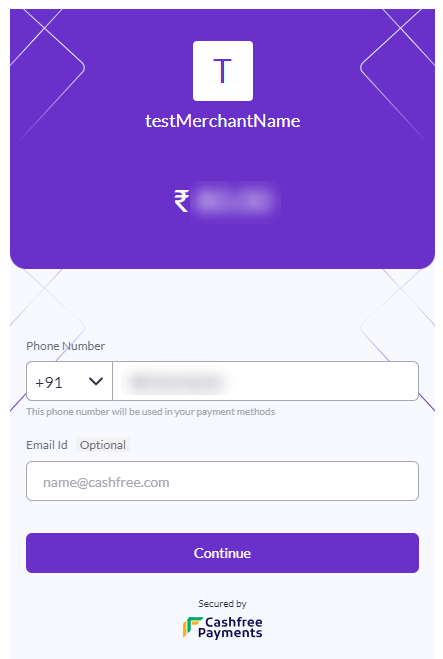
g. Enter Phone Number and Email Id.
h. Click Continue.
The Payment Option screen is displayed as shown below.
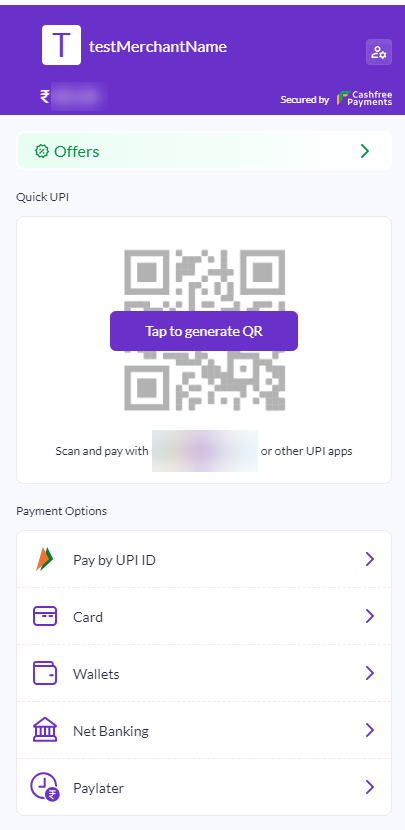
i. Click on Tap to generate the QR Code or Select any Payment Options.
For instance: The steps for applying Cashfree: Card Payment are shown below.
j. From the Payment Option, Select the Card Payment.
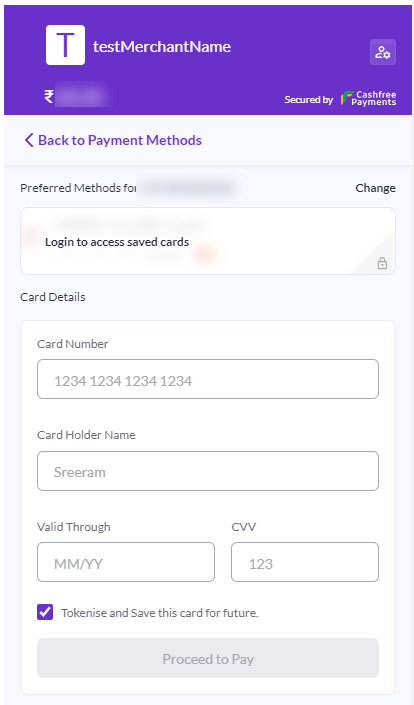
k. Enter the card details.
l. Click Proceed to Pay.
On proceeding, the confirmation message appears as shown below.
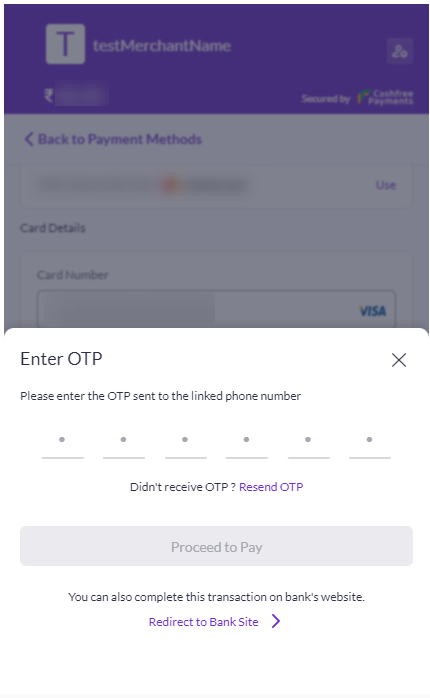
m. Enter the OTP sent to the linked phone number.
On proceeding, the confirmation message appears as shown below.
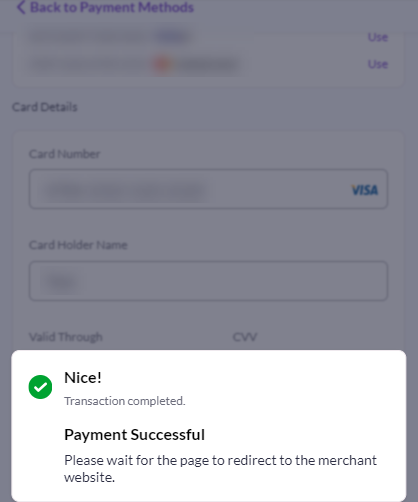
The confirmation screen is displayed as shown below.
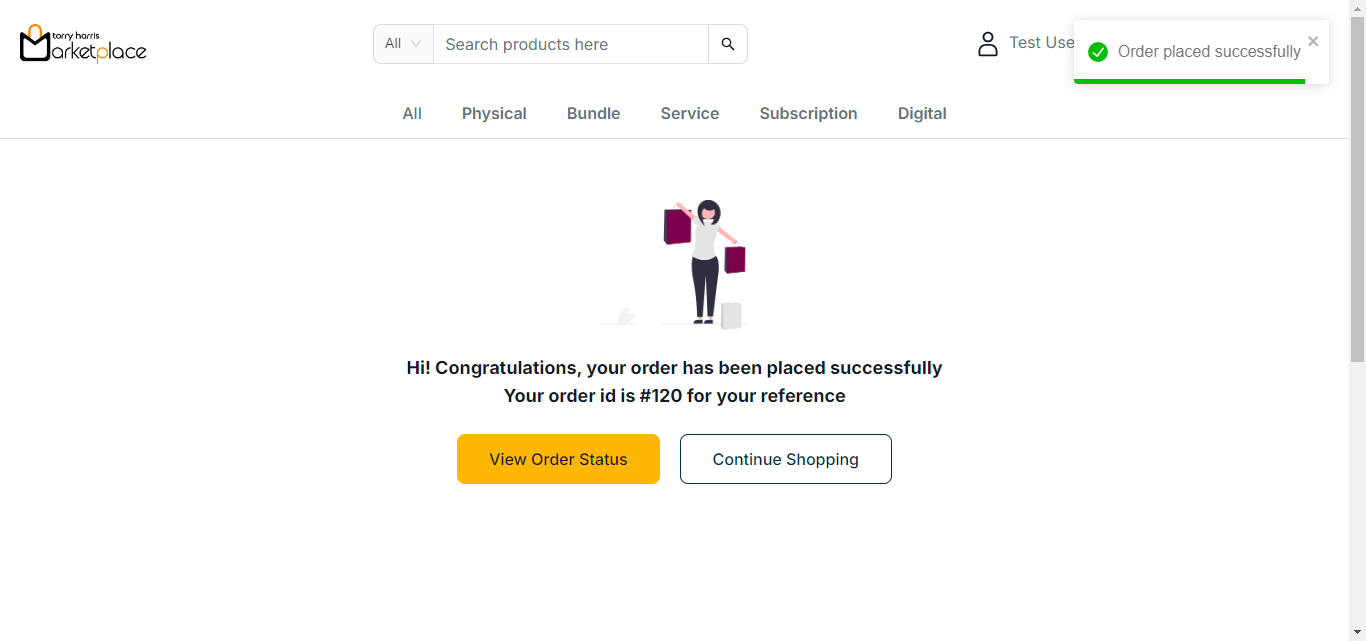
n. Click View Order Status to view the order status If necessary.
The Order Status is displayed on the screen as shown below.
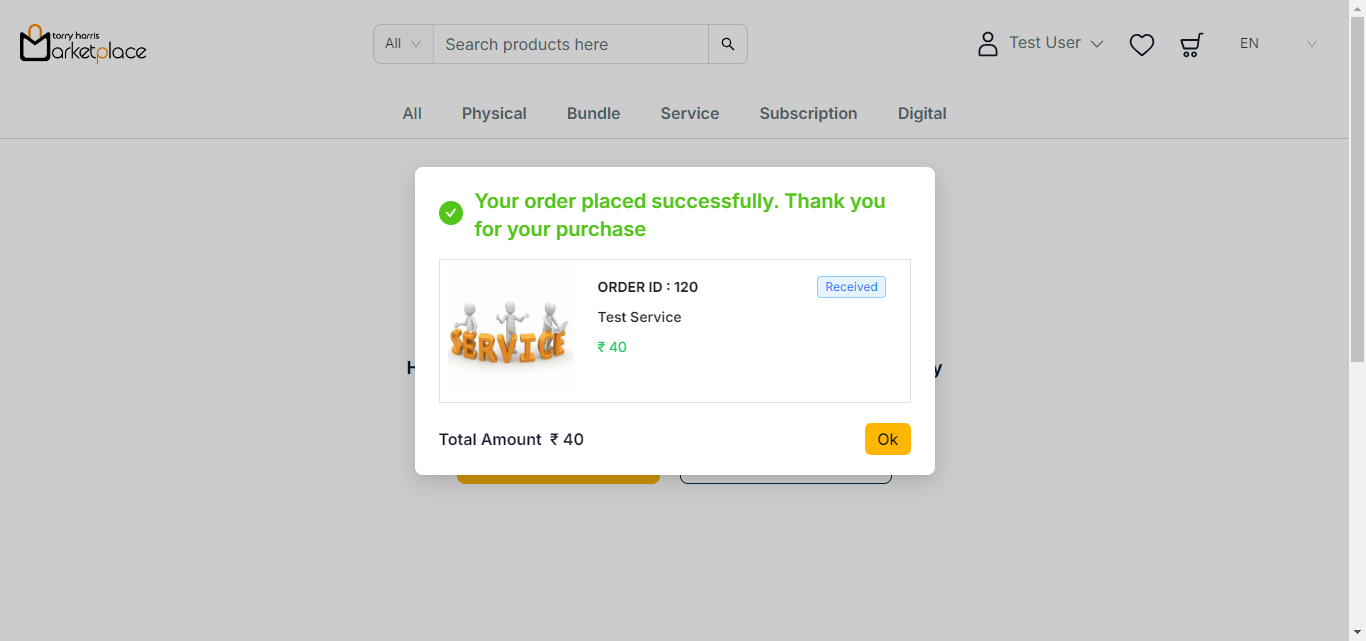
Checkout the Digital Product
- Click the Cart icon.
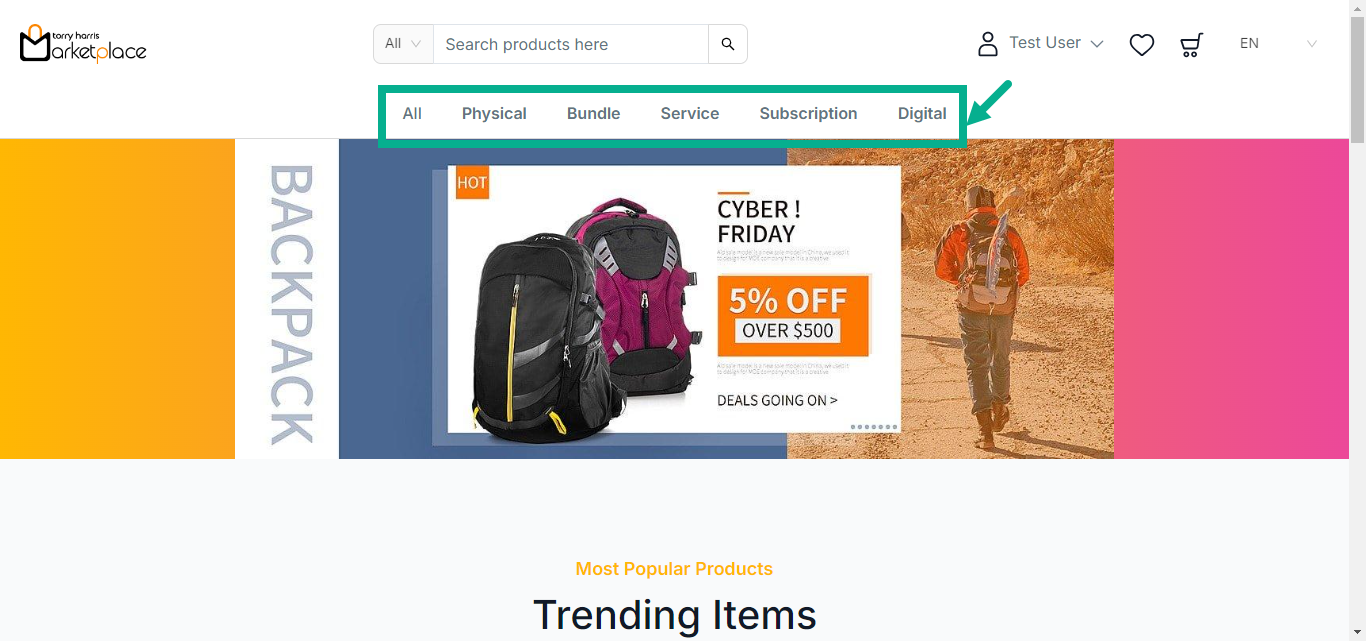
The cart with the added products is displayed on the screen as shown below.
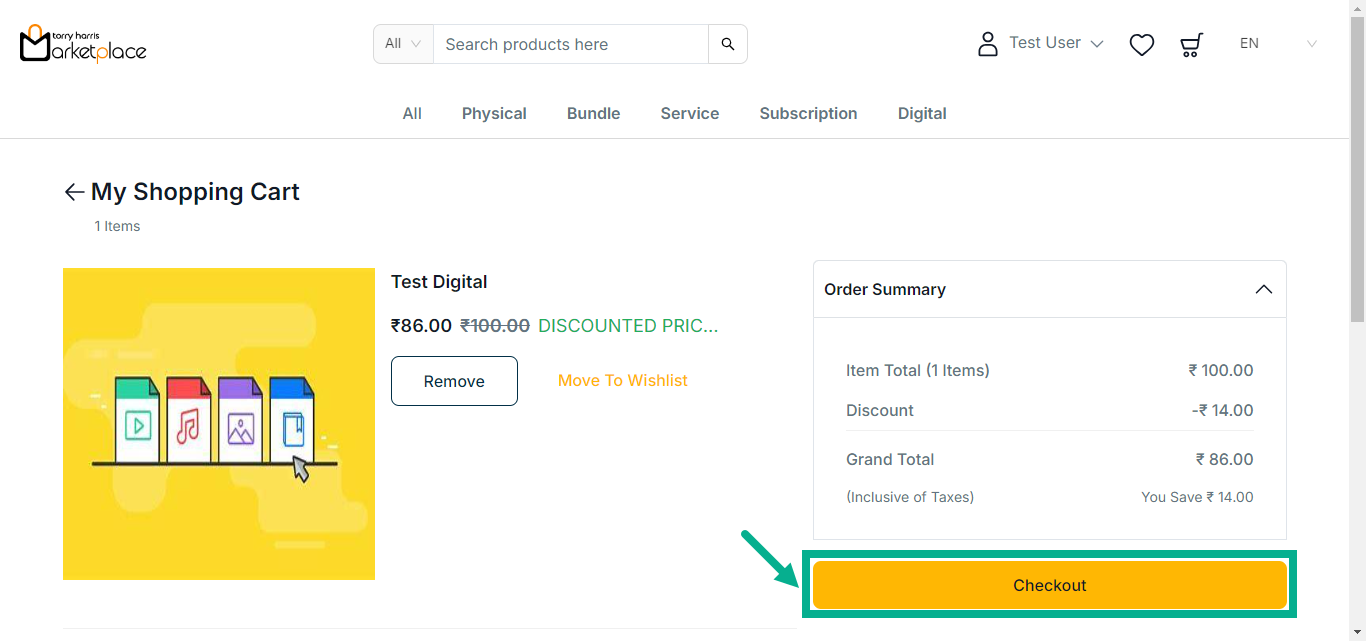
- Click Checkout.
The Checkout screen is displayed on the screen as shown below.
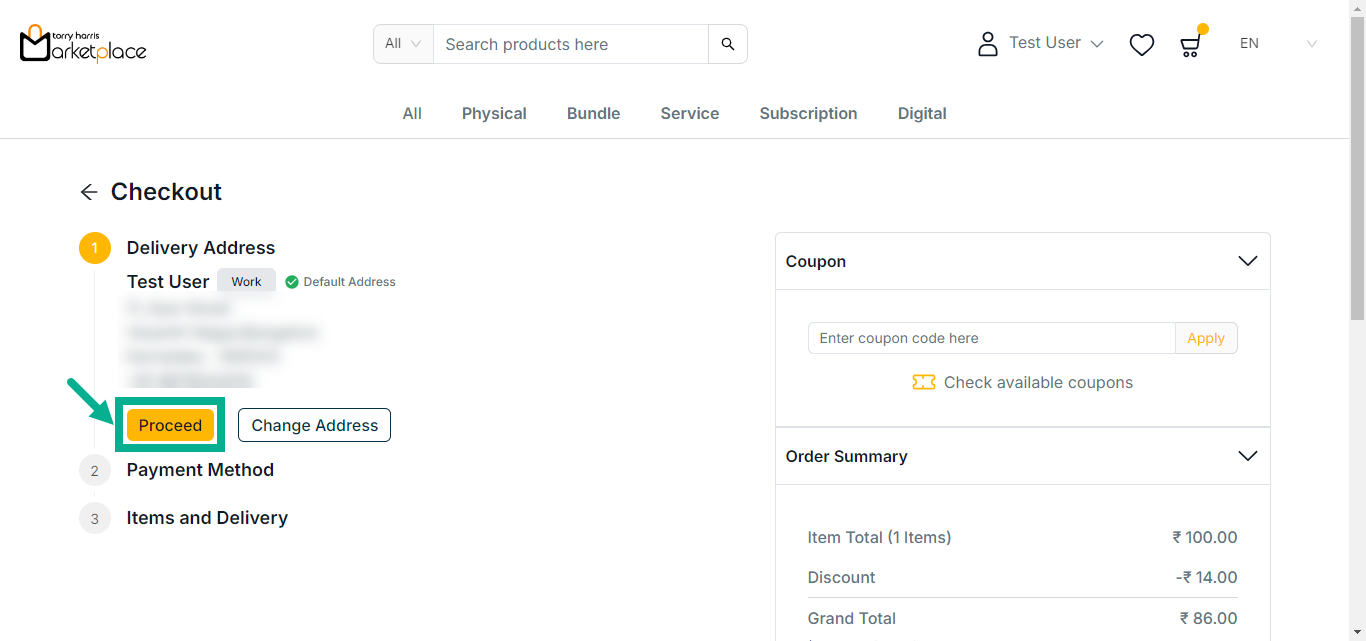
- Click Proceed to make the chosen address a delivery address.
Stripe and Cashfree are the acceptable payment options for the Digital Product.
If Stripe is selected as the Payment Method:
Enable the checkbox if billing address is same as delivery address.
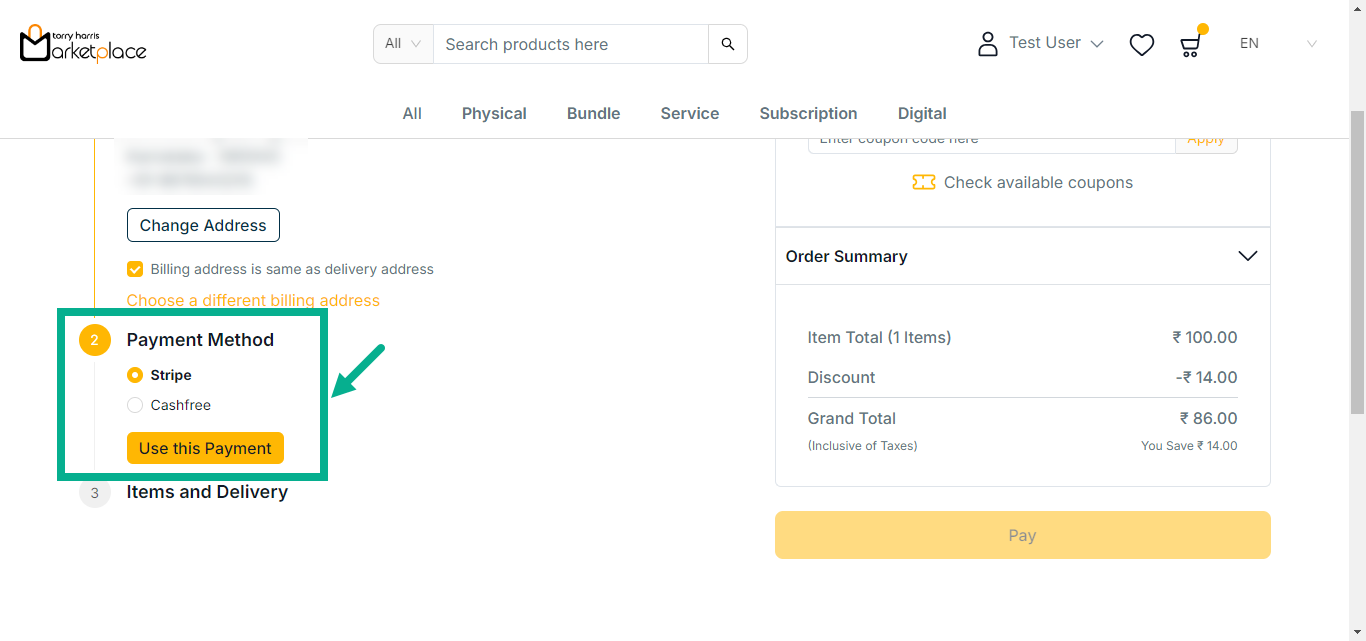
Click Change Address to change the address if necessary.
a. Choose Payment Method as Stripe.
b. Click Use this payment.
c. Click Check available coupons to view the available coupons if necessary.
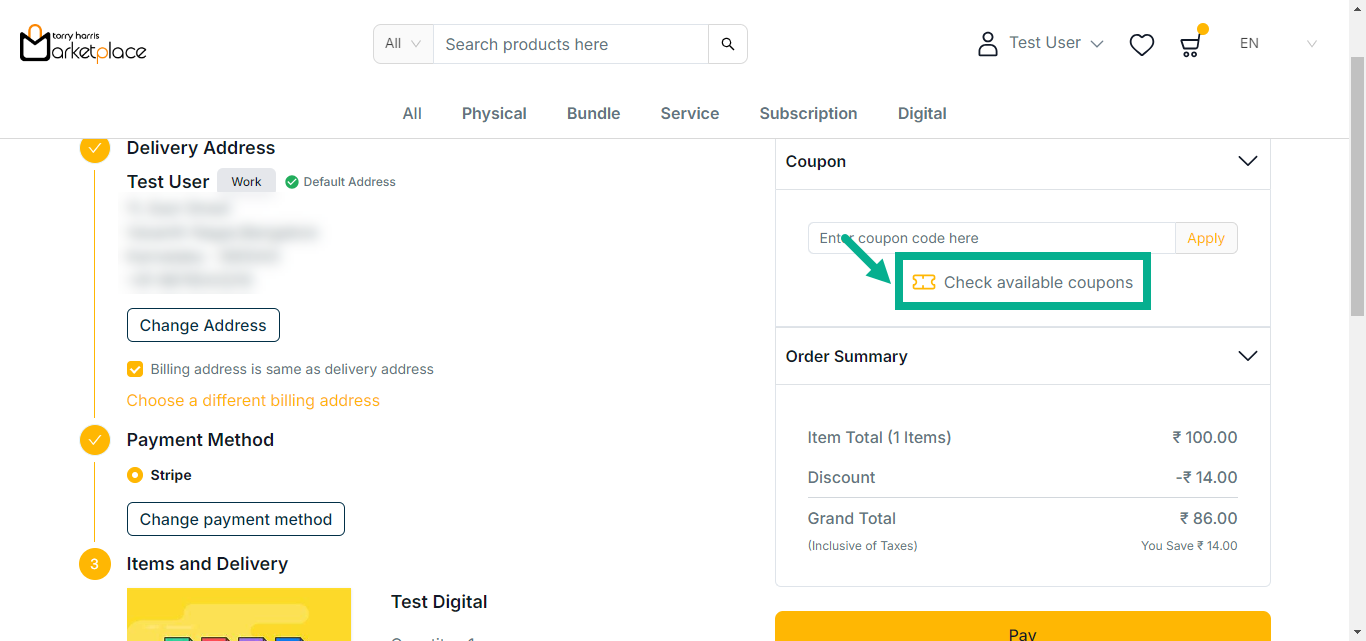
The side bar appears as shown below with the available coupons.
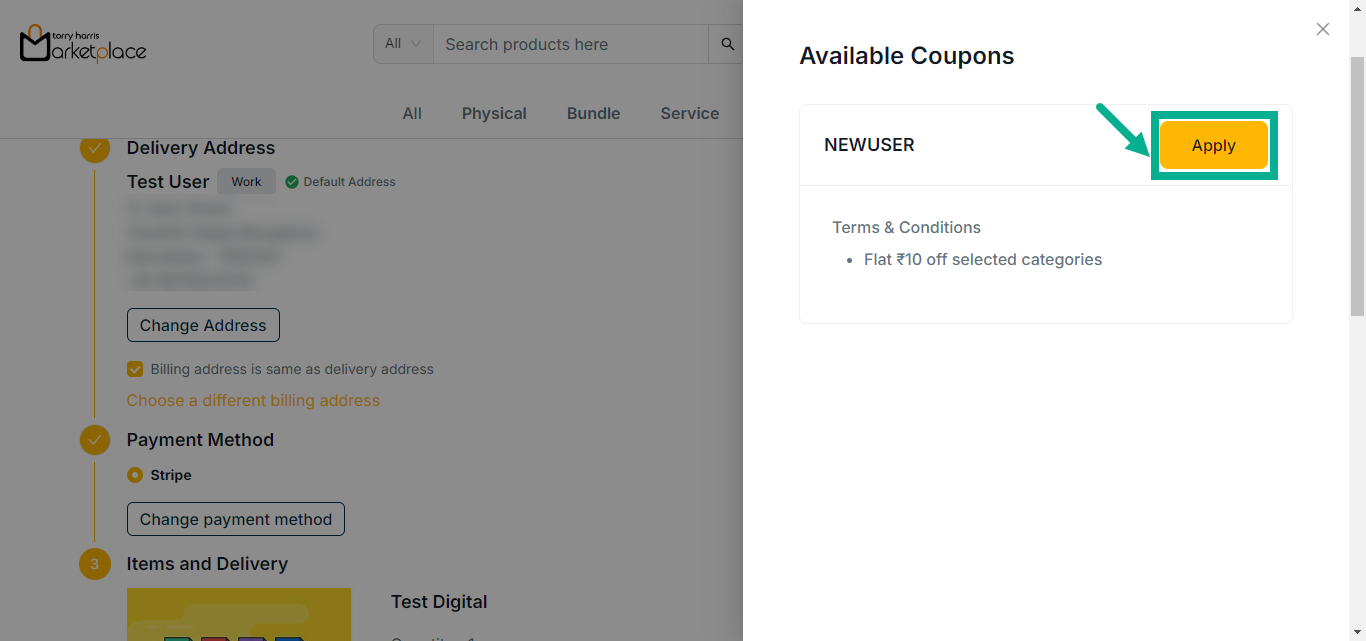
d. Click Apply to apply coupon.
On applying the coupon, the confirmation message appears as shown below.
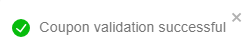
e. Click Remove to remove the applied coupon if necessary.
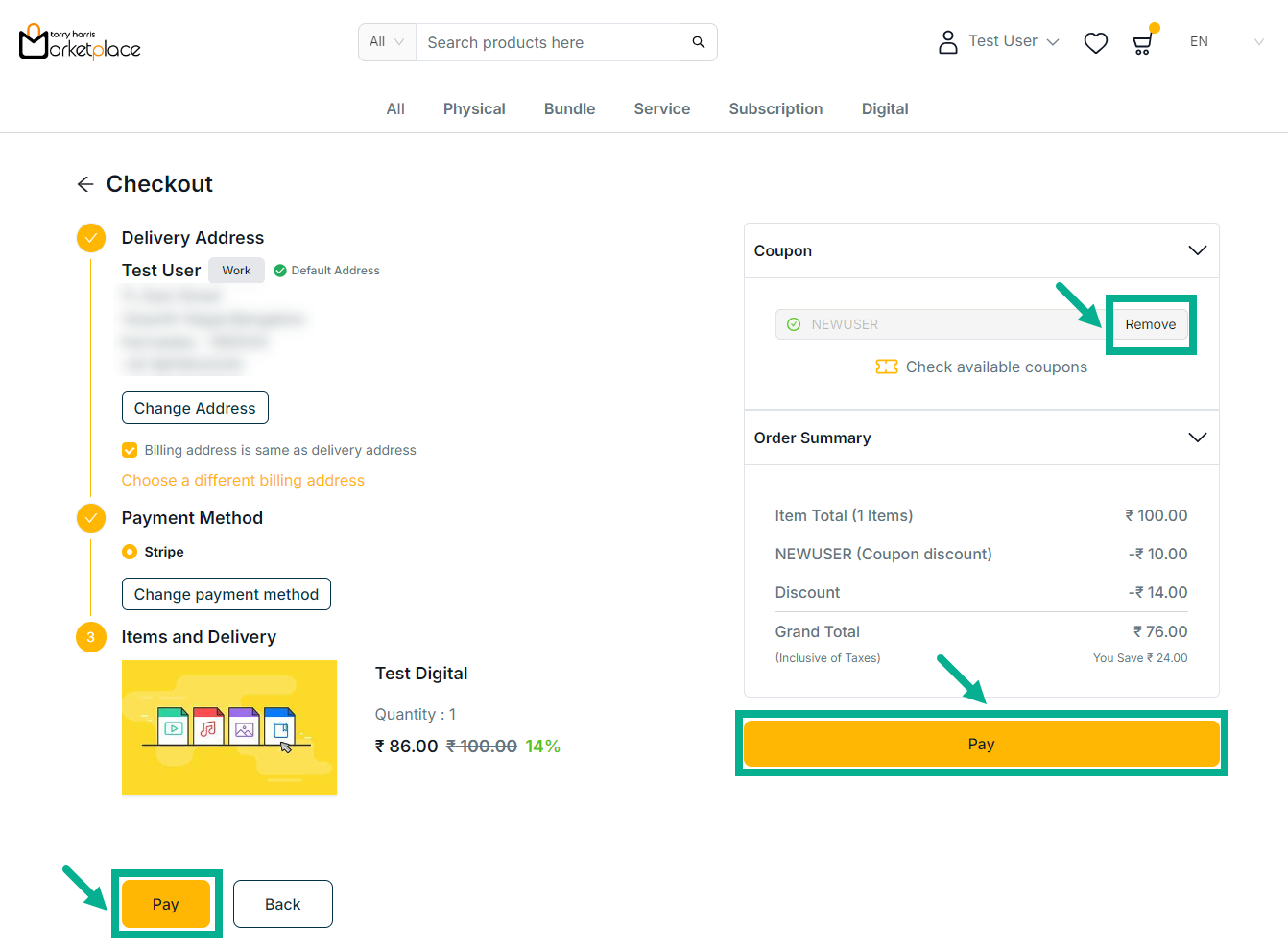
f. Review the product details and click Pay.
The Payment screen is displayed on the screen as shown below.
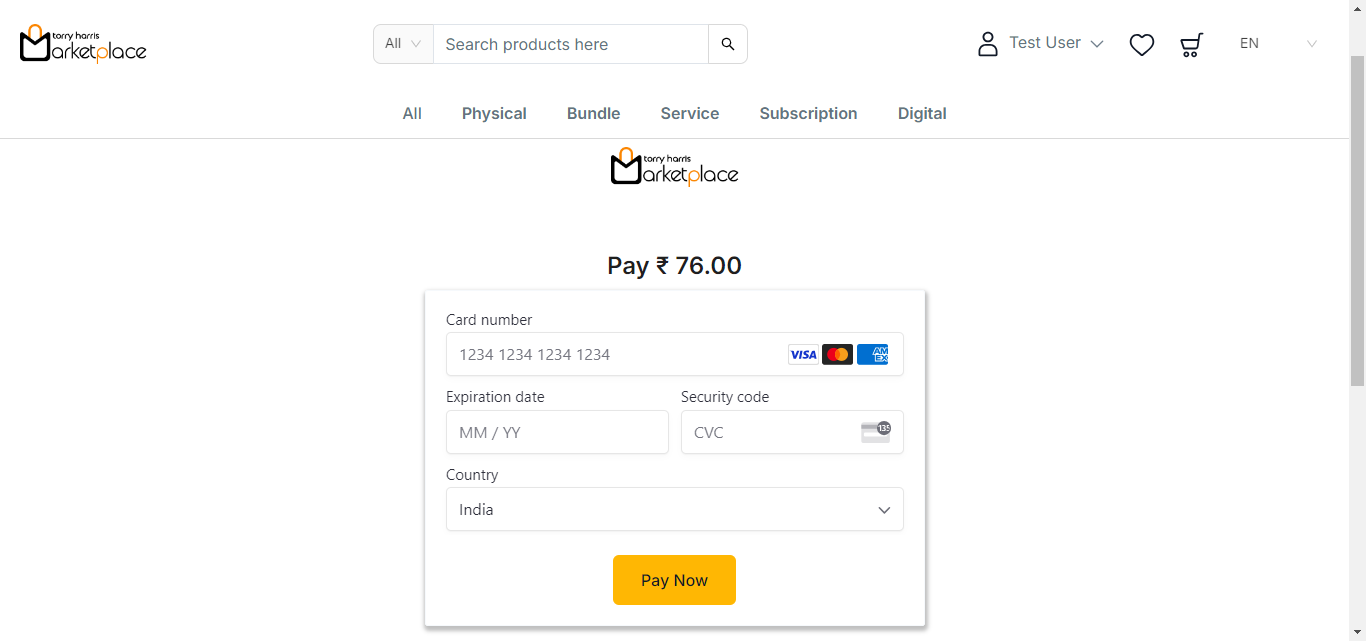
g. Enter the card details.
h. Click Pay Now.
On placing an order, the confirmation message appears as shown below.
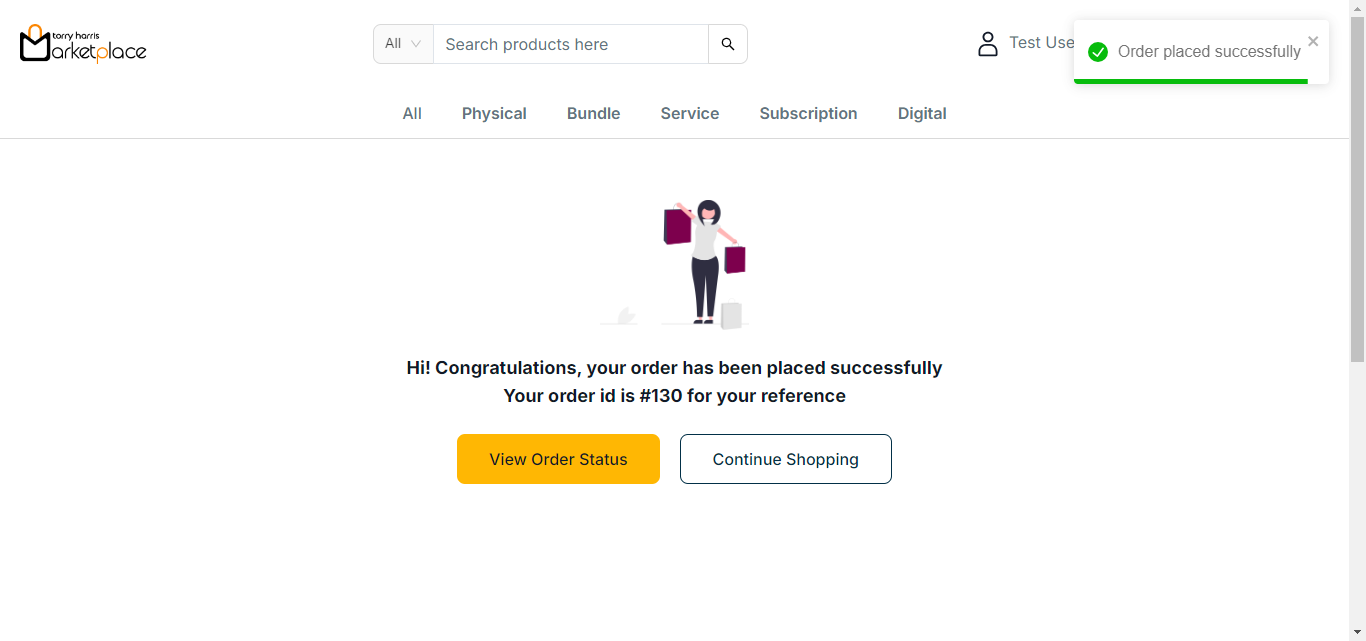
i. Click View Order Status button to view the order status if necessary.
The order status is displayed on the screen as shown below.
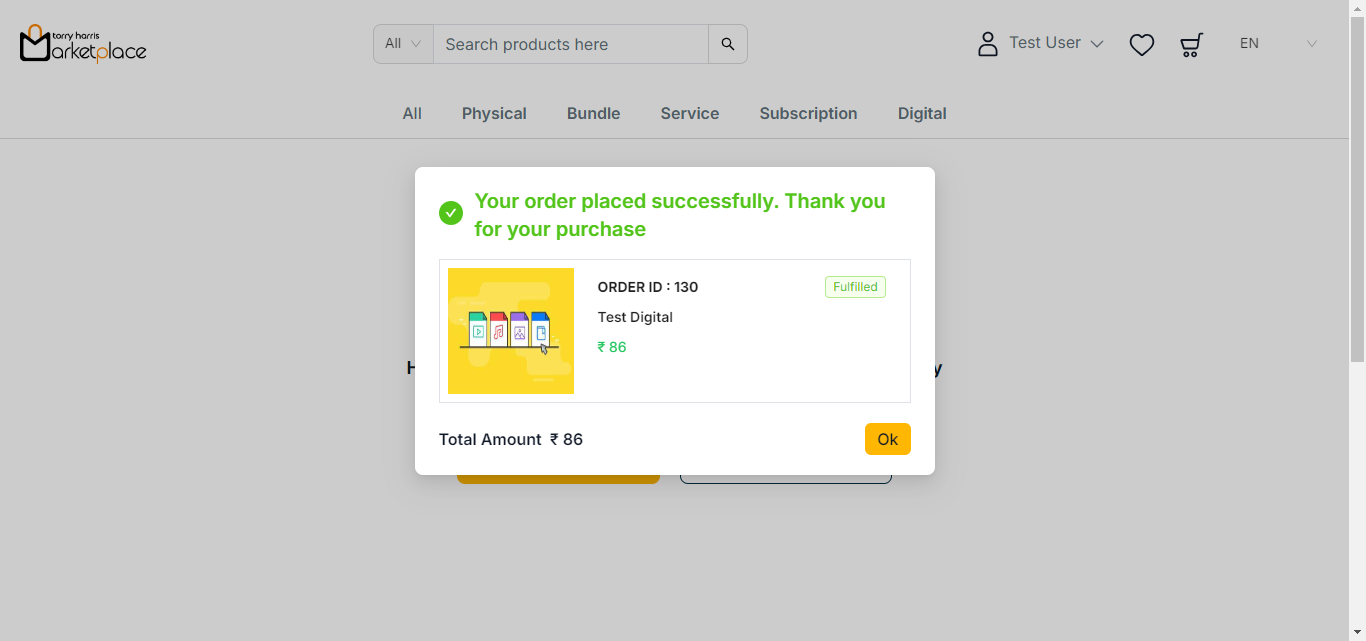
If Cashfree is selected as the Payment Method:
Enable the checkbox if billing address is same as delivery address.
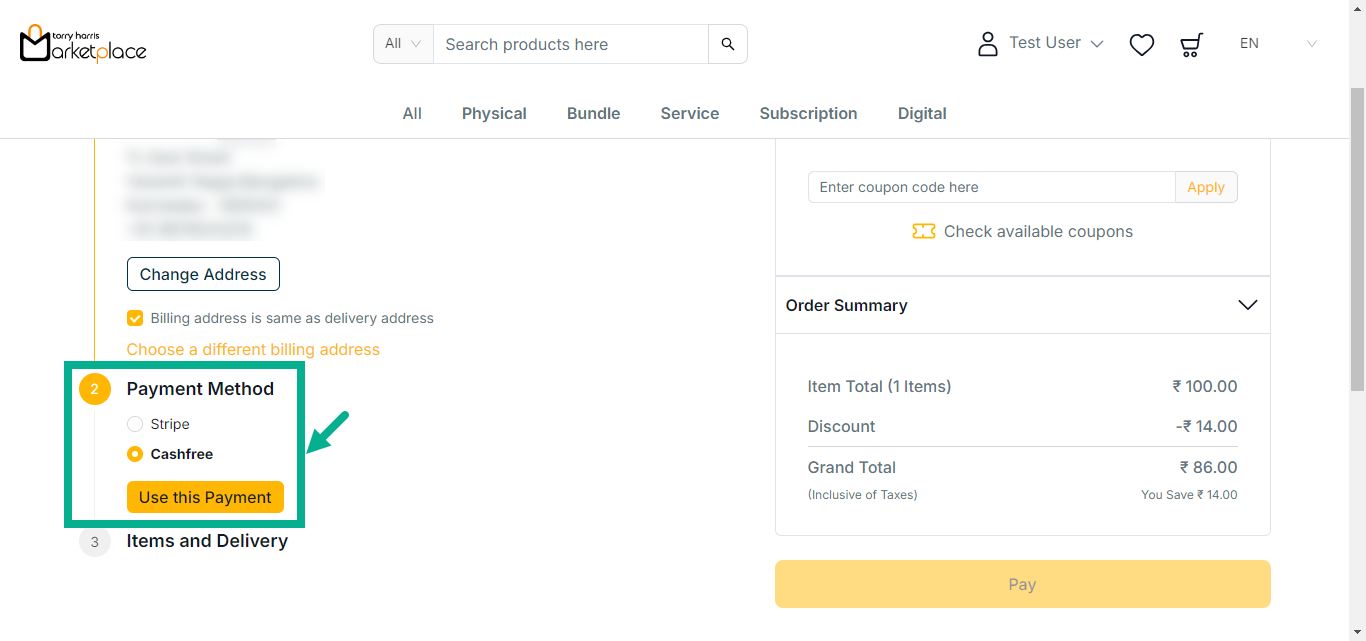
Click Change Address to change the address if necessary.
a. Choose Payment Method as Cashfree.
b. Click Use this payment.
c. Click Check available coupons to view the available coupons if necessary.

The side bar appears as shown below with the available coupons.
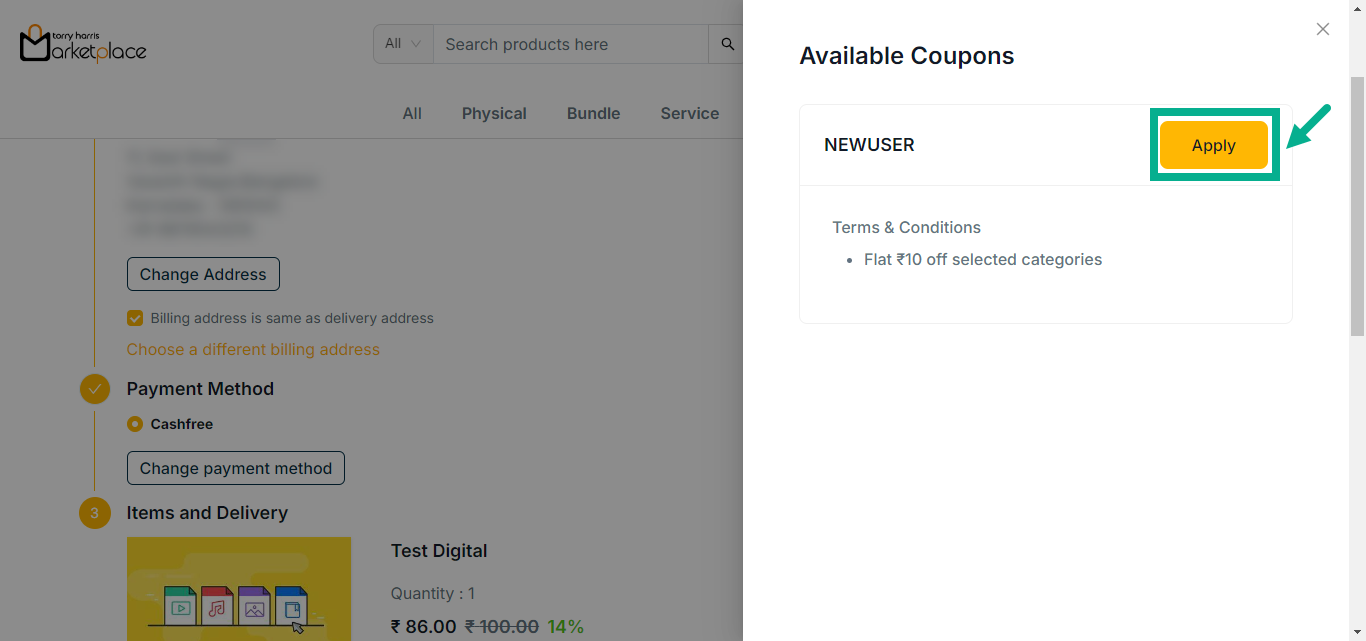
d. Click Apply to apply coupon.
On applying the coupon, the confirmation message appears as shown below.
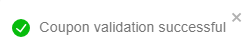
e. Click Remove to remove the applied coupon if necessary.
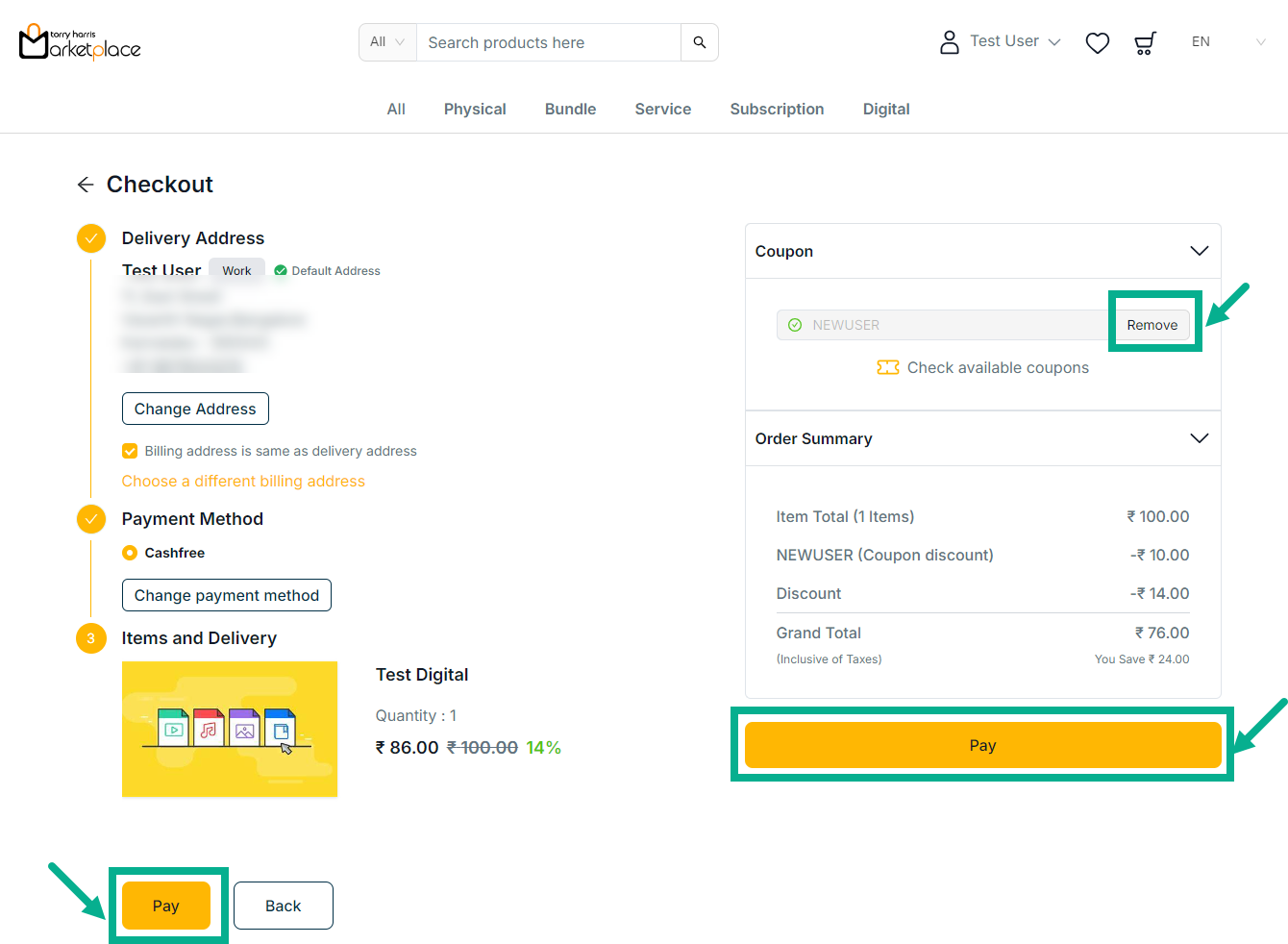
f. Review the product details and click Pay.
The Cashfree screen is displayed as shown below.
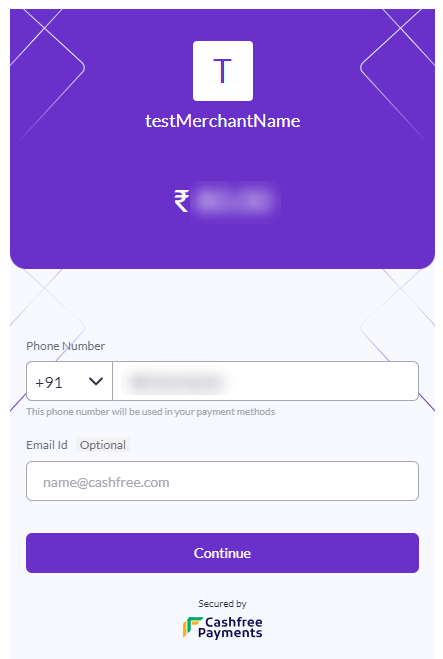
g. Enter Phone Number and Email Id.
h. Click Continue.
The Payment Option screen is displayed as shown below.
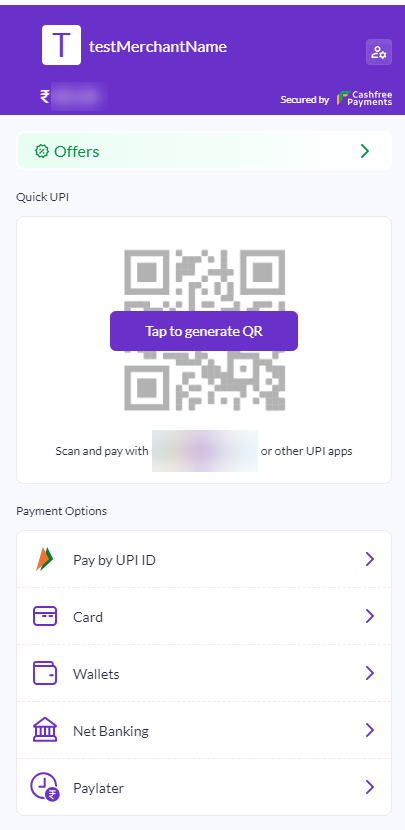
i. Click on Tap to generate the QR Code or Select any Payment Options.
For instance: The steps for applying Cashfree: Card Payment are shown below.
j. From the Payment Option, Select the Card Payment.
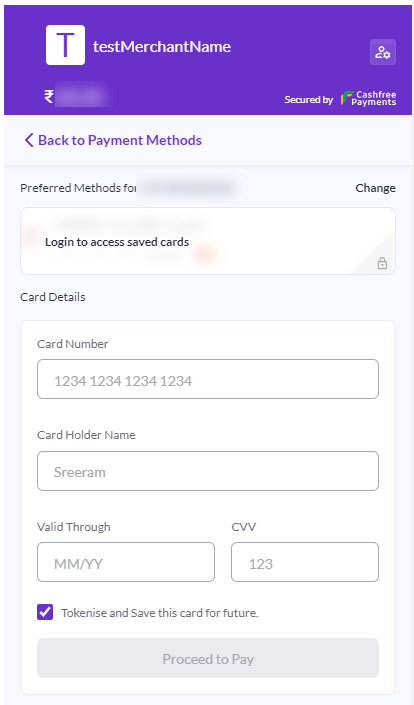
k. Enter the card details.
l. Click Proceed to Pay.
On proceeding, the confirmation message appears as shown below.
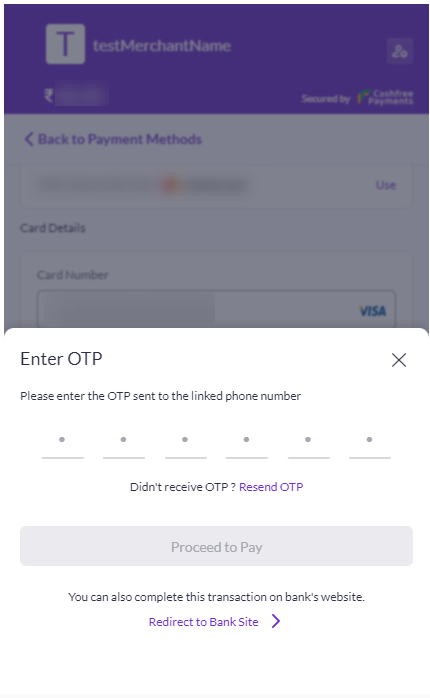
m. Enter the OTP sent to the linked phone number.
On proceeding, the confirmation message appears as shown below.
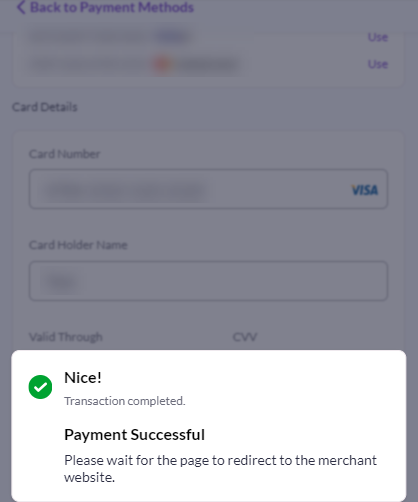
The confirmation screen is displayed as shown below.
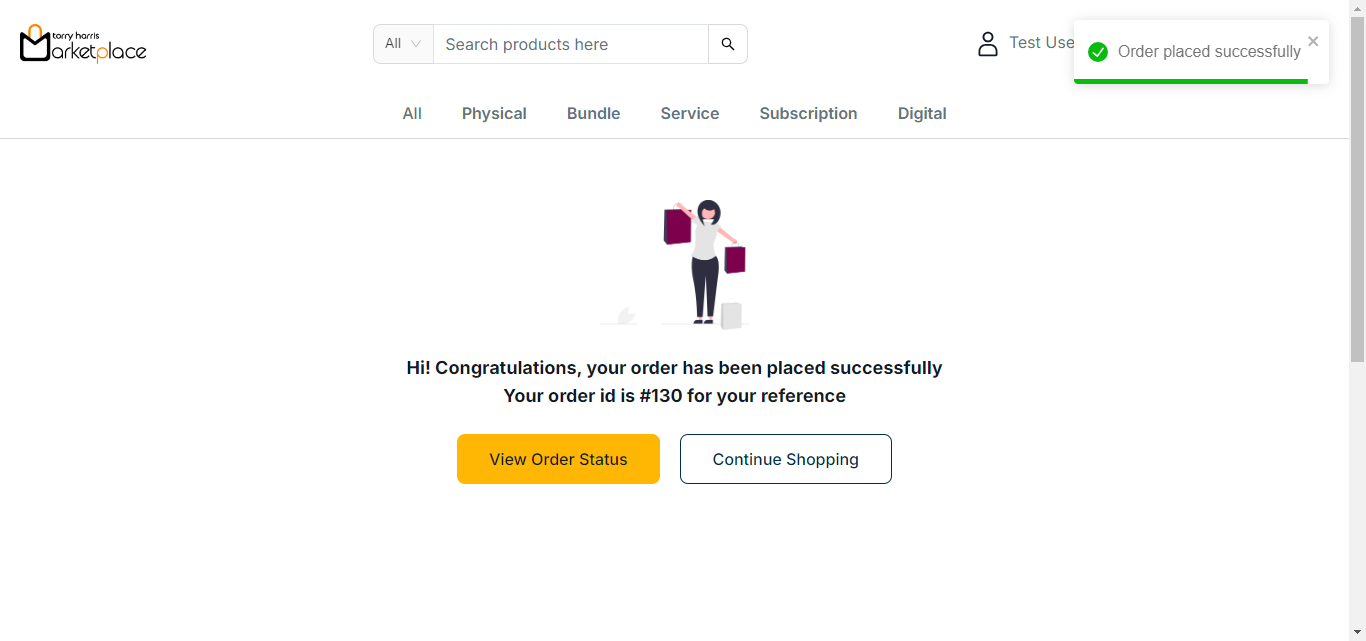
n. Click View Order Status to view the order status If necessary.
The Order Status is displayed on the screen as shown below.
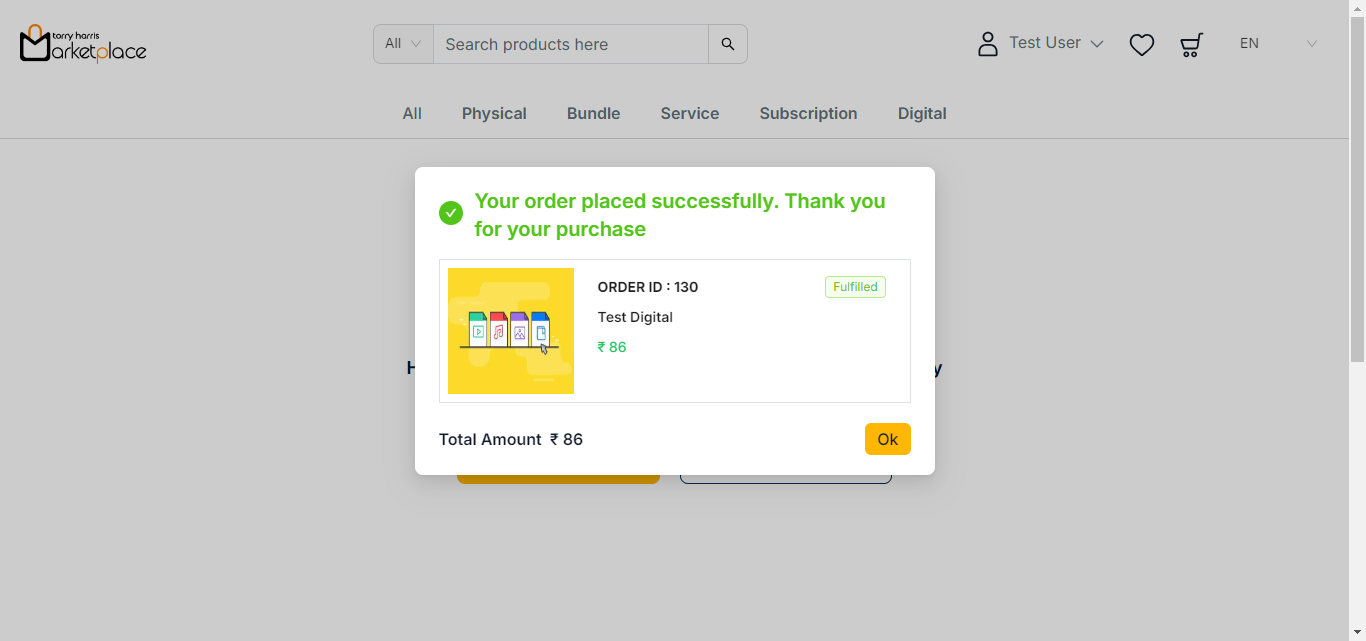
Retrying Payment
- Click the Cart icon.
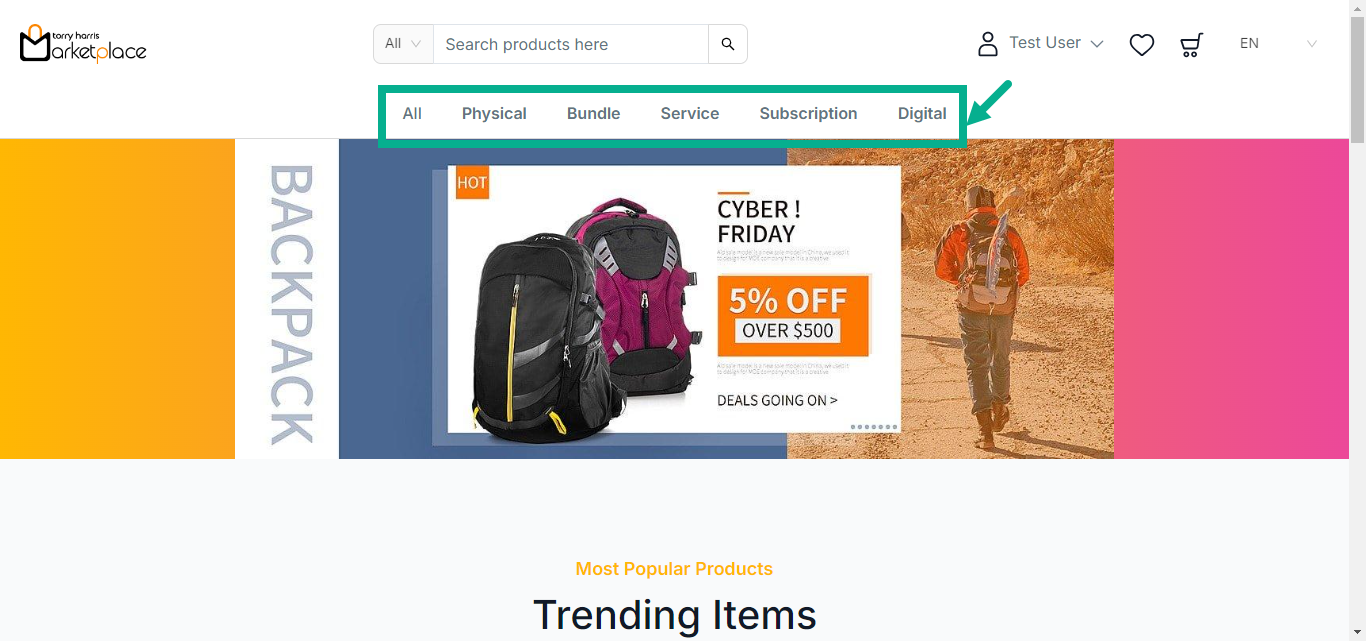
The cart with the added products is displayed on the screen as shown below.
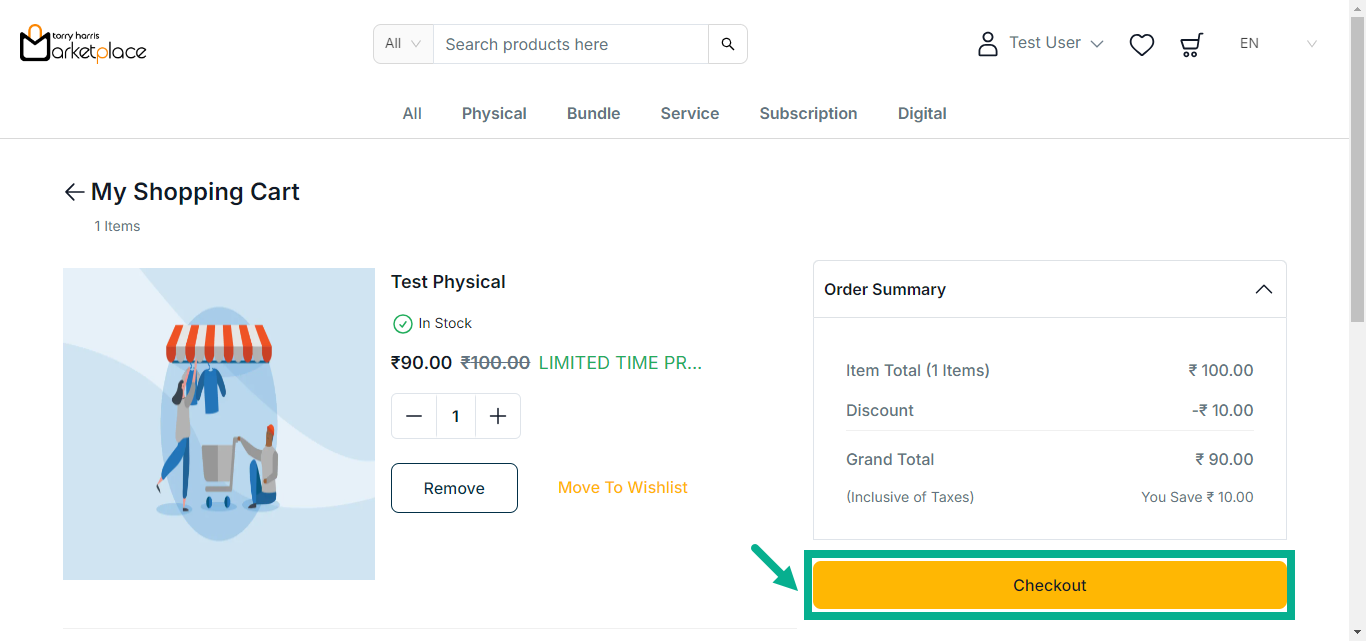
- Click Checkout.
The Checkout screen is displayed on the screen as shown below.
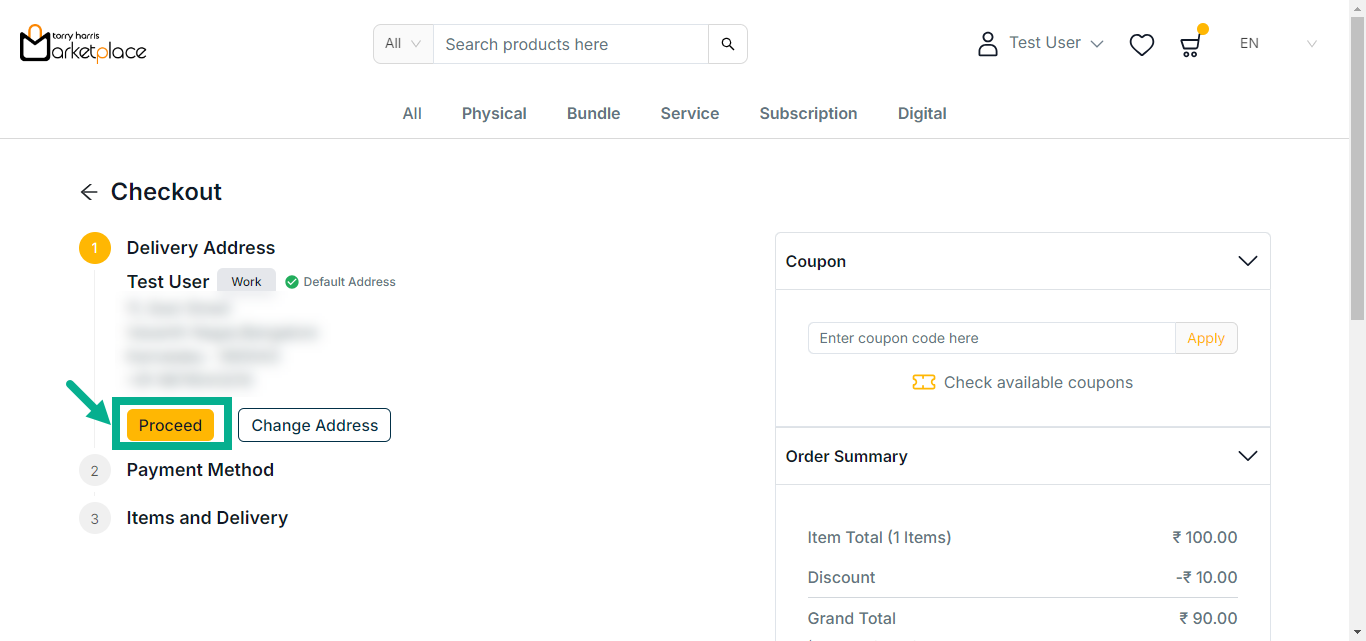
-
Click Proceed to make the chosen address a delivery address.
-
Select the Payment Method as Stripe or Cashfree.
Enable the Checkbox if the billing address is same as delivery address
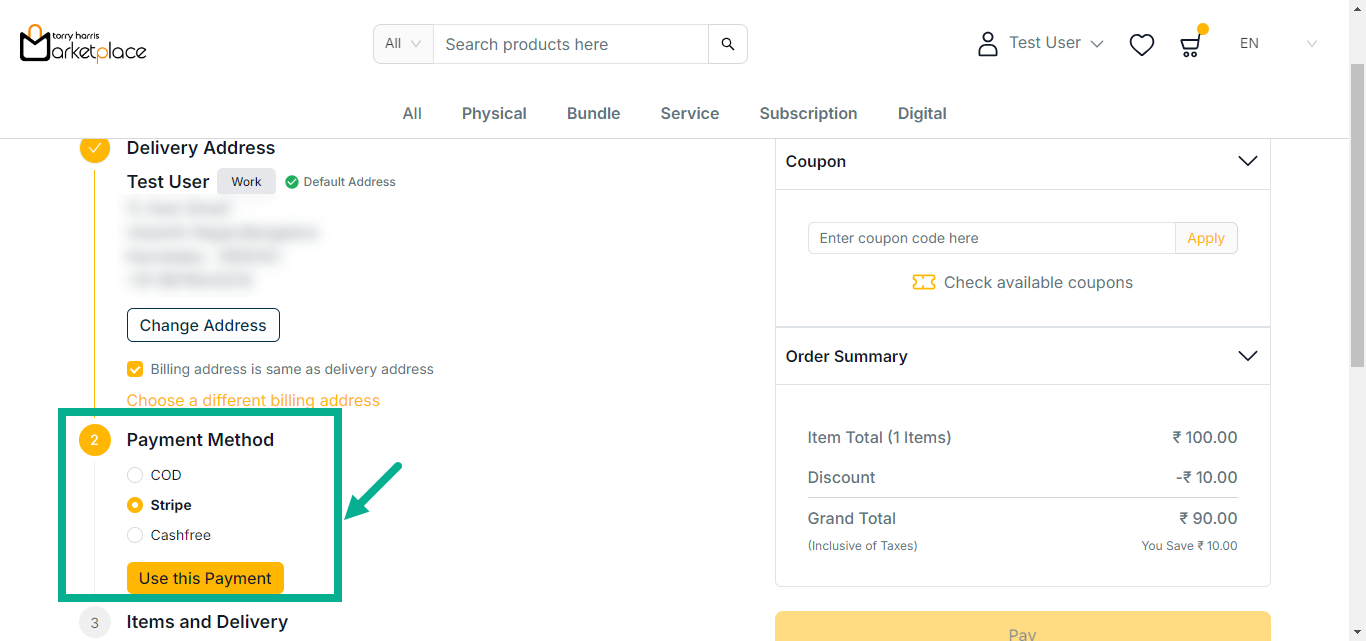
-
Click Use this payment.
-
Click Pay.
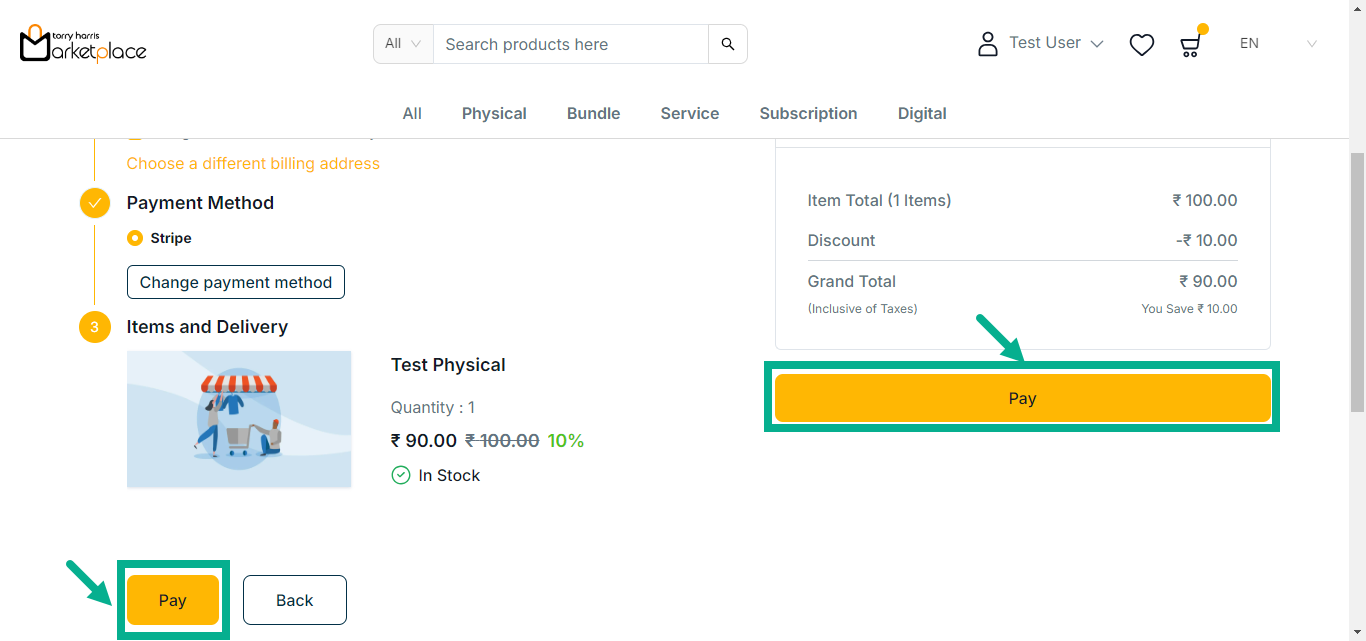
The Payment screen is displayed on the screen as shown below.
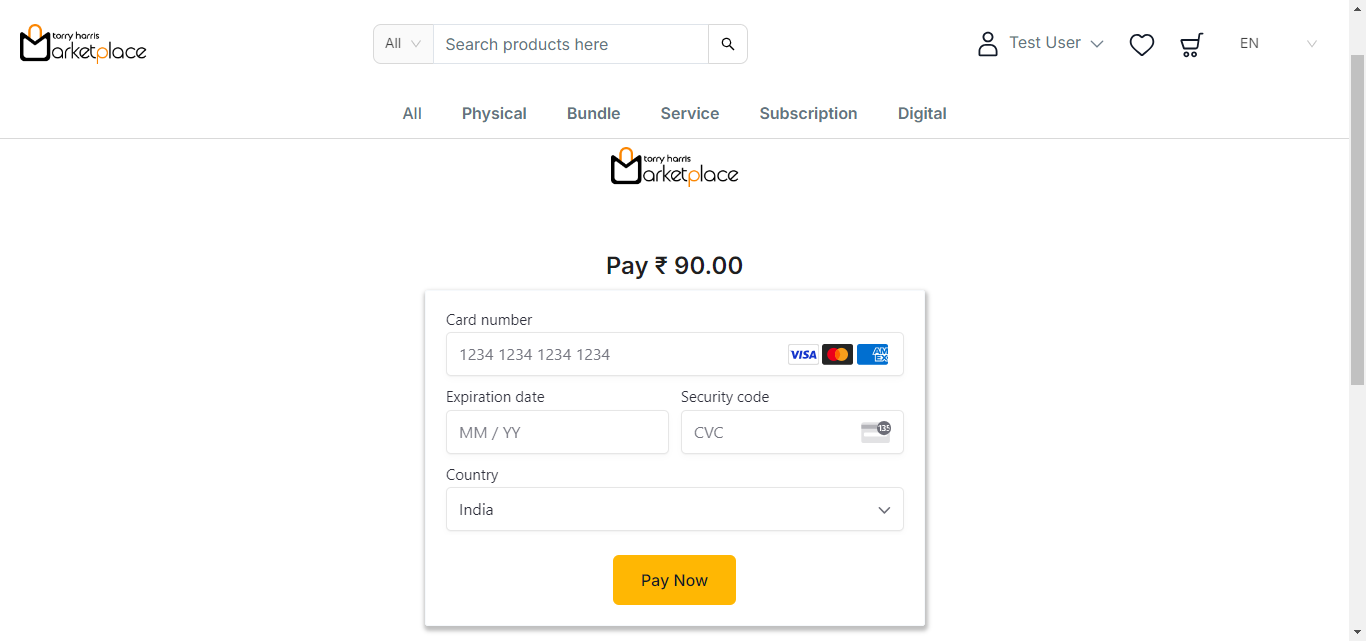
If you select other options, such as categories from the header, profile options, wishlist icon, or cart icon. The message appears as shown below.
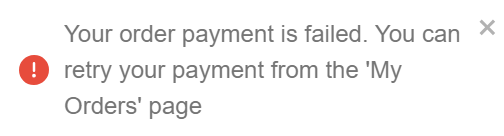
- Select Orders by hover over the down arrow available next to the username.
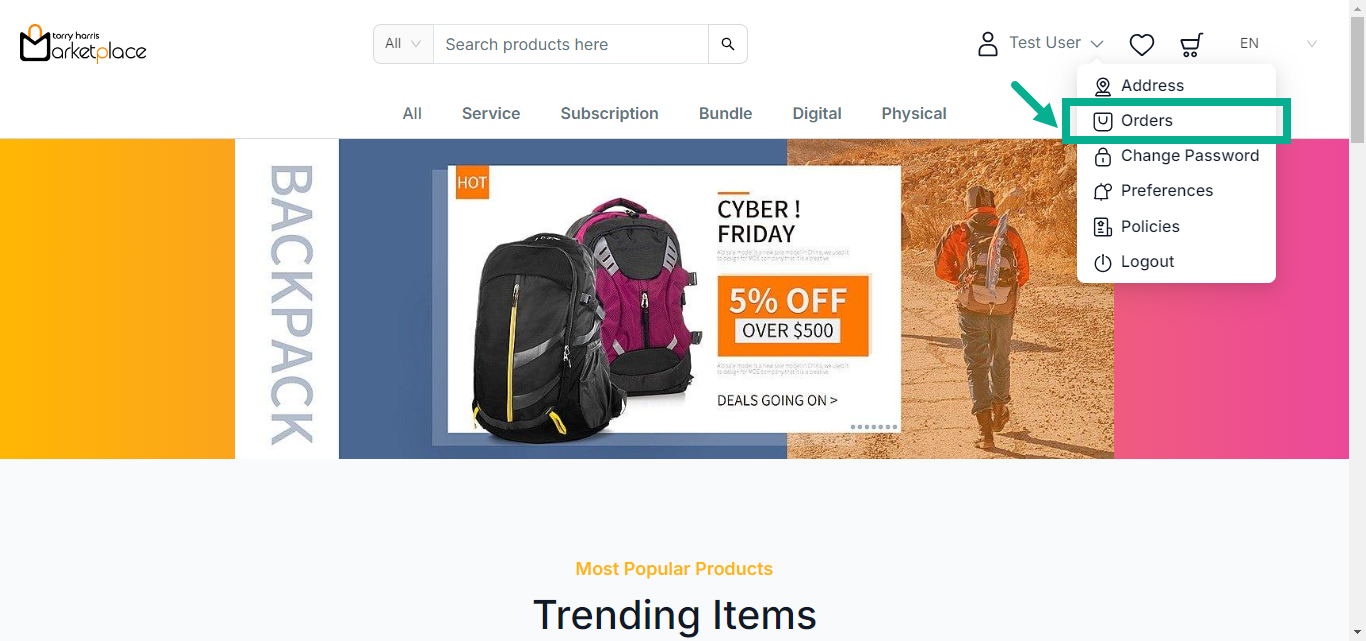
Orders screen appears as shown below.
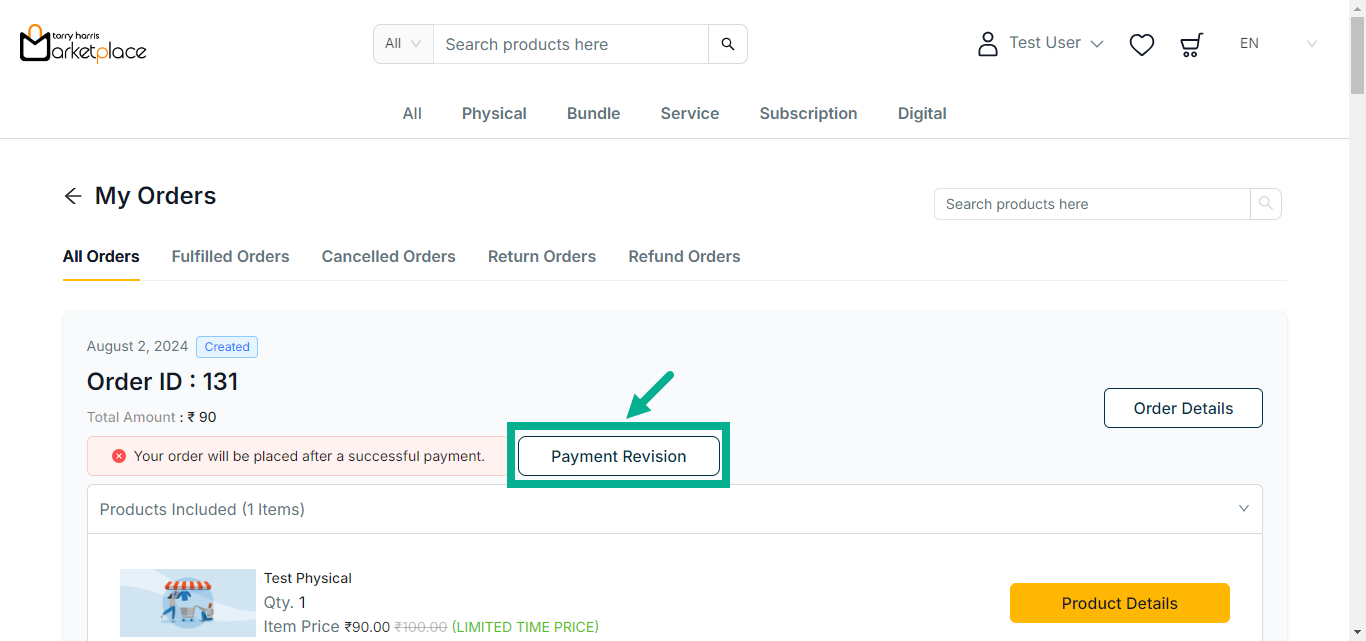
- Click on Payment Revision.
The payment revision dialogue box appears as shown below.
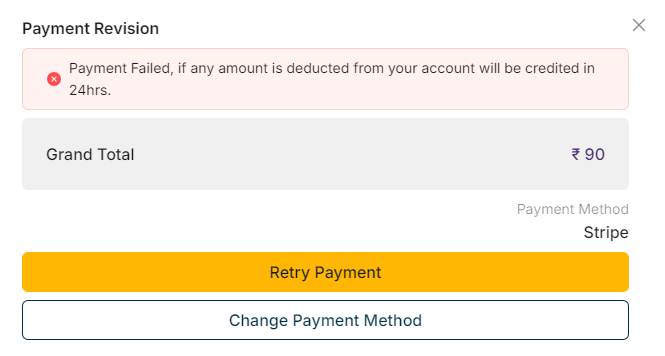
- Click Retry Payment.
The Payment screen is displayed on the screen as shown below.
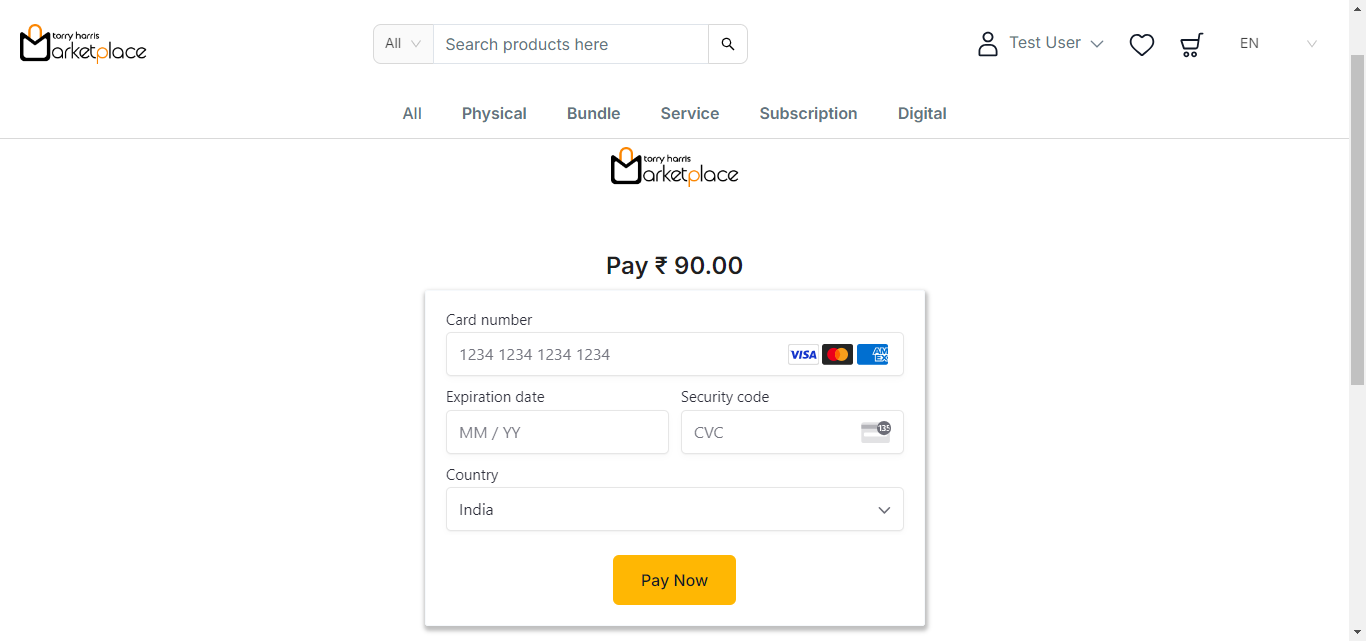
-
Enter the card details.
-
Click Pay Now.
The confirmation message is displayed on the screen as shown below.
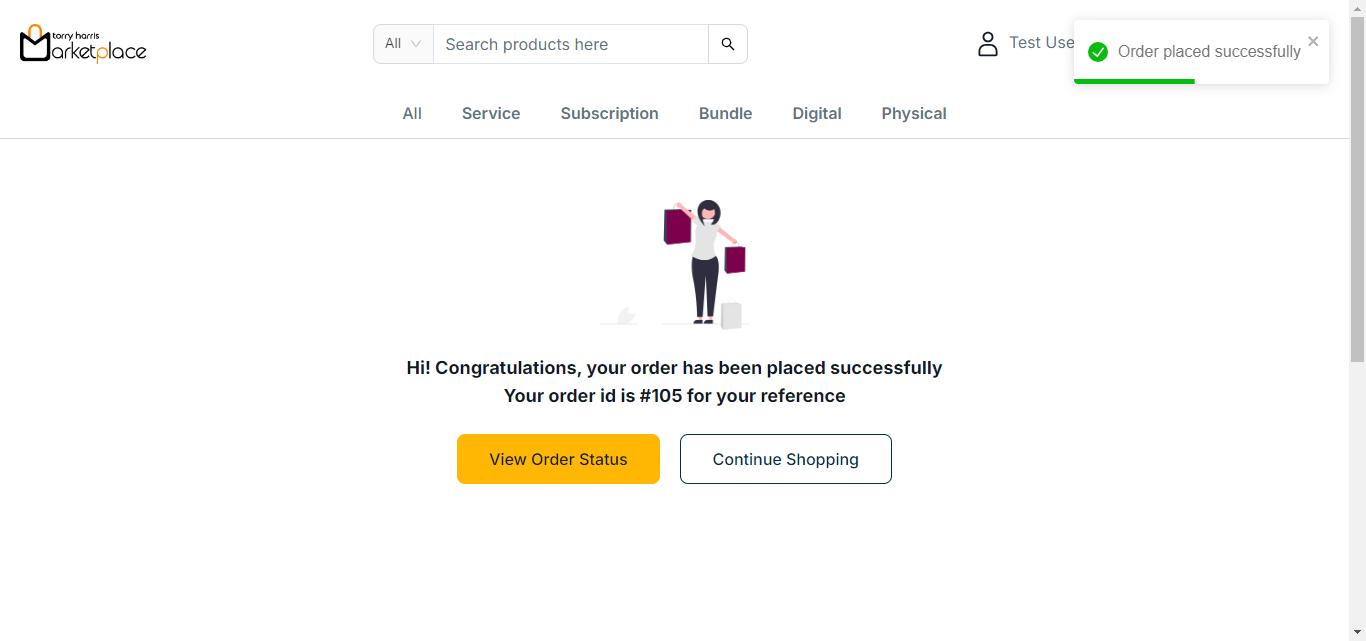
Changing the payment method
- Click on Payment Revision.
The payment revision dialogue box appears as shown below.
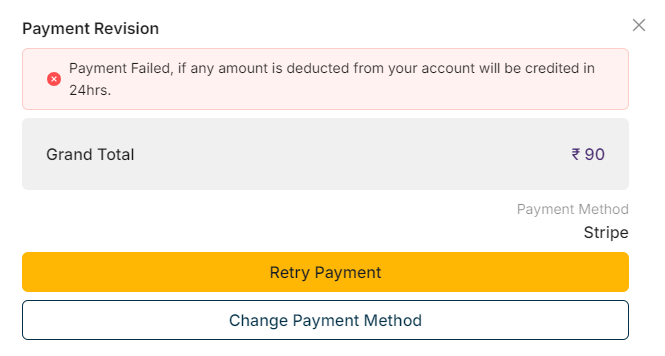
- Click Change Payment Method.
The Payment Method screen is displayed on the screen as shown below.
If COD is selected as the Payment Method:
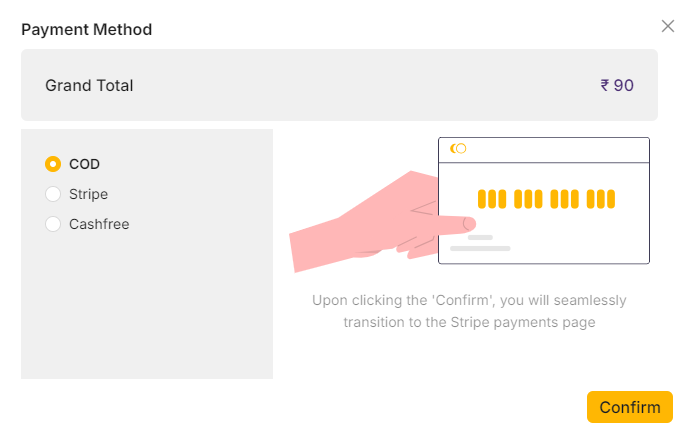
a. Click Confirm.
On proceeding, the confirmation message appears as shown below.
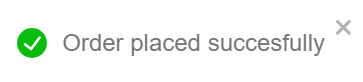
If Stripe is selected as the Payment Method:
a. Select the Payment Method as Stripe.
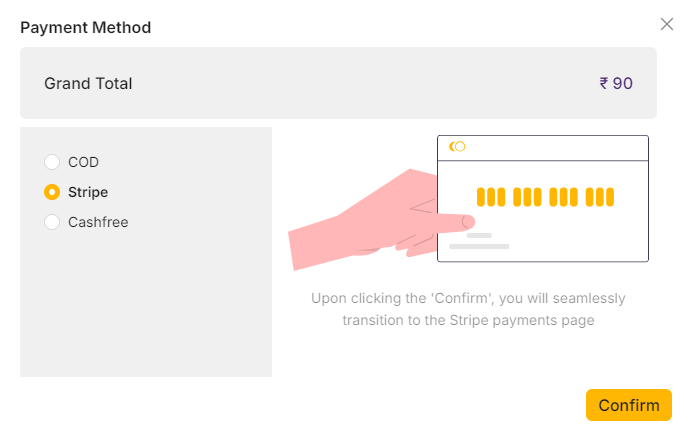
b. Click Confirm.
The Payment screen is displayed on the screen as shown below.
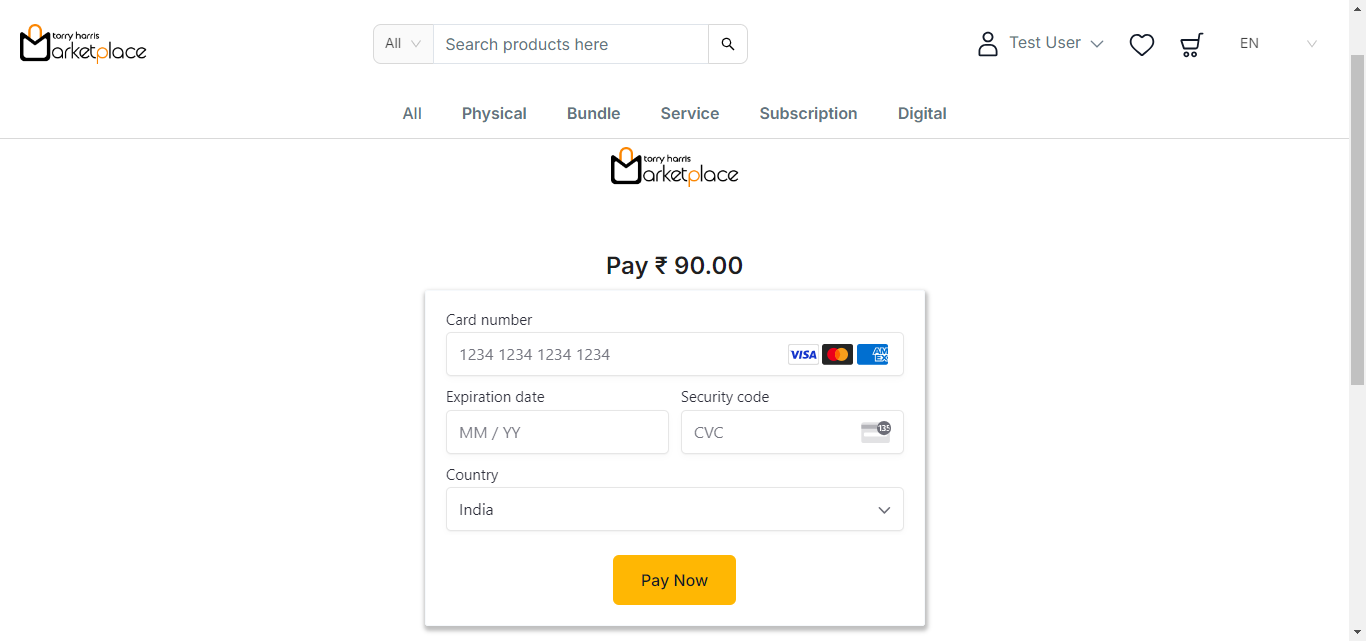
c. Enter the card details.
d. Click Pay Now.
The confirmation message is displayed on the screen as shown below.
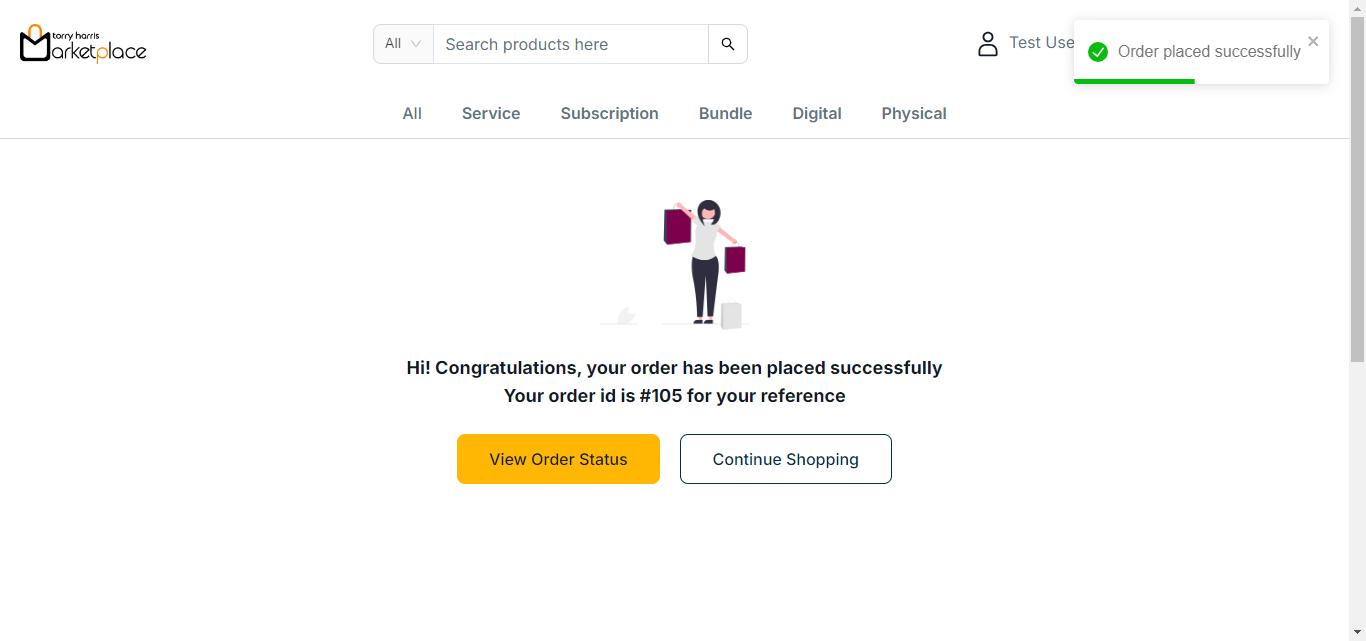
If Cashfree is selected as the Payment Method:
a. Select the Payment Method as Cashfree.
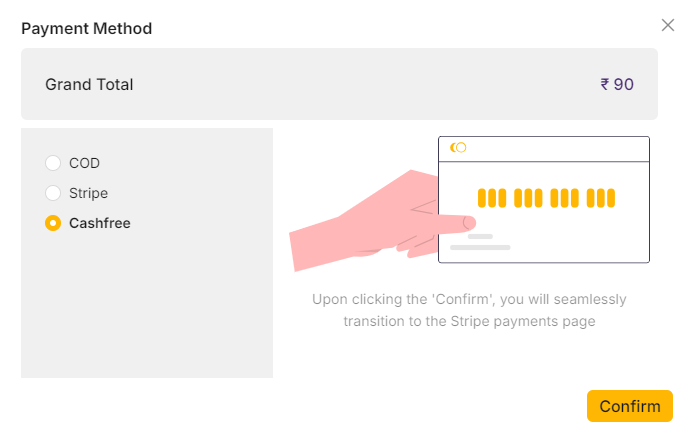
b. Click Confirm.
The Cashfree screen is displayed as shown below.
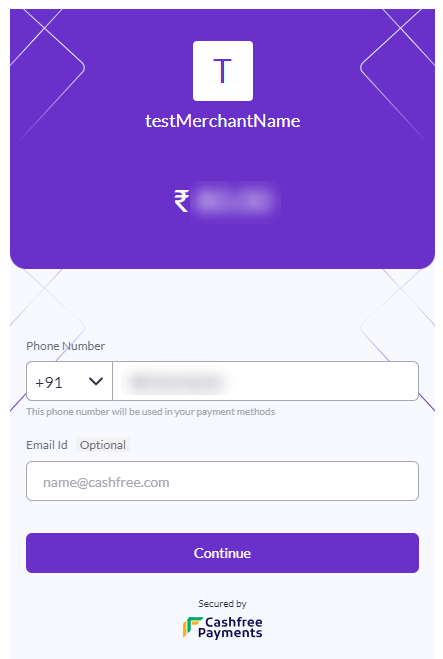
c. Enter Phone Number and Email Id.
d. Click Continue.
The Payment Option screen is displayed as shown below.
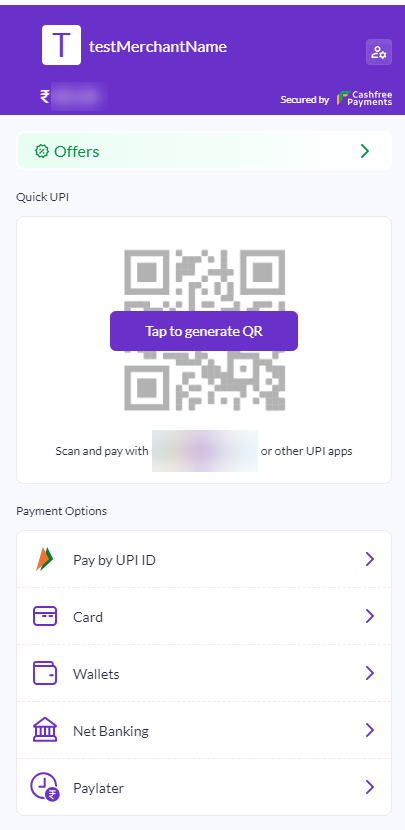
e. Click on Tap to generate the QR Code or Select any Payment Options.
For instance: The steps for applying Cashfree: Card Payment are shown below.
f. From the Payment Option, Select the Card Payment.
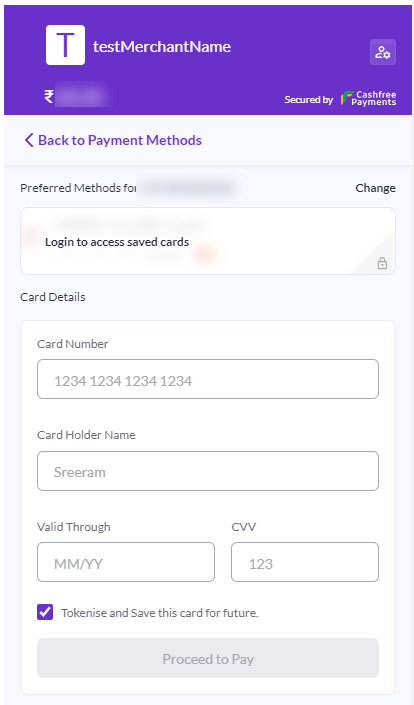
g. Enter the card details.
h. Click Proceed to Pay.
On proceeding, the confirmation message appears as shown below.
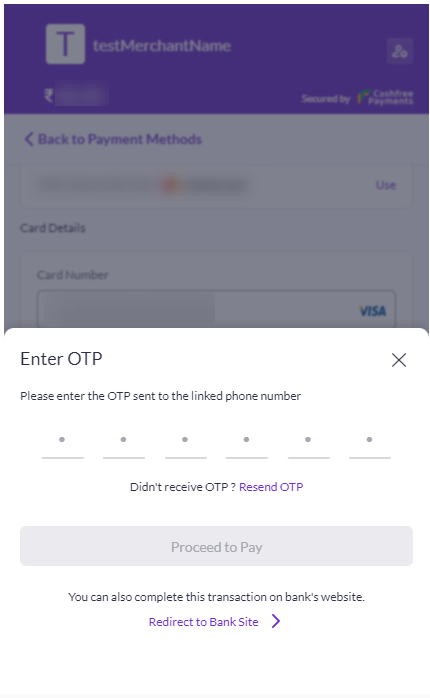
i. Enter the OTP sent to the linked phone number.
On proceeding, the confirmation message appears as shown below.
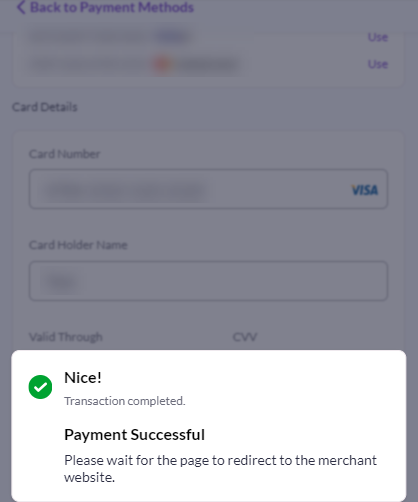
The confirmation screen is displayed as shown below.
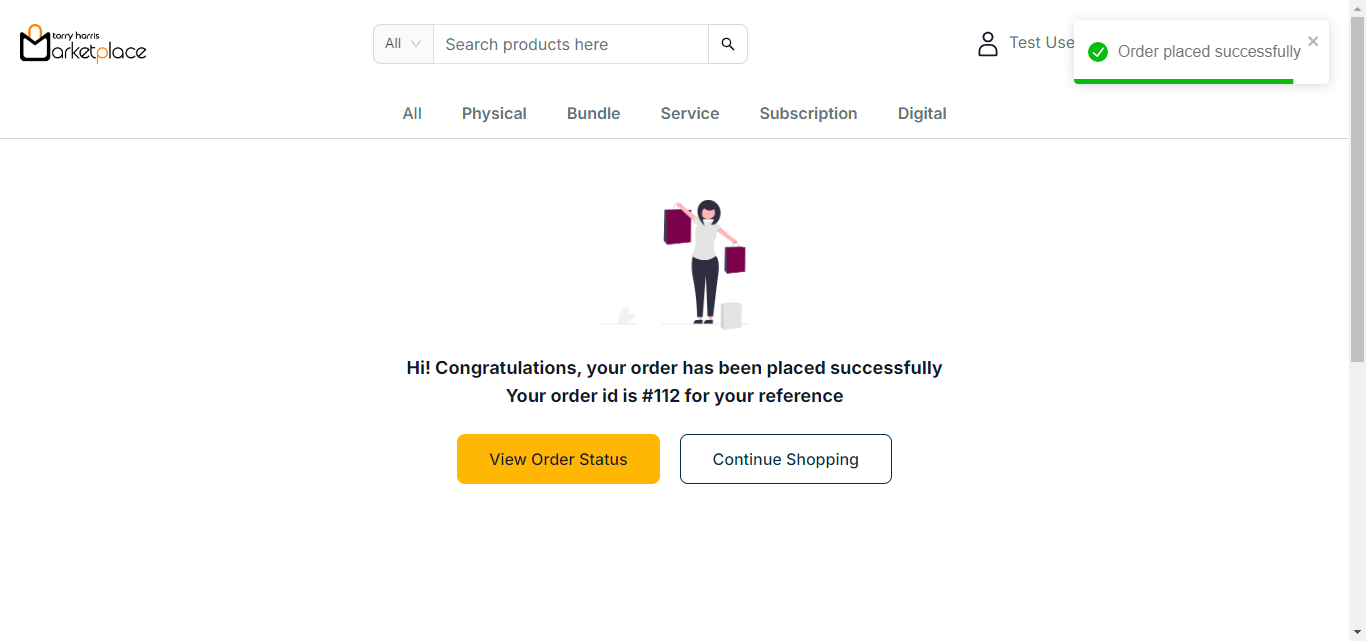
j. Click View Order Status to view the order status If necessary.
The Order Status is displayed on the screen as shown below.